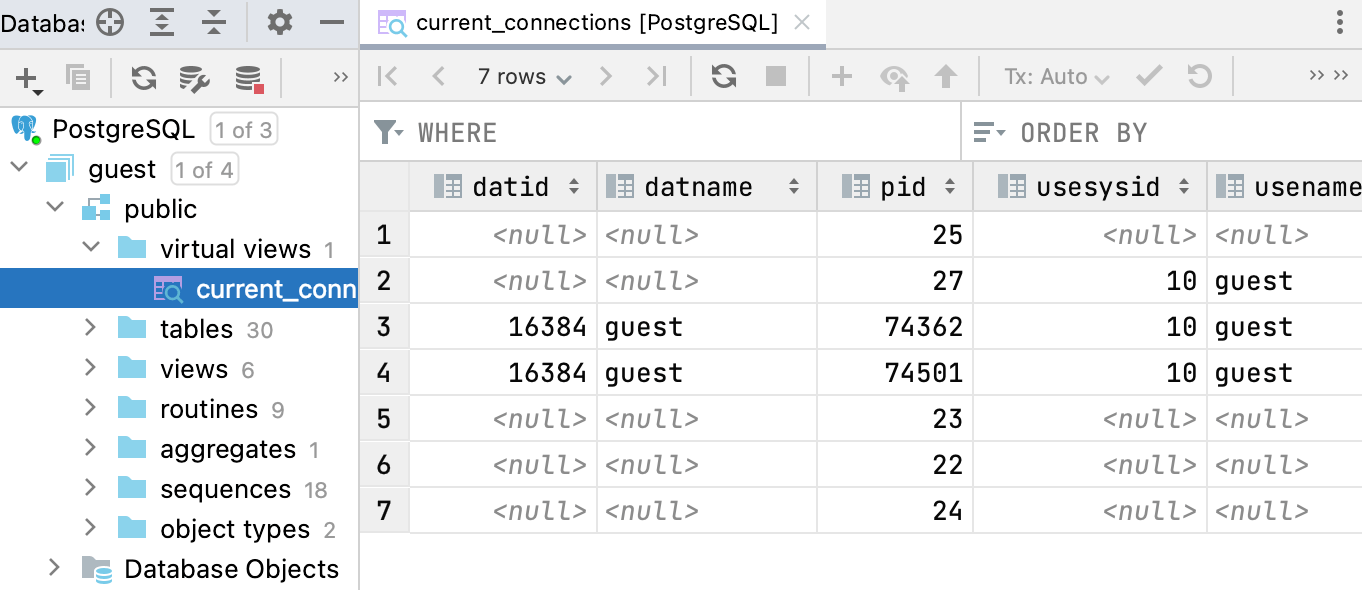Views
A view is a database object that usually represents a database query and can be used as an ordinary table. For more information see your DBMS documentation.
When you double-click a view in the Database tool window (), the view is opened in the editor in the Table view. For more information about the views, see View data.
Views can be seen in the Database tool window. You can see a reference on node and object icons in the Icons for data sources and their elements chapter of Database tool window topic.
Create a view
In the Database tool window (), expand the data source tree until the node of a schema.
Right-click a schema and select .
In the Name field, enter the name of your view.
In the Preview pane, enter the statement.
Click OK.

Modify a view
In the Database tool window (), right-click a view and select . Alternatively, press Ctrl+B.
In the DDL editor that opens, make changes to the source code of your view.

Click the Submit button (
). Alternatively, press Ctrl+K.
Virtual views
If you need to run the same statement and view its result set often, consider using a virtual view which is a AppCode's virtual object. For more information on virtual views, refer to Virtual views.