Configure Path to Source Files
You can specify the path to source files explicitly to be sure that dotTrace looks for the files in the right place. dotTrace can look for sources on local disks or network shares. So you specify a local path or UNC path.
To add a new folder substitution
From the menu bar, choose . The Options dialog opens.
Select the Folder substitutions node in the left pane.
In the Folder substitutions pane, click Add to create a new substitution. The Edit Folder Substitution dialog opens.
Enter a path to the source folder and a path to the target folder where source files are actually located. Click OK.
New substitution appears in the table. Click OK to save changes.
To configure folder substitutions
Select an item in the list of folder substitutions.
Do one of the following:
Click Edit to change the folder substitution.
Click Remove to remove the selected substitution from the list.
Click Move Up or Move Down to change the order of substitutions.
Click OK to save changes.
Deselect an item in the list of folder substitutions if you want to omit this substitution.
To specify the path to a source server
From the menu bar, choose . The Options dialog opens.
Select the Symbol server integration node in the left pane.
In the Symbol server integration pane, click one of the options to enable downloading PDB and source files from one of the particular servers:
Microsoft Reference Source Server
Custom source server
Otherwise, click Don't use symbol server.
Click OK to apply the changes.
Alternatively, you can specify the path to .pdb or source files right from Source View.
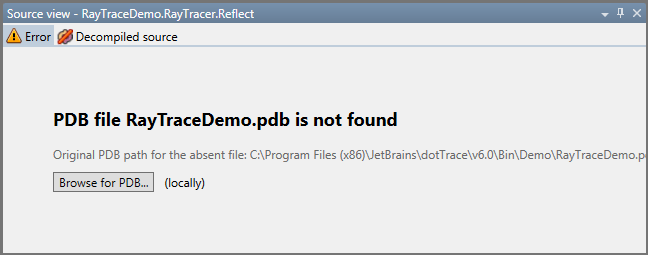
Click Browse for PDB to find the desired file on your computer manually.