Configuring Remote Python Interpreters
This feature is only supported in the Professional edition.
The following is only valid when SSH Remote Run Plugin is installed and enabled!
Prerequisite
Before you start working with remote interpreters, make sure that the SSH Remote Run plugin is enabled. The plugin is bundled with PyCharm and is activated by default. If the plugin is not activated, enable it on the Plugins settings page of the Settings / Preferences Dialog as described in Enabling and Disabling Plugins.
Configuring remote Python interpreter
PyCharm provides full integration with the Python interpreters running on remote hosts.
Note that the name of a remote interpreter is automatically prepended with the prefix Remote.
To configure a remote Python interpreter, follow these general steps
- In the Project Interpreter page of the project settings, click
 .
. - In the drop-down list, choose .
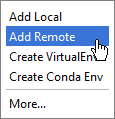
- Depending on the selection in the dialog box that opens, follow one of the procedures:
Important notes
When a remote Python interpreter is added, at first the PyCharm helpers are copied to the remote host. PyCharm helpers are needed to run remotely the packaging tasks, debugger, tests and other PyCharm features. Next, the skeletons for binary libraries are generated and copied locally. Also all the Python library sources are collected from the Python paths on a remote host and copied locally along with the generated skeletons. Storing skeletons and all Python library sources locally is required for resolve and completion to work correctly in PyCharm.
PyCharm checks remote helpers version on every remote run, so if you update your PyCharm version, the new helpers will be uploaded automatically and you don't need to recreate remote interpreter.
SFTP support is required for copying helpers to the server.