Python code insight
Code insight is a common name used for auto-completion, intention actions, type inference, and other techniques related to the code analysis in PyCharm.
Syntax highlighting
The PyCharm editor respects highlighting of the keywords, comments, parameters, type hints and so on. 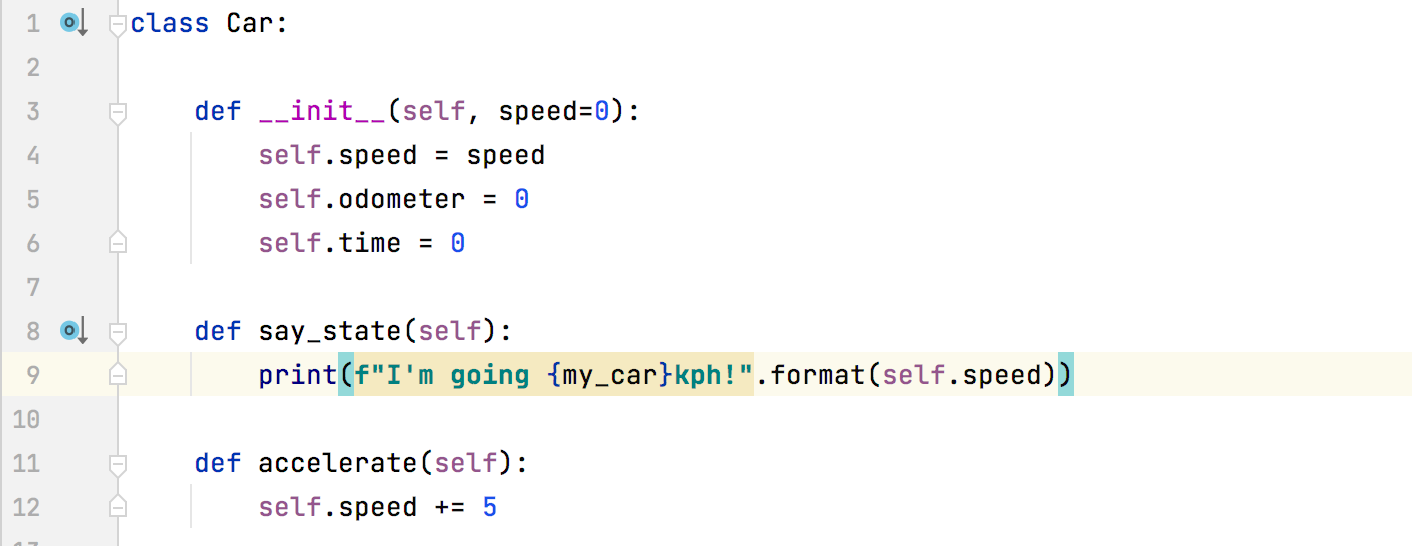
The particular highlighting colors are defined in the Editor | Color Scheme page of the Settings/Preferences dialog.
Code completion
PyCharm supports Code completion auto-completion. 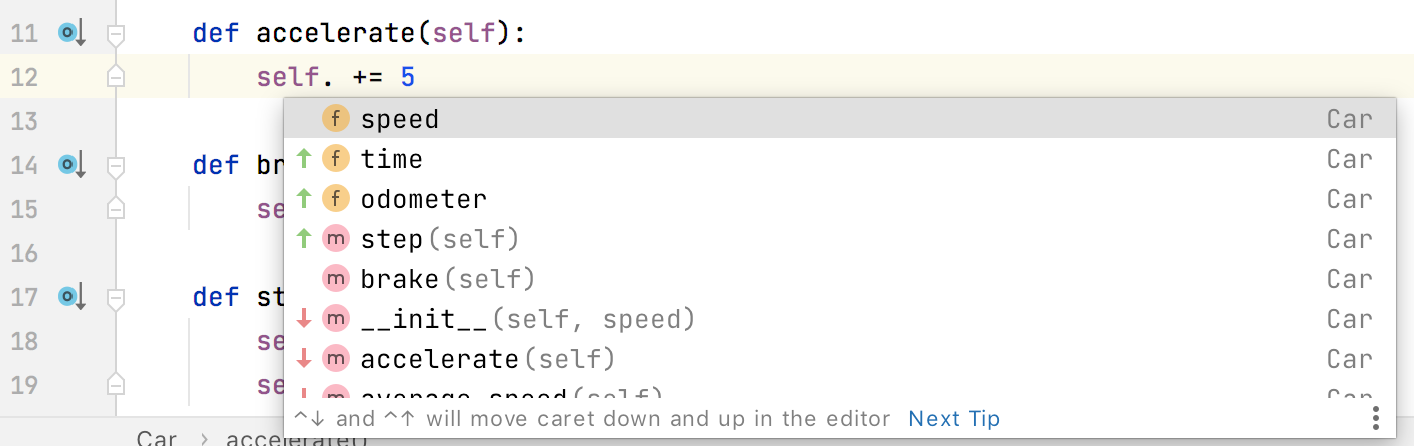
As PyCharm indexes your whole project on each startup, it allows you to autocomplete any existing entity wherever it is defined.
Intentions
PyCharm can find and highlight various problems, locate dead code, find probable bugs, spelling problems, and hint some Python specific improvements, and align the code structure.
As soon as the IDE finds a way to improve your code, it displays a yellow bulb icon in the editor next to the current line. You can also press Alt+Enter to invoke the context actions menu.
For example, you can invert an if statement with a condition.
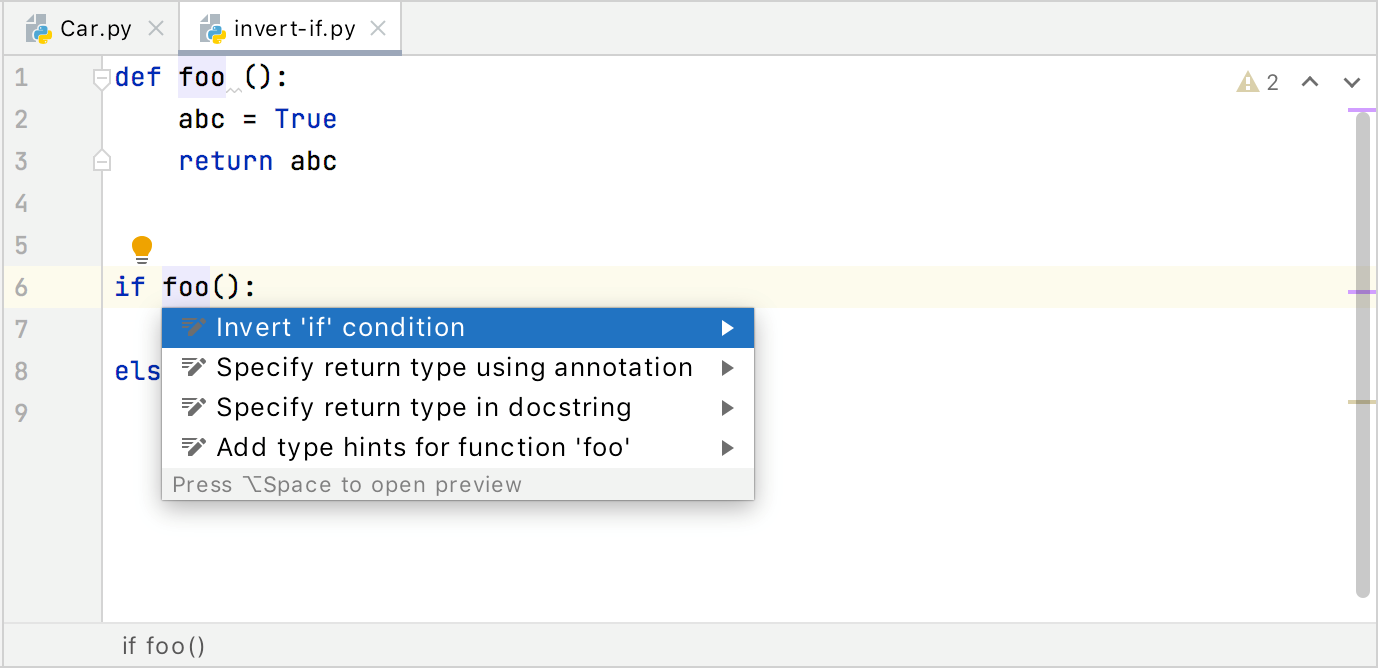
See Intention actions for more details.
Navigating to declaration
PyCharm allows you to navigate to a location where a particular named code reference has been first declared.
This is done most easily: just put the caret at the symbol in the editor and press Ctrl+B:
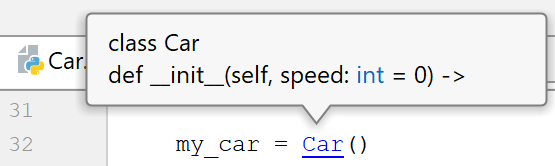
Refer to the Go to declaration and its type section for details, and the entire Source code navigation section to learn about the other types of navigation.
Show expression type
While analyzing your code, you often need to identify the type of a particular expression. Consider the following code:
Press Ctrl+Shift+P and select the target expression from the list.
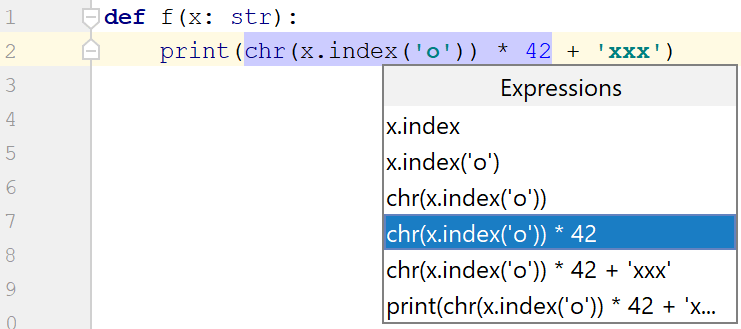
The expression type will be shown in the tooltip.

To preview the definition of the selected expression, press Ctrl and hover your mouse pointer or the cursor over the expression.
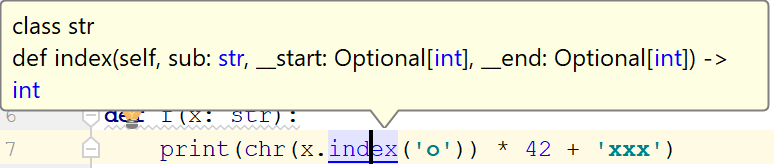
You can also use Find Action Ctrl+Shift+A and start typing Expression.
Checking regular expressions
If your code contains a regular expression, there is an intention action to check it: just put the caret at the regular expression and press Alt+Enter. The RegExp checker shows up, and you have to type the string. If your string doesn't match, the background is red; if it does - green:
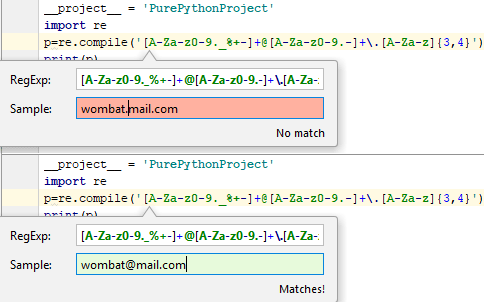
Read this section for details.
Viewing reference documentation
With PyCharm, you don’t need to surf the web every time you stumble across some alias, or search your whole application for a method declaration you can’t remember. Just put the caret at a keyword you want to look up, and press Ctrl+Q:
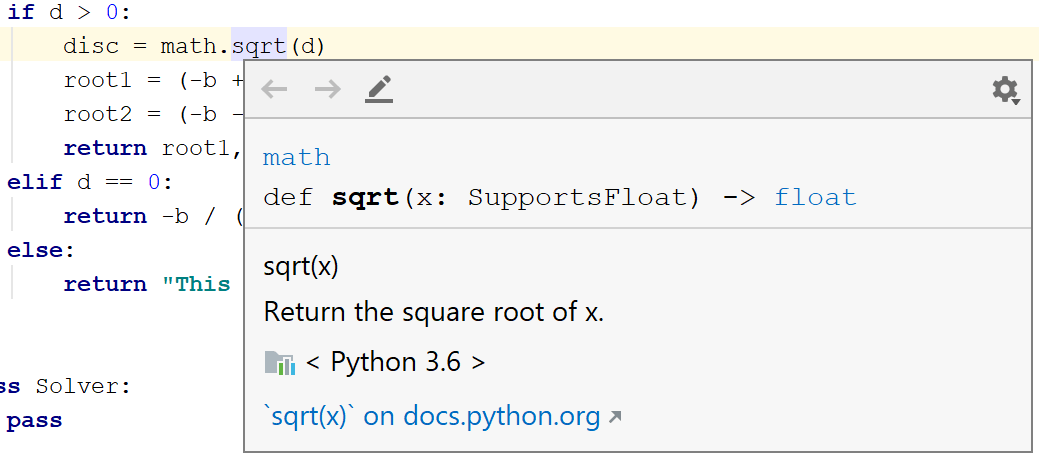
See Quick documentation for details.