Hot spot session
A lot of ReSharper features insert or replace blocks of code in the editor. If the user input is required to complete this block, these features can often act interactively so that ReSharper can guide you through all available suggestions and modifications right after the code block is inserted. When this happens, the editor temporarily turns into a hot spots session mode highlighting the editable parts (parameters of the session) for the inserted block. You can recognize the hot spot session by the red border that frames your input position at the first parameter.
The list of features that can invoke a hot spot session includes:
File templates including Multi-file templates
In the example below, the hot spot session is invoked by the itar (iterate an array) live template and the user input is needed to provide values for several parameters: a name of the index variable, the array to iterate over etc, Besides the current input position marked by the red frame (index variable i), you can see other frames. So the following frames can appear in the hot spot session:
Red border frames the current input position
Black border frames fields that have the same parameter as the current input position, they change simultaneously as you type in the red frame.
Yellow border frames other parameters
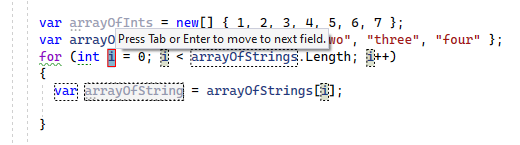
As you type in the active input position, all fields that have the same parameter change together:
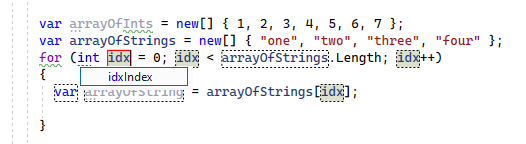
Often ReSharper suggests a list of values for the current parameter:
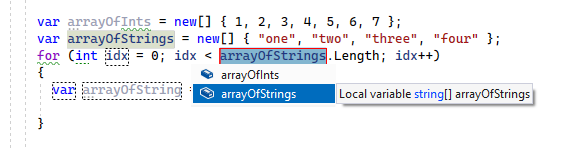
You can use the following keys to go through and complete the session:
If ReSharper suggests some values for the current parameter, use Up and Down arrow keys to navigate through the list of suggested values, or just type in a desired value.
Press Tab or Enter to accept the value and move to the input position of the next parameter. If this is the last parameter, the hot spot session completes and the caret moves to the end position defined for the session.
Press Shift+Tab to move the input focus to the input position of the previous parameter.
Press Esc to exit the hot spot session. In this case, all session parameters will be initialized with default values.