Explore project hierarchy
This feature helps you analyze referenced and referencing projects and assemblies of a specific project in your solution.
View project hierarchy
Choose a project in the Solution Explorer.
From the main menu, choose or right-click the selected project and choose Show Project Hierarchy in the context menu.
In a new tab of the Hierarchy window that appears, you can explore the hierarchy or project references:
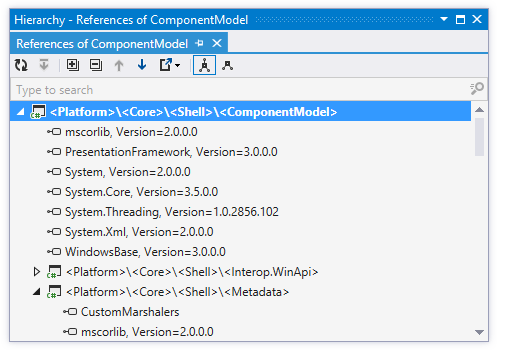
To switch the hierarchy between referenced projects and assemblies and projects that reference the selected project in the current solution, use the corresponding toolbar buttons (Referenced Projects
.png) /Referencing Projects
/Referencing Projects .png) )
) You can further explore each project or assembly in the hierarchy:
Click Base on This
.png) to rebuild the hierarchy basing on the selected project or assembly.
to rebuild the hierarchy basing on the selected project or assembly.Double-click any project reference to locate it in the Solution Explorer.
Double-click any assembly reference to explore the assembly in the Assembly Explorer window.