Make fields readonly
It is often reasonable to use the 'readonly' modifier for fields that are assigned in the declaration or in a constructor and only have read usages. By default, ReSharper suggests that you make a field readonly if the above conditions are met. It highlights such fields and suggests the corresponding quick-fix or fix in scope:
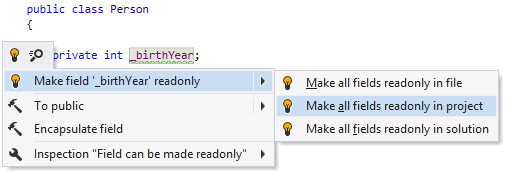
If you do not want ReSharper to suggest this, you can disable the code inspection that detects it (Field can be made readonly).
The reverse functionality is also available. If you decide to change a readonly field later in your code (which leads to a compiler error), ReSharper detects the error and suggests fixing it by removing the 'readonly' keyword from the field:
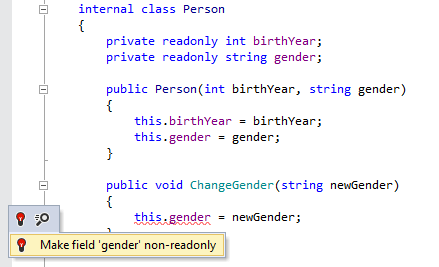
Another option to make fields readonly in a bulk mode is code cleanup. You can either run code cleanup with the Built-in: Full Cleanup profile or create and run a custom profile solely targeted at your specific task as described below.
Add the 'readonly' keyword to fields that only have read access
Select from the main menu or press Alt+R O.
Go to the cleanup profiles settings page: .
Create a new profile as described in the Create a new custom cleanup profile section. In the profile preferences on the right, make sure that the checkbox is selected. Optionally, you can enable other code cleanup tasks in this profile.
Click Save in the Options dialog to apply the modifications and let ReSharper choose where to save them, or save the modifications to a specific settings layer by choosing this layer from the Save To selector. For more information, see manage and share resharper settings.
Select the scope where you want to make fields readonly:
Place the caret anywhere in the file to make fields readonly to the file.
Select one or more items in the Solution Explorer to make fields readonly in the files under these nodes and their child items.
Do one of the following:
Press Control+Alt+F or choose from the main menu.
Right-click anywhere in the text editor or right-click the selection and choose Cleanup Code in the context menu.
In the Code Cleanup dialog that opens, select the newly created profile .
Click Run. ReSharper will make fields readonly in the selected scope.
If you want to make fields readonly without opening the Code Cleanup dialog to choose a profile, you can bind the created profile to the silent cleanup and run it by pressing Control+Shift+Alt+F. You can also create a custom cleanup profile that would combine making fields readonly with other code style tasks.
This feature is supported in the following languages and technologies: