Navigate neighboring files and projects
Use this command to navigate project structure around the current file. In the popup that opens, you can see the project where the current file belongs, folders and files at the same directory level, and you can jump to these files or create a new file or folder.
You can invoke this command from the main menu (), but it is probably more convenient to pick it from the Navigate To popup Control+Shift+G. Or alternatively, you can assign a custom shortcut to this command ReSharper_GotoFileNearby.
This command is a good alternative to locating the current document in the Solution Explorer Alt+Shift+L. In the popup that this command opens, you can see the immediate neighbors of the current file as well as navigate any items through the solution hierarchy.
If you choose a code file, it opens in the editor; choosing a project file .csproj/.vbproj will locate the corresponding project in the Solution Explorer.
In addition to navigation, you can use this command to create new folders and files from existing templates anywhere in your solution:
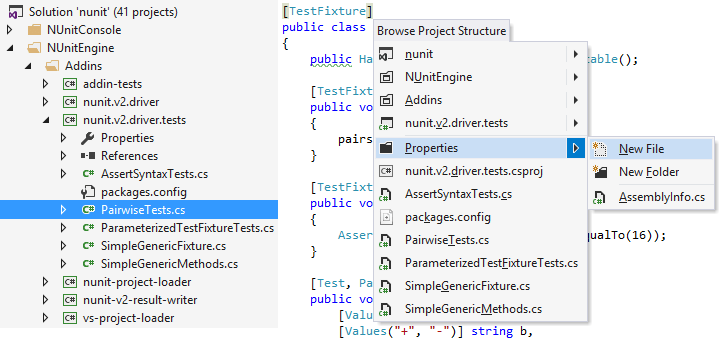
This feature is supported in the following languages and technologies:
The instructions and examples given here address the use of the feature in C#. For more information about other languages, refer to corresponding topics in the Languages and frameworks section.