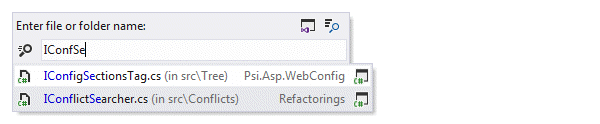Go To File
Shift+Control+N
ReSharper_GotoFile
Note that this command works in global scope, that is you do not need to bring your focus to the editor to invoke it.
Go to a file in the current solution
Do one of the following:
Click the desired item to open it in the editor.
Select the desired item by pressing Up and Down and then press Enter to open it in the editor.
To view and analyze the list of matched items in the Find Results window, click Show in Find Results
 , press Shift+Enter or + on the numeric keypad .
, press Shift+Enter or + on the numeric keypad . To locate the selected file in the Solution Explorer, click Show in Solution Explorer
 or press Ctrl+Enter.
or press Ctrl+Enter.
If the preview tab is enabled in Visual Studio options (), the file will also open in the editor.
ReSharper can remember the last input that you used to find something with Search Everywhere/Go to Type, Go to Symbol, Go To File, and Go to Text actions. To enable or disable this behavior, use the Remember last search checkbox on the page of ReSharper options. When this option is selected, ReSharper will also use your current selection in the editor as the initial search query. For example, you can select a filename in a string and then press Shift+Control+N to search for files in your solution that match this name.
This feature is supported in the following languages and technologies:
The instructions and examples given here address the use of the feature in C#. For details specific to other languages, see corresponding topics in the ReSharper by Language section.