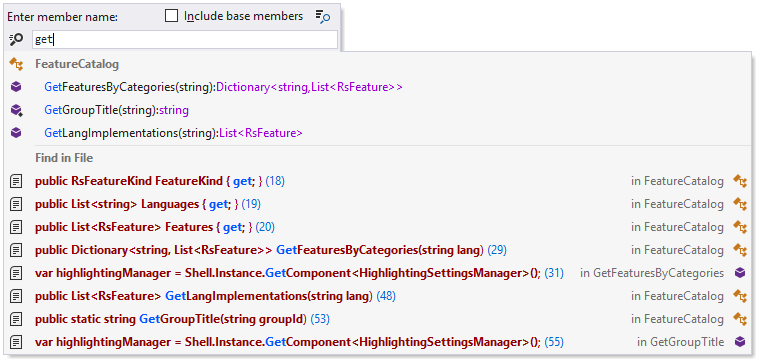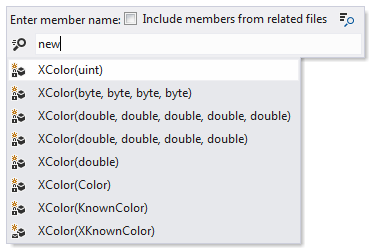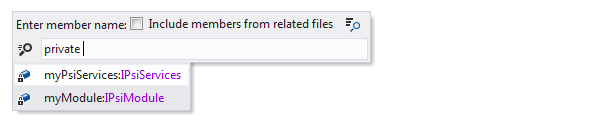Go to File Member
Control+F12
ReSharper_GotoFileMember
Navigate to a file member or a textual occurrence
Press Control+F12 or choose from the main menu . Alternatively, you can press Control+Shift+A, start typing the command name in the popup, and then choose it there.
Do one of the following:
Click the desired item to open it in the editor.
Select the desired item by pressing Up and Down and then press Enter to open it in the editor.
To view and analyze the list of matched items in the Find Results window, click Show in Find Results
 , press Shift+Enter or + on the numeric keypad .
, press Shift+Enter or + on the numeric keypad . Select a symbol in the results list and press Alt+F7 to find all its usages, Control+Alt+F7 to navigate to a specific usage, or Shift+Alt+F7 to find usages of related entities.
This feature is supported in the following languages and technologies:
The instructions and examples given here address the use of the feature in C#. For details specific to other languages, see corresponding topics in the ReSharper by Language section.