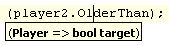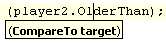Parameter Info
This page of ReSharper options allows you to adjust the Parameter Information tooltip for various use cases.
| Automatically show parameter info in [value] milliseconds | This option defines whether to display the Parameter Information tooltip automatically when typing a method call. If the checkbox is selected, the tooltip appears after you type an opening parenthesis of a method call. If necessary, you can specify the time delay in milliseconds. |
| Display all signatures at once | If this checkbox is selected, all available signatures are shown as a scrollable list in the Parameter Information tooltip. If this checkbox is cleared, the tooltip displays signatures one at a time as well as the total number of signatures. Switching between signatures is configurable with the corresponding option (see below). |
| Limit the number of candidates | This option, which is only available if the Display all signatures at once is selected, lets you limit the list of displayed signatures to the specified number. Switching between signatures is configurable with the corresponding option (see below). |
| Display delegates in lambda syntax | If this checkbox is selected, delegate signatures are displayed as lambda expressions in the Parameter Information tooltip. For example, if a delegate is declared as: selecting this checkbox causes ReSharper to display Parameter Information for this delegate as instead of |
| Display extended info | If this checkbox is selected, the whole content of the symbol's XML documentation comments is shown in the parameter information tooltip. Otherwise, only the content of the <summary> section is shown. |
| Annotations | Use this selector to define whether to display code annotation attributes next to annotated parameters in the Parameter Info popup. ReSharper will display both annotations from source code of symbols and annotations added externally to library symbols. You can choose to show either only the most popular NotNull or CanBeNull annotation attributes or all attributes. |
| Switch between signatures with: | These radio buttons define the way you navigate through the list of available signatures in the Parameter Information tooltip.
|
Last modified: 08 March 2021