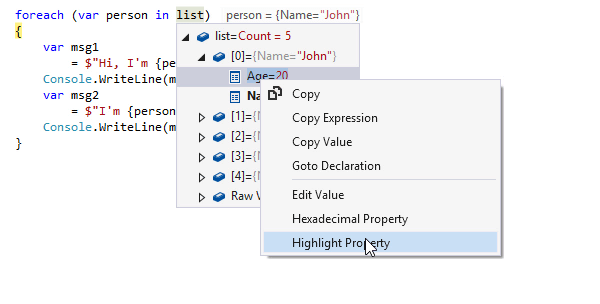Editor Integration
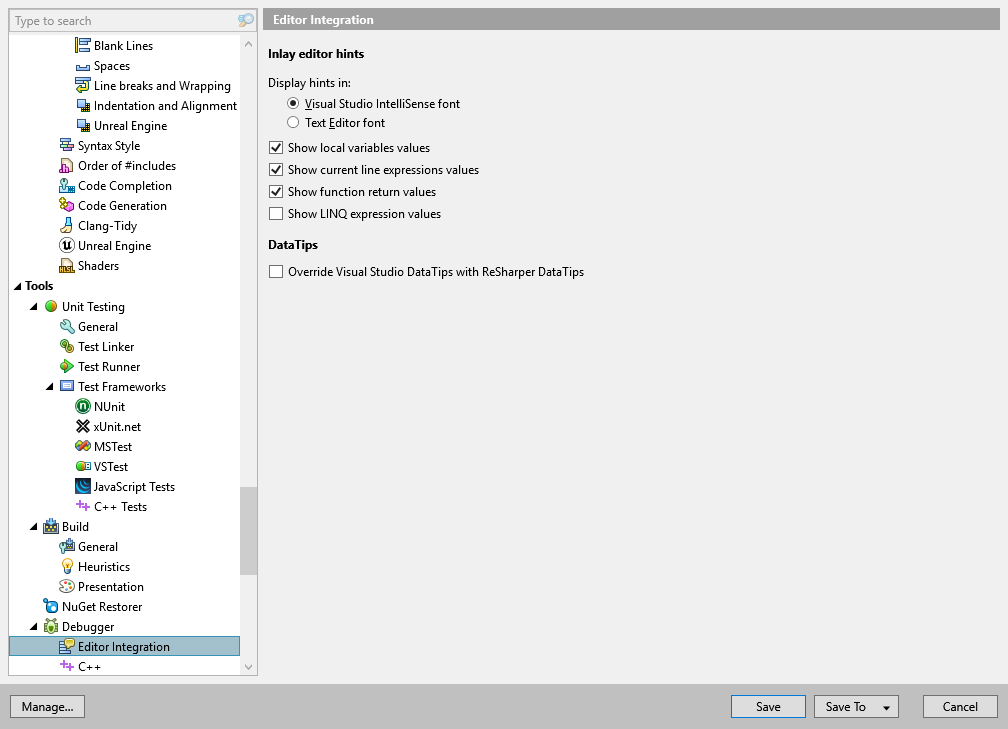
On this page of ReSharper options, you can configure ReSharper's debugging assistance in the editor.
Inlay editor hints
Display hints in | Here you can choose the font style for inline values: 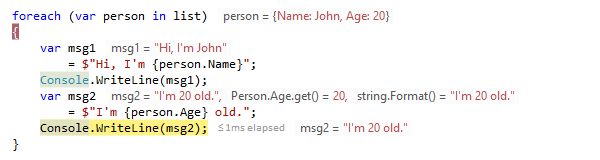 |
Show local variables values | Shows or hides local variables in inline values. |
Show current line expression values | Shows or hides line expressions in inline values. |
Show function return values | Shows or hides function return values in inline values. |
Show LINQ expression values | Shows or hides intermediate results in LINQ expressions. 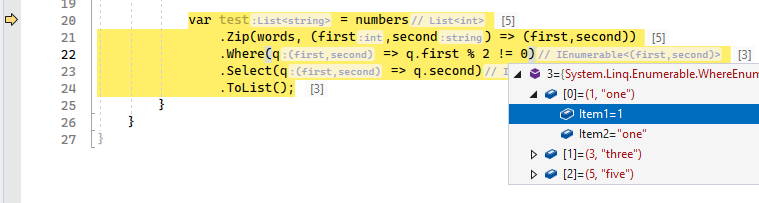 |
Debugger DataTips
Override Visual Studio DataTips with ReSharper DataTips | ReSharper can optionally replace the Visual Studio DataTips with its own DataTips, which have a number of distinctions:
|
Predictive debugger
Show predicted values | Use this checkbox to enable the predictive debugger. |
Start predictive debugger automatically | When this option is enabled, ReSharper starts predicting values automatically as soon as the program breaks. In contexts with lots of variables, this may have a slight negative effect on stepping performance. When this option is disabled, you will be able to click Run predictive debugger on the line with the current statement to run the predictive debugger from the editor when needed: |