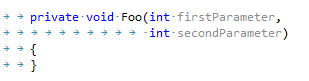Tabs and Indents
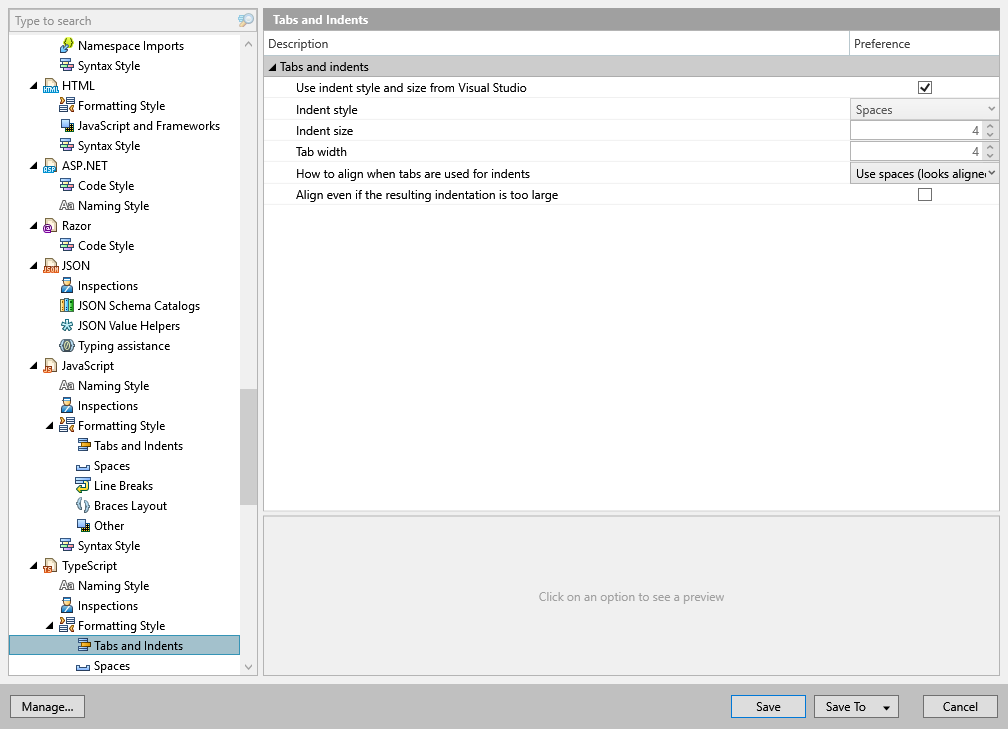
This page helps you specify how ReSharper should format indents in your code when you type or when you reformat existing code.
Indentation-settings source
By default, ReSharper uses Visual Studio preferences for tabs and indents ( and ). However, if you prefer to share formatter preferences with your team using ReSharper's layered settings, you can clear the Use indent style and size from Visual Studio checkbox , and then configure and save your indentation preferences to the team-shared setting layer.
If there are .editorconfig files that affect your solution, preferences on this page could be overridden by EditorConfig styles. You will see a yellow warning if at least one preference on the page is overridden by EditorConfig or Clang-Format styles for the current file, each overridden preference will also be highlighted with yellow. For example:
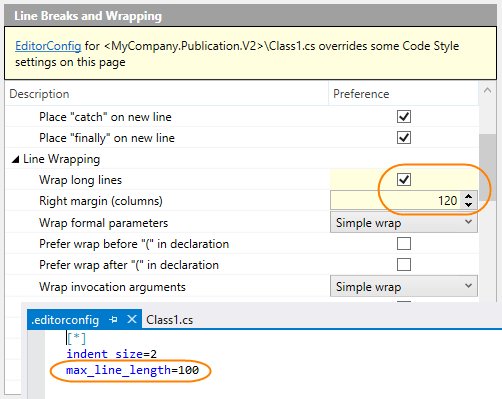
Combine indentation and alignment in multiline constructs
If your preferences say that whitespaces should be used for indents, ReSharper will also use whitespaces to align multiple constructs — for example, when function parameters on multiple lines are aligned by the first parameter:
However, when you choose to use tabs for indents, there could be different ways for aligning multi-line constructs. ReSharper lets you choose which of these ways to use when creating new and reformatting existing code.
You can configure preferences for aligning multi-line constructs with the How to align when tabs are used for indents option .
- Use spaces (recommended, looks aligned on any tab size)
When this option is selected, ReSharper uses tabs for indents and spaces for alignment:
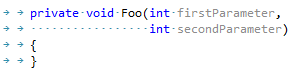
This is recommended option because code aligned with second and third options may lose alignment when viewed in an editor with a different tab size.
- Only use tabs (inaccurate)
When this option is selected, ReSharper uses tabs for both indents and alignment, which may not result in precise alignment:
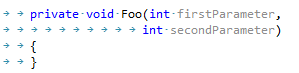
- Mix tabs and spaces for optimal fill
When this option is selected, ReSharper uses tabs for both indents and alignment adds necessary spaces for precise alignment.