C++ Type Name Hints
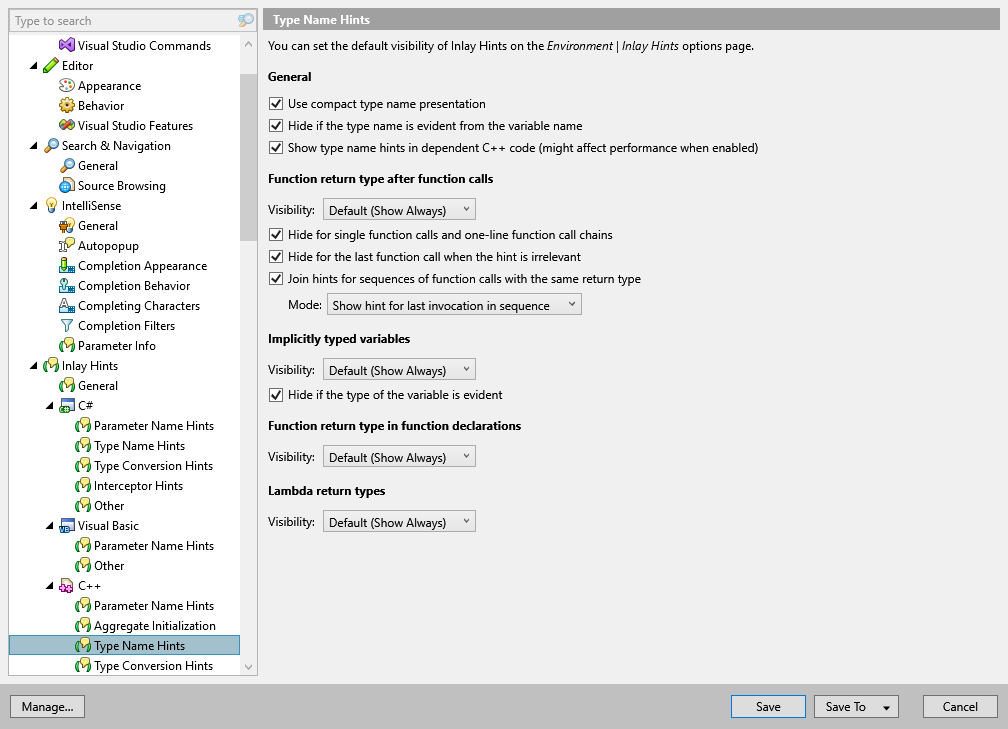
Use this settings page to configure inlay hints for type names at variables and expressions.
General
Use compact type name presentation | Sometimes type names can be too long. When this option is enabled, a shortened type name is displayed in the hint. You can hover over the hint to see the full type name. |
Hide if type name is evident from variable name | This option hides type name hints in cases similar to the following one: 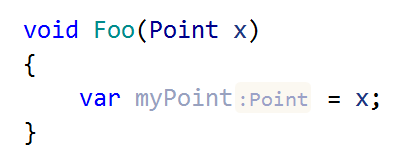 |
Show type name hints in dependent C++ code | This option lets you show type name hints in cases similar to the following one: 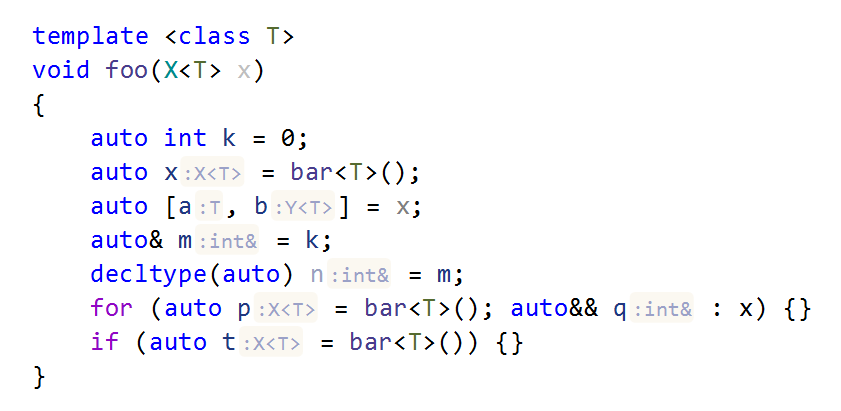 |
Function return type after function calls
These hints will appear after functions if the next function in the chain is written in a new line:
Visibility | Use the selector to choose how inlay hints for function return type should be displayed in the editor: choose Default to apply the general visibility preference from the page of ReSharper options , choose Show Always or Never Show to always show or hide hints, or choose Push-to-Hint to hide the hints by default but show them when you press and hold Ctrl. |
Hide for single invocations and one-line method chains | |
Hide for the last invocation when hint is irrelevant | |
Join hints for sequences of method invocations with the same return type | |
Mode |
Implicitly typed variables
This kind of hints is available for variables with automatically deduced type, which use the auto or decltype(auto) type specifiers.

Visibility | Use the selector to choose how type name hints for implicitly typed variables should be displayed in the editor: choose Default to apply the general visibility preference from the page of ReSharper options , choose Show Always or Never Show to always show or hide hints, or choose Push-to-Hint to hide the hints by default but show them when you press and hold Ctrl. |
Hide if type of variable is evident | This option is enabled by default so that hints of this kind will not appear where they are not necessary for understanding the type. For example, when the initializer is a constructor call, a constant, or an explicit cast. |
Function return types in function declarations
The return types of functions can be automatically deduced from the return statement when they are omitted in the code. If this is the case, ReSharper shows you a hint with the deduced type.
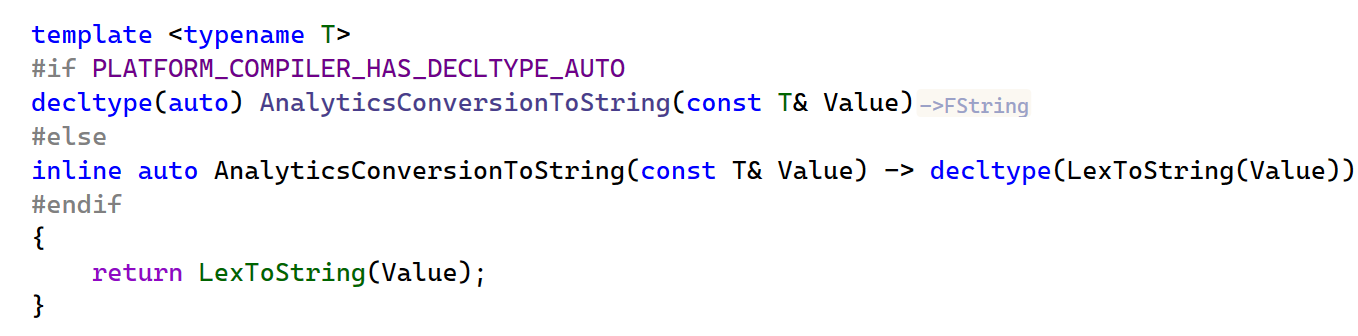
Use the Visibility selector to choose how type name hints in function returns should be displayed in the editor: choose Default to apply the general visibility preference from the page of ReSharper options , choose Show Always or Never Show to always show or hide hints, or choose Push-to-Hint to hide the hints by default but show them when you press and hold Ctrl.
Lambda return types
The return type of a lambda expression is automatically deduced. If the lambda body contains one return statement, the return type will be deduced from the type of the return expression. Otherwise, the return type will be void.
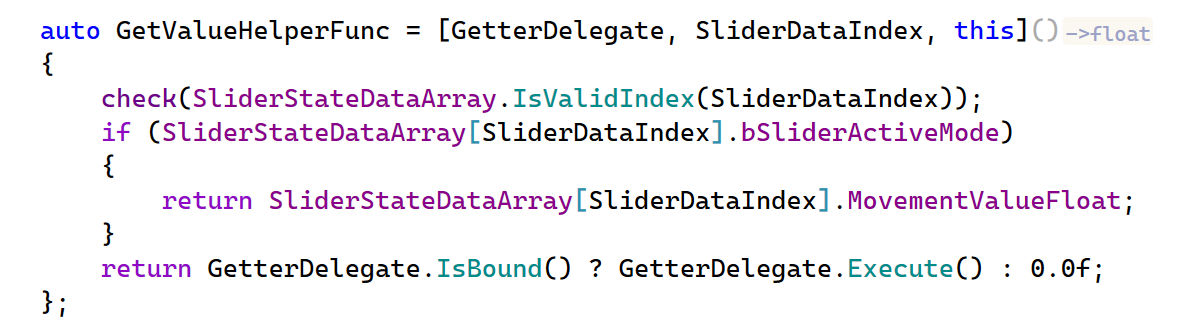
Use the Visibility selector to choose how type name hints in lambda expressions should be displayed in the editor: choose Default to apply the general visibility preference from the page of ReSharper options , choose Show Always or Never Show to always show or hide hints, or choose Push-to-Hint to hide the hints by default but show them when you press and hold Ctrl.