View intermediate language (IL)
ReSharper allows you to study your source code and decompiled symbols as intermediate language (IL) or as C# with different levels of syntax sugar.
IL Viewer
When you open symbols from compiled assemblies, you can always study them in the intermediate language independently of their presentation in the editor. Even if the symbol is displayed in the original source file obtained through PDB, ReSharper will find the related piece of IL code for it.
View intermediate language (IL) for a symbol
Do one of the following:
Choose from the main menu.
Right-click anywhere in the editor and choose
Invoke Navigate To Control+Shift+G and choose IL Code.
ReSharper will display the IL code corresponding to the symbol in the IL Viewer window.
While the IL Viewer window is open, the view is synchronized with the caret position in the editor and the matching code is highlighted. To change that, click Track Caret in Editor
.png) on the toolbar of the IL Viewer.
on the toolbar of the IL Viewer.
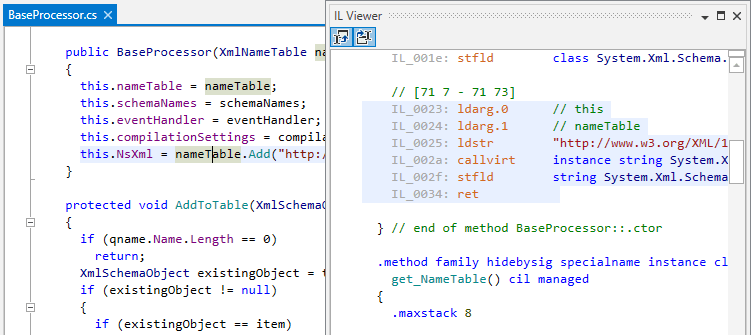
In the IL Viewer window, you can learn descriptions of IL instructions in tooltips when hovering over an instruction. The descriptions are taken from Microsoft Learn and from the ECMA-335 standard (Partition III: CIL Instruction Set).
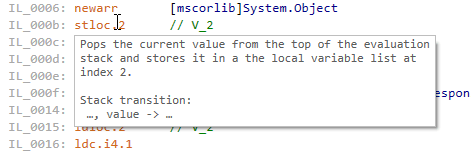
When you place the caret at a code symbol or instruction, all usages of this item are highlighted. Loops in your code can be distinguished by corresponding indents and comments.