Parameter Information
Ctrl+Shift+Space
Whenever you are writing or studying a function call, JetBrains Rider helps you view details on the allowed arguments for all overloads of the function. In a tooltip, you will see all public signatures with parameters and brief description taken from the function's documentation, if any.
Using Parameter Info
As you are typing parameters, JetBrains Rider automatically highlights the next signature compatible with the entered parameters, and grays out inapplicable signatures. To study alternative signatures of an existing function call, set the caret inside the function's parentheses and then press Ctrl+Shift+Space or choose from the main menu.
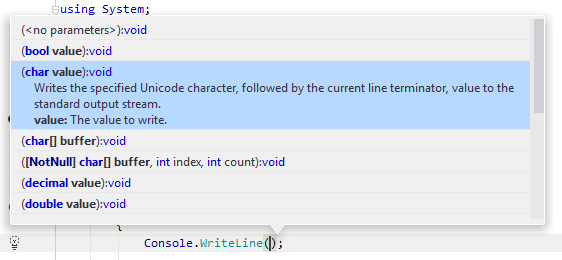
Configuring Parameter Info
By default, the parameter information tooltip appears as soon as you type the opening parenthesis of a function call. If necessary, you can disable the automatic appearance or display the tooltip after a timeout using the Show the parameter info popup in preference on the page of JetBrains Rider settings Ctrl+Alt+S. If the automatic appearance is disabled, you can always show the parameter information tooltip by pressing Ctrl+Shift+Space while your caret is inside the function's parentheses.