Inline Parameter Name Hints
As an alternative to writing named arguments in method calls, you can make use of JetBrains Rider's parameter name hints — editor adornments that show parameter names next to the corresponding arguments at method calls.
Why use parameter name hints?
Consider the following method call:
When you read this code, you have to stop and study the method signature to understand what happens here. (you can do it either with the parameter information tooltip or by navigating to method declaration). With parameter name hints, the same call becomes much clearer:
The idea of the parameter name hints is to automatically show parameter names for arguments whose intention may not be clear, but at the same time not to clutter the editor with hints where the argument purpose is obvious, and of course if there are named arguments in the call. To achieve this, JetBrains Rider applies a number of configurable heuristics.
Configuring parameter name hints
Note that parameter name hints in C# and VB.NET are enabled/disabled and configured separately from hints in JavaScript, TypeScript, and SQL.
You can toggle and configure parameter name hints in C# and VB.NET on the page of JetBrains Rider settings Ctrl+Alt+S. Hints in JavaScript, TypeScript, and SQL can be configured on the settings page Use Show parameter name hints to toggle the hints, and then optionally use other controls to specify where the hints should be hidden:
| Hide for non-literals | Hides parameter name hints for arguments that are variables, resources, expressions, or invocations allowing you to configure exceptions for specific kinds of non-literal arguments. |
| Hide for builder-like methods | Hide parameter name hints for methods similar to methods of System.Text.StringBuilder, which return a modified object of their containing class. Names of such methods normally make clear the purpose of their parameters. |
| Hide if method parameters only differ by numbered suffix | Hides parameter name hints when calling methods with signatures similar to void DoSomething(int arg0, int arg1, int arg2, int arg3) {/*...*/}
|
| Hide if intention of first parameter is clear from method name | Hides parameter name hint on the first argument when calling methods with signatures similar to void SetExtension(string extension, object next) {/*...*/} |
| Hide if intention of argument is clear from usage | For methods with signatures similar to void DoSomething(int value, object context) {/*...*/} hides the value parameter name hint if the method is called like so DoSomething(myValue, context: null); |
You can configure lists of method patterns for which the parameter name hints will be always hidden, independently of other preferences. | Patterns are matched against fully qualified method name, parameter count, and parameter names. For example:
|
When your caret is at a method call showing parameter name hints, you can press Alt+Enter, choose Configure Parameter Name Hints, or instead, right-click a parameter hint, and then pick one of the commands, which allow you to:
hide hints for all calls of this method (if you want to show hints for this method in the future, you can find the corresponding exception pattern in the options page and remove it),
disable the hints (you can enable them later in the options page),
or open the options page for detailed configuration.
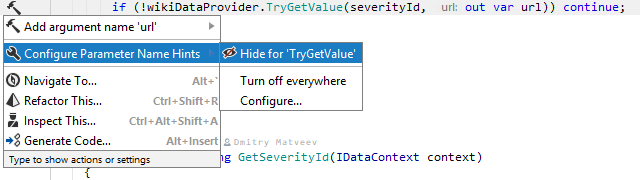
You can configure the color of parameter name hints on the the page of JetBrains Rider settings Ctrl+Alt+S — choose the item.