Build window
Alt+0
This window displays build results either in a log view or in a tree view. You can switch between these views with the Toggle tree view mode ![]() button.
button.
If there are build errors, the window will only display errors. As soon as the build succeeds, the window will display warnings, if any.
You can quickly open files with build errors and warnings in the editor by double-clicking or pressing F4 on the corresponding items. Or alternatively, you can press Alt+F1 on an error or warning to locate the containing file in another tool window.
If logging build results to file is enabled on the page of JetBrains Rider options Ctrl+Alt+S, you can open the build log file by clicking Open log file ![]() on the toolbar.
on the toolbar.
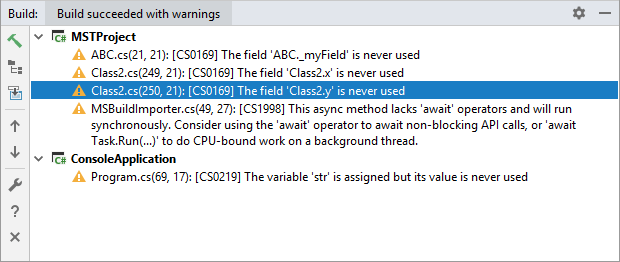
Toolbar Controls
| Control | Name | Description |
|---|---|---|
| Build | Builds the current solution or allows you to choose another build actions: Rebuild or Clean | |
| Toggle tree view mode | Switches window content between log view and tree view. | |
| Open log file | If logging build results to file is enabled on the page of JetBrains Rider options , you can use this button to open the build log file. | |
| All Tests | Show all tests in the current test session. | |
| Passed Tests | Only show successful tests and hide all other tests. | |
| Failed Tests | Only show failed tests and hide all other tests. | |
| Ignored Tests | Only show ignored tests and hide all other tests. A test is ignored if it has the corresponding attribute, or if the whole category where it belongs is ignored. | |
| Previous/ Next Ctrl+Alt+Up / Ctrl+Alt+Down | Navigate to the previous/next item and scrolls through the source code accordingly. | |
| Build Settings | Opens the page of JetBrains Rider options , where you can configure all settings related to the build process. | |
| Help | Click this button or press F1 to open this help topic. |
Title bar context menu and buttons
You can right-click the window title bar and use the context menu to configure its viewing mode, associate the window with a different tool window bar, or resize and hide the window.
You can also use the toolbar buttons:
| Item | Shortcut | Description |
|---|---|---|
| Click this button to access a subset of the context menu commands that let you configure window's viewing mode. | ||
Use this icon or shortcut to hide the tool window . When used in combination with the Alt key, clicking this icon hides all the tool windows attached to the same tool window bar. |