Quick Documentation
With JetBrains Rider, you can quickly review the documentation on a symbol right in the editor.
JetBrains Rider provides two ways to study symbol documentation.
When you hover the mouse over a symbol usage in the editor, you will see a popup with its brief description. For library symbols, you can Alt +click (Ctrl+Alt +click if you are on Linux) in the popup to copy its contents to the clipboard.
The second way, which is described below, provides you with more details as well as the ability to study the documentation of related symbols.
View quick documentation for a symbol
Set the caret
at a symbol in the editor,
anywhere within a documentation comment.
Press Ctrl+Q or choose from the main menu. Alternatively, you can press Ctrl+Shift+A, start typing the command name in the popup, and then choose it there.
In the Quick Documentation popup that appears, you can study symbol documentation and follow hyperlinks to view related documentation.
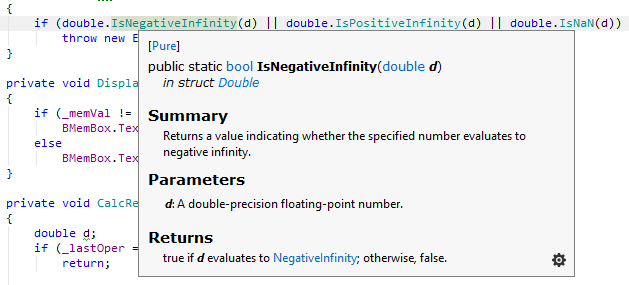
Additional capabilities of the Quick Documentation popup include:
A settings button
 , that provides various options for adjusting the popup as well as navigation to the documented symbol F4.
, that provides various options for adjusting the popup as well as navigation to the documented symbol F4.Browser-like back/forward navigation buttons in the top left corner of the popup. These buttons appear when you choose to display the toolbar in the popup.
Hyperlinks that let you navigate to documentation for related entities
For overridden and implemented members, the following convention applies:
If an overriding/implemented member does not have comments but its base member does, base member comments are shown.
If they both have comments, those of the overriding/implemented member are shown.