'Pencils' widget
The 'Pencils' widget lets you quickly configure highlighting and visual helpers for your code.
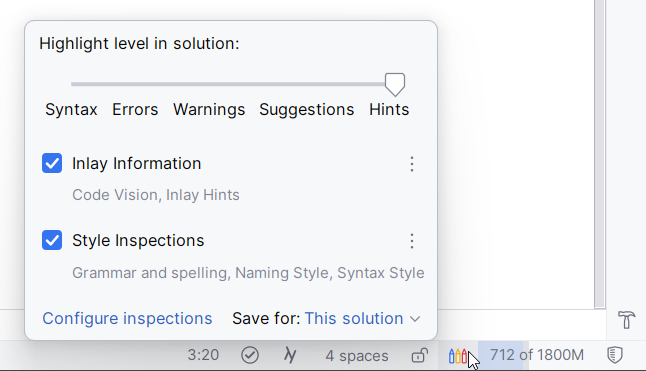
When you click the icon and open the widget, you can make the following configurations:
Use the slider at the top to increase or reduce the number of code inspections that highlight your code.
By default, the slider is at Hints, which means that all inspections are enabled except of those explicitly disabled on the page of JetBrains Rider settings Ctrl+Alt+S. You can also click Configure inspections in the widget to access these settings.
As you move the slider to the left, JetBrains Rider disables all inspections that have a lower severity level than the one selected with the slider.
For example, if the slider is set to Warnings, all inspections with severity levels Suggestion and Hint will be disabled.
When the slider is set to Syntax, JetBrains Rider will only highlight the language syntax.
Note that the slider does not affect code style inspections, which you can toggle with a separate checkbox in this widget.
Use the Inlay Information checkbox to toggle both Code Vision and Inlay hints, or click
to toggle them separately.
Use the Style Inspections checkbox to toggle all inspections from categories Naming style, Syntax style, and Grammar and spelling, or click
to choose specific categories.
By default, your changes are saved for all solutions in 'This computer' settings layer.
You can use the selector at the bottom of the widget to save the changes for the current solution — in the 'Solution personal' settings layer, or share the settings with the team — they will be saved in the 'Solution team-shared' settings layer.