Reader mode
Use this page to configure how to display code and comments in read-only files and libraries to make them easier to read and understand. For example, you can enable inlay hints, font ligatures, adjust line height, and so on.
Item | Description |
|---|---|
Enable Reader mode | Use this checkbox to enable or disable the reader mode globally. When it is enabled, you can use other options on this page to configure how and what should be displayed in the reader mode |
Rendered documentation comments: | Select this option to see the XML doc comments as a regular text while reading a read-only file. You can always change the rendered view while in the editor both in read-only and in project files: click 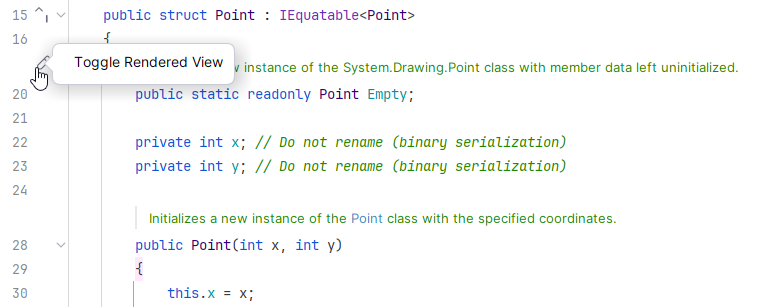 |
Font ligatures | Select this option if you want to see the code in the read-only file with ligatures. 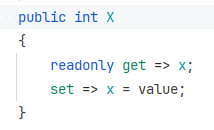 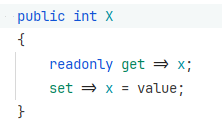 |
Increased line height | Select this option to see the increased line spacing in the file for better reading. |
Indent code virtually according to current code style settings | Use this option to present the decompiled code with the indent settings taken from the formatting rules. |