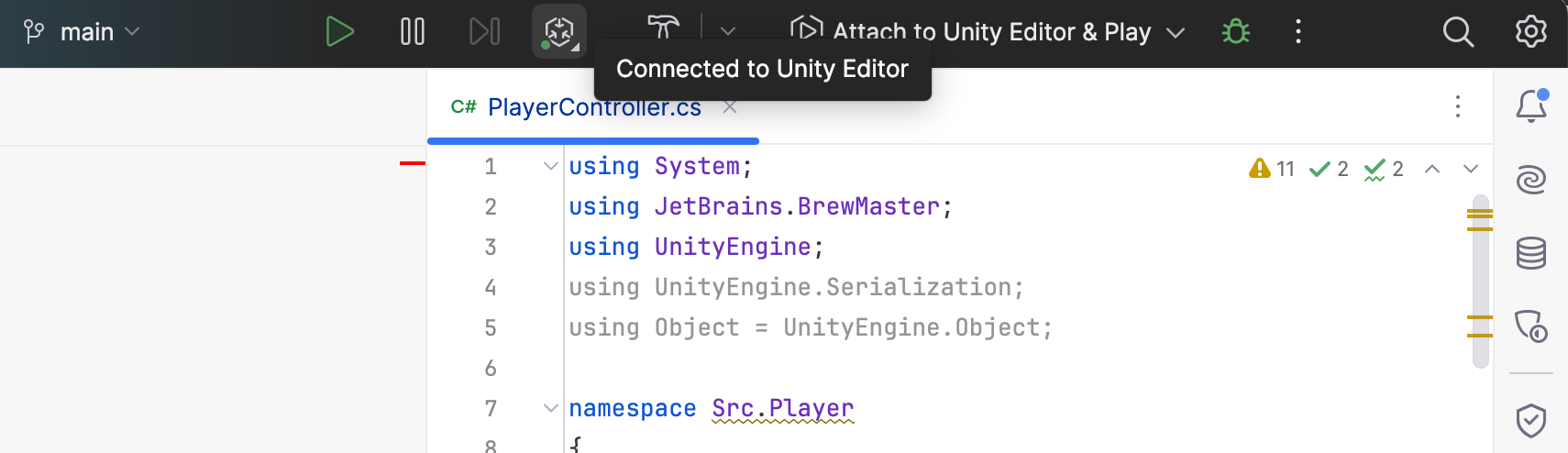Game development for Unity
Unity is a game-development environment used to create 2D and 3D games and deploy them on multiple platforms. JetBrains Rider provides powerful support for Unity, including Unity-specific quick-fixes, context actions and inspections, code completion, and syntax highlighting in shader files, debugging Unity scripts, running and debugging Unity tests, profiling Unity games, refreshing assets, and much more.
Supported versions
JetBrains Rider provides support for Unity API versions 5.0–5.6, 2017.1 and later, with a focus on the current Long-Term Support (LTS) versions for the best compatibility and feature integration.
Get started
Support for Unity is based on the open-source Unity Support plugin. The plugin comes bundled with JetBrains Rider, so manual installation is not required. However, you can check whether the plugin is enabled .
Enable the Unity Support plugin in Rider
Press Ctrl+Alt+S to open settings and then select .
Open the Installed tab, find the Unity Support plugin, and select the checkbox next to the plugin name.
Install Rider Editor package in your Unity project
In the Unity Editor, open and switch to Packages: Unity Registry.
Search for the JetBrains Rider Editor package and install it.
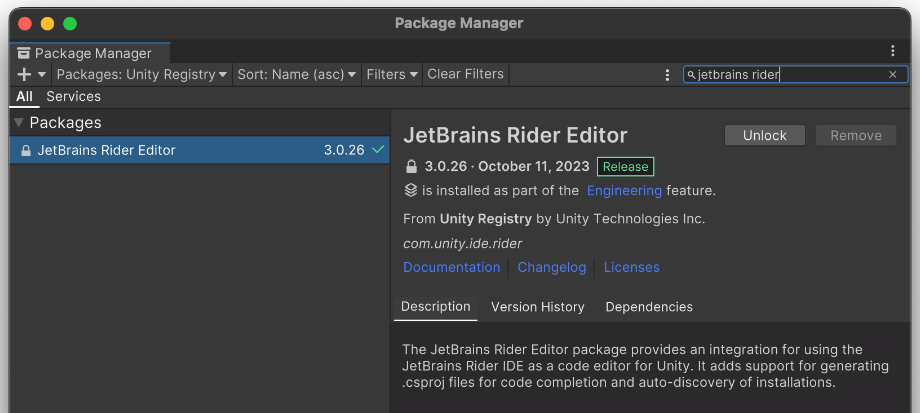
Alternatively, install the Engineering feature using the Unity Package Manager.
Start using JetBrains Rider with your Unity project
Open an existing Unity project in the Unity Editor.
Select ( on macOS) and open the External Tools page.
In the External Script Editor, select a JetBrains Rider installation.
If everything is configured correctly, you will see a list of installed JetBrains Rider versions in the External Script Editor combo box.
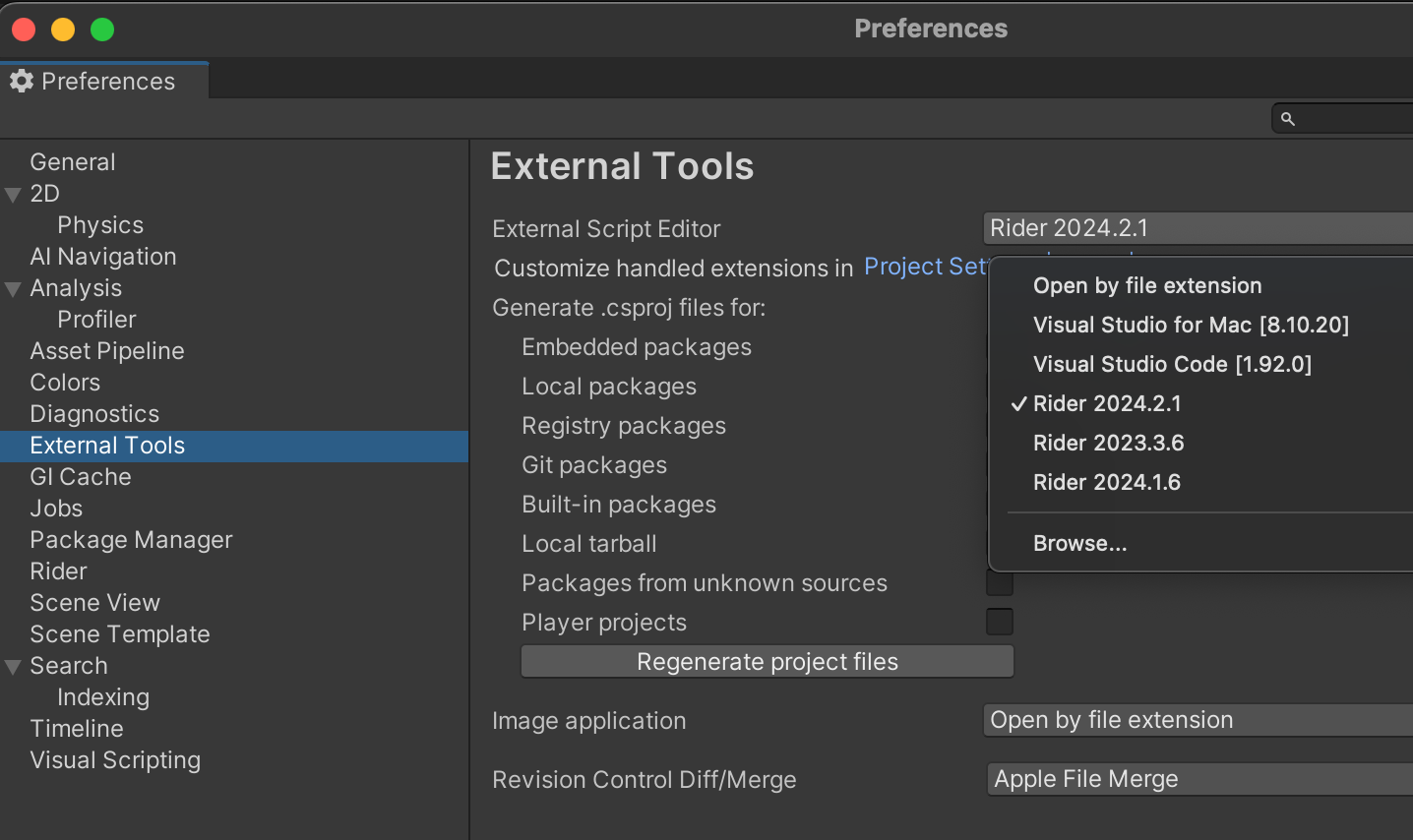
While still in the Unity Editor, right-click anywhere in the Project view and select Open C# Project or double-click a Unity script file.
Rider will start automatically and open the solution related to this Unity project. Once the solution is loaded, Rider and the Unity Editor become connected. The Unity icon on the toolbar shows the current connection status: