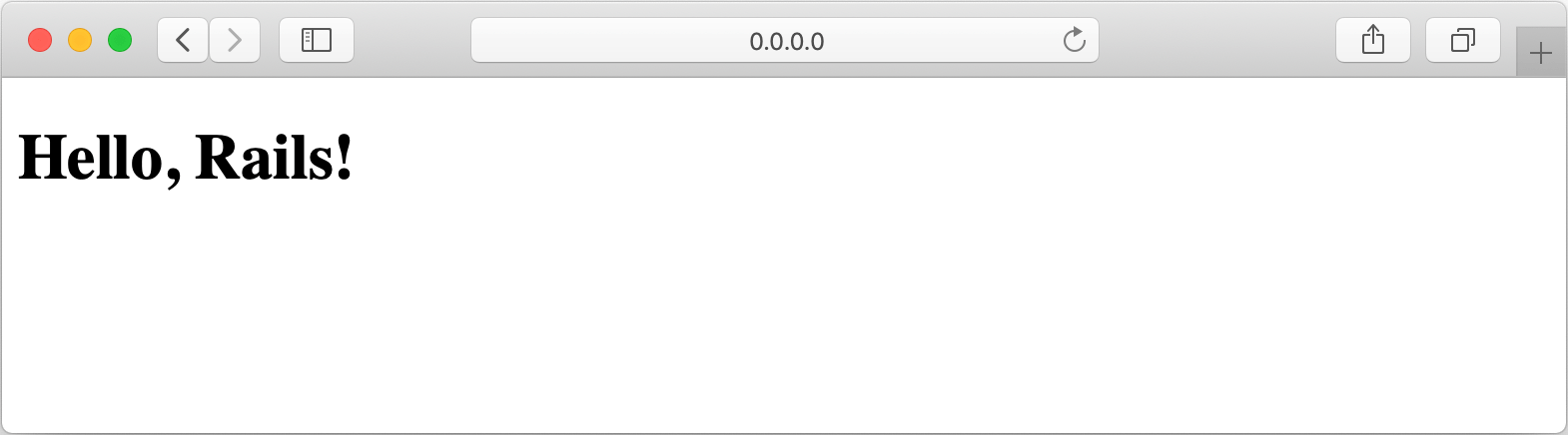Create and run your first Rails application
This tutorial will show you how to create and run the most simple Rails project in RubyMine.
Before starting this tutorial, do the following:
Download and install the Ruby distribution for your platform.
Install Git.
Install and set up RubyMine.
We'll perform all steps using RubyMine installed on macOS.
Create a Rails application
To create a Rails application from scratch, do the following:
Run RubyMine and click New Project on the Welcome Screen.
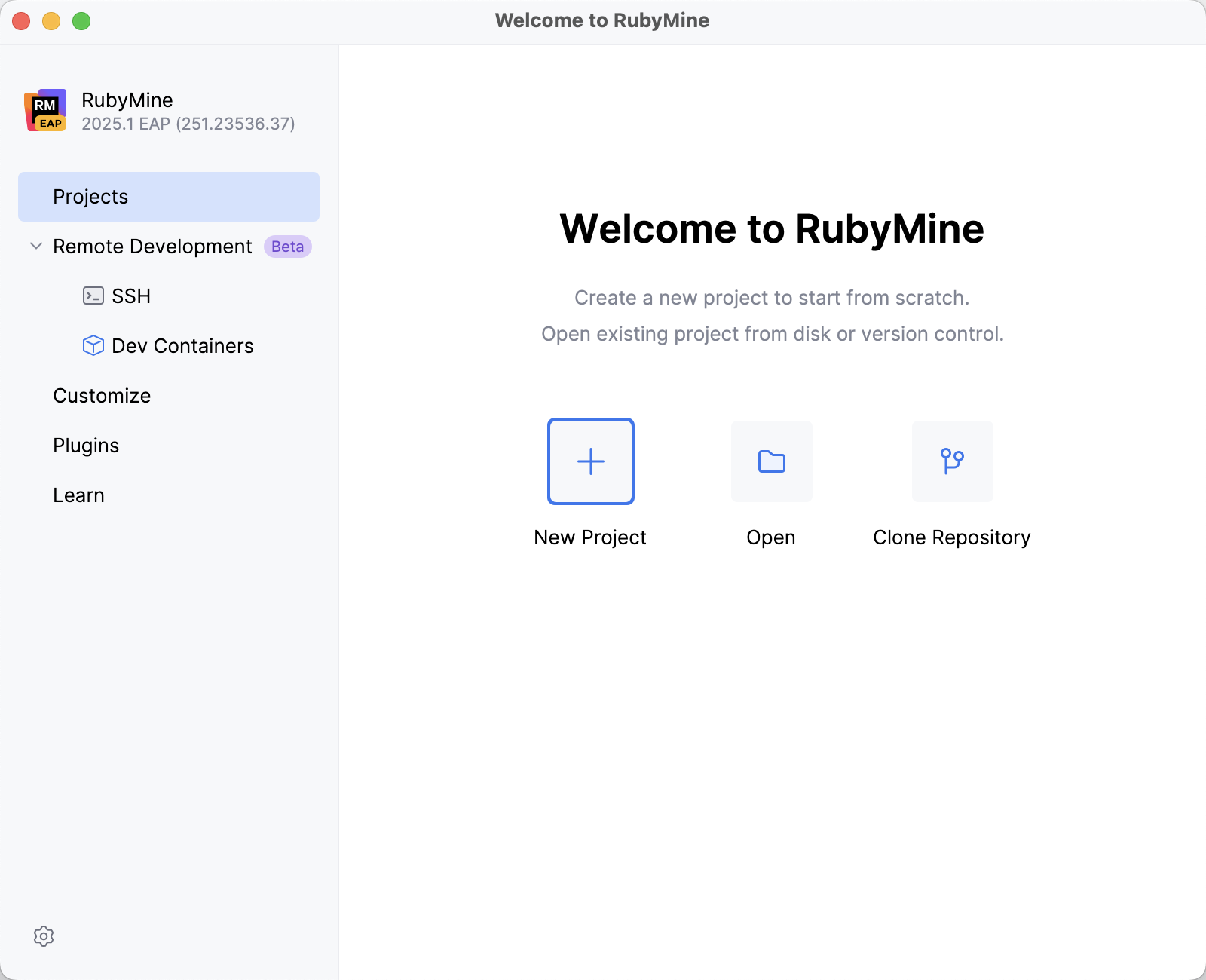
In the New Project dialog, select Application in the Rails group Ruby on Rails in the Project Type group on the left pane.
Specify the following settings:
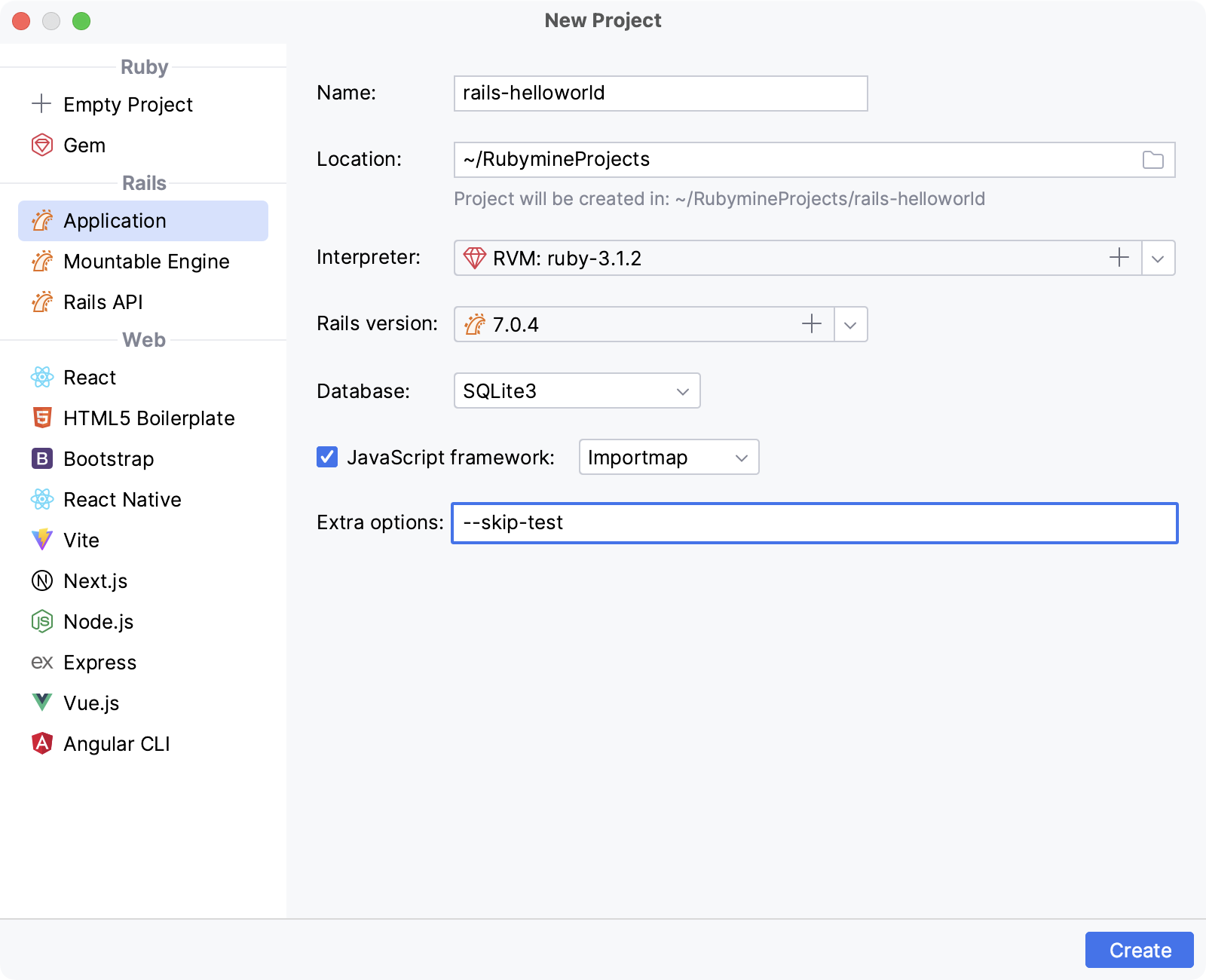
Name: specify a name for the project (rails-helloworld in our case).
Location: specify a path to the directory in which you want to create the project. By default, RubyMine creates a directory with the same name as the project.
Interpreter: select a Ruby interpreter that you want to use in your project.
Rails version: select a Rails version that you want to use in your project. If the Rails gem is not installed in the selected interpreter or the necessary Rails version is missing, click
in the field. Wait until RubyMine downloads all available Rails versions and select the necessary version from the dropdown. Click OK to continue.
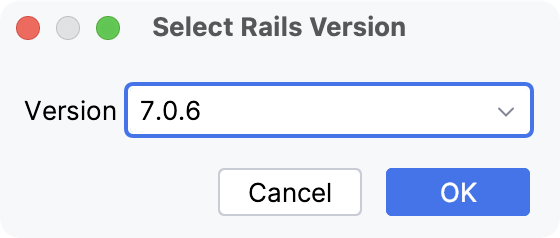
If the selected version is not installed yet, RubyMine will install it upon project creation.
Extra options: provide additional Rails options for project creation in the Extra options field.
For example, you can specify arguments that you will normally use to append the
rails newcommand:--skip-teststo skip creation of test files,--skip-action-mailerto skip Action Mailer files,--skip-action-cableto skip Action Cable files, and so on.To get a full list of Rails options compatible with the Rails version in use, run the
rails new --helpcommand.
Click Create to close the New Project dialog.
RubyMine creates a new Rails application, installs the gem dependencies mentioned in Gemfile, and installs JavaScript dependencies mentioned in the project's package.json file. You can see this process in the Run tool window.
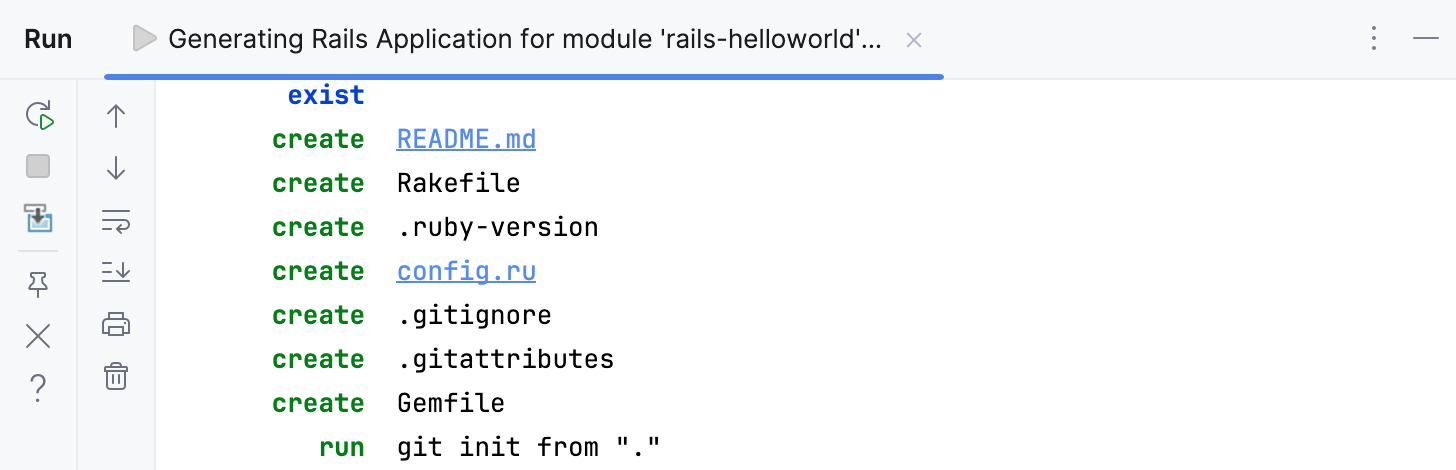
After installing all dependencies, you can see the project structure in the Project tool window (Alt+1) on the left. On the right, RubyMine automatically opens the main project files in the editor.
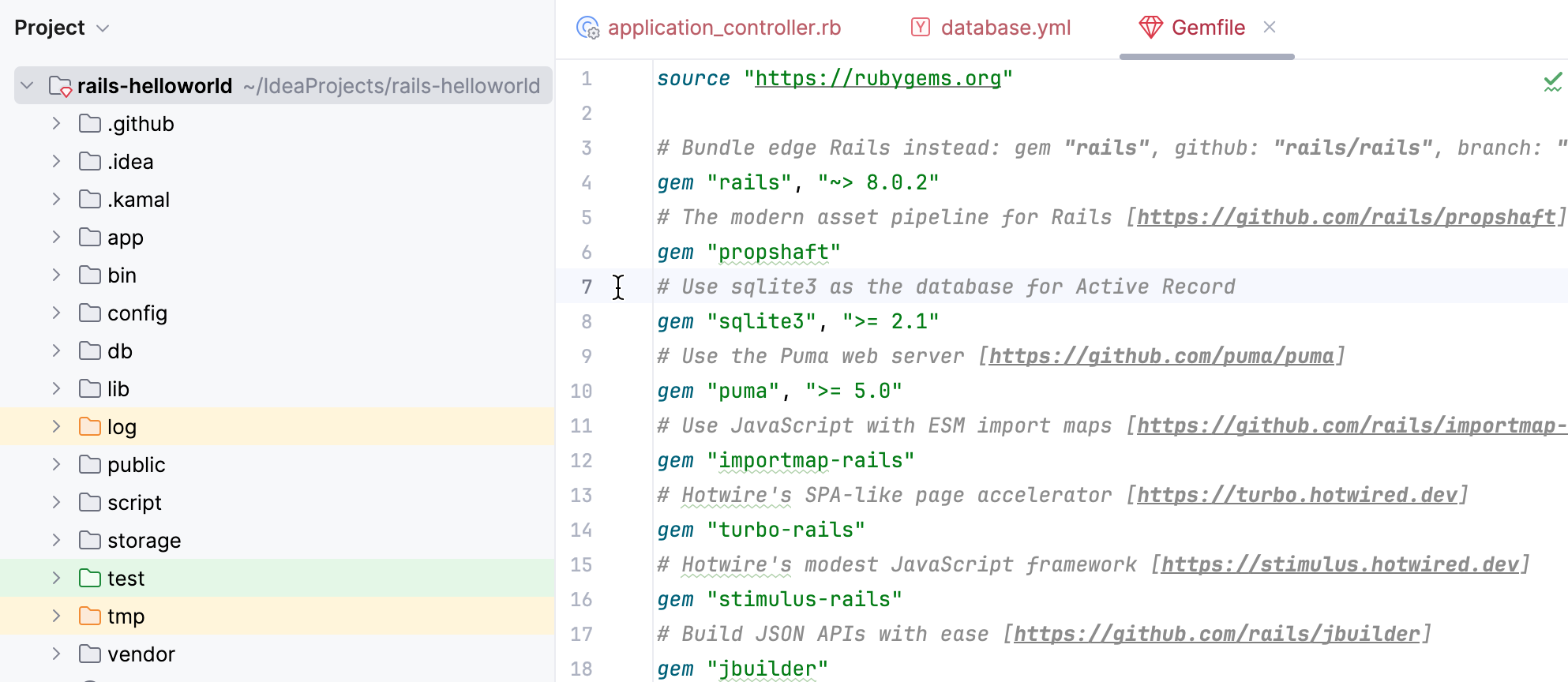
If you have Git installed in your operating system, generating a new Rails application also initializes a Git repository. You can learn how to work with Version control systems in RubyMine from the Version control section.
Start a web server
Now we have a functioning Rails application. To see it in action, you need to start a web server. Perform the following steps to do this:
Click the Run icon in the upper right corner.
RubyMine will show the process of preparing the application to run.
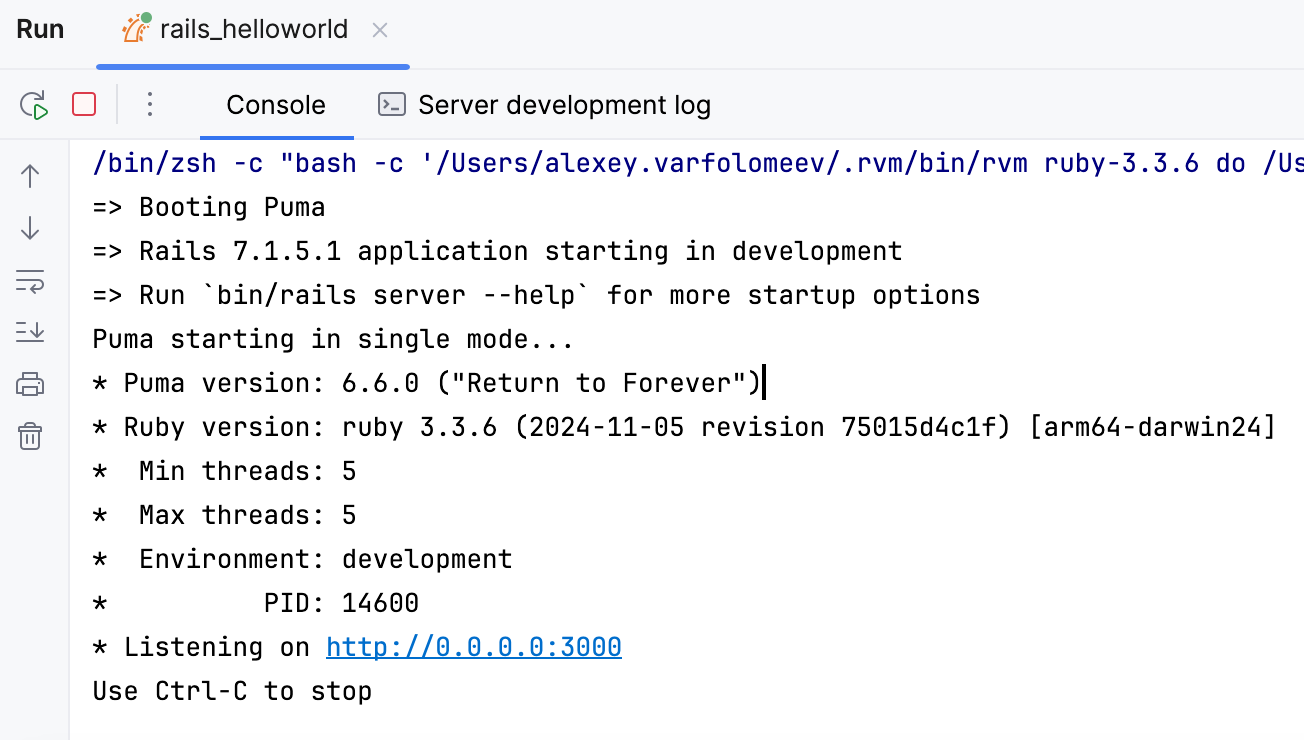
Copy the 0.0.0.0:3000 address used by a web server, insert it to the browser’s address bar and press Enter to see the Rails default information page.
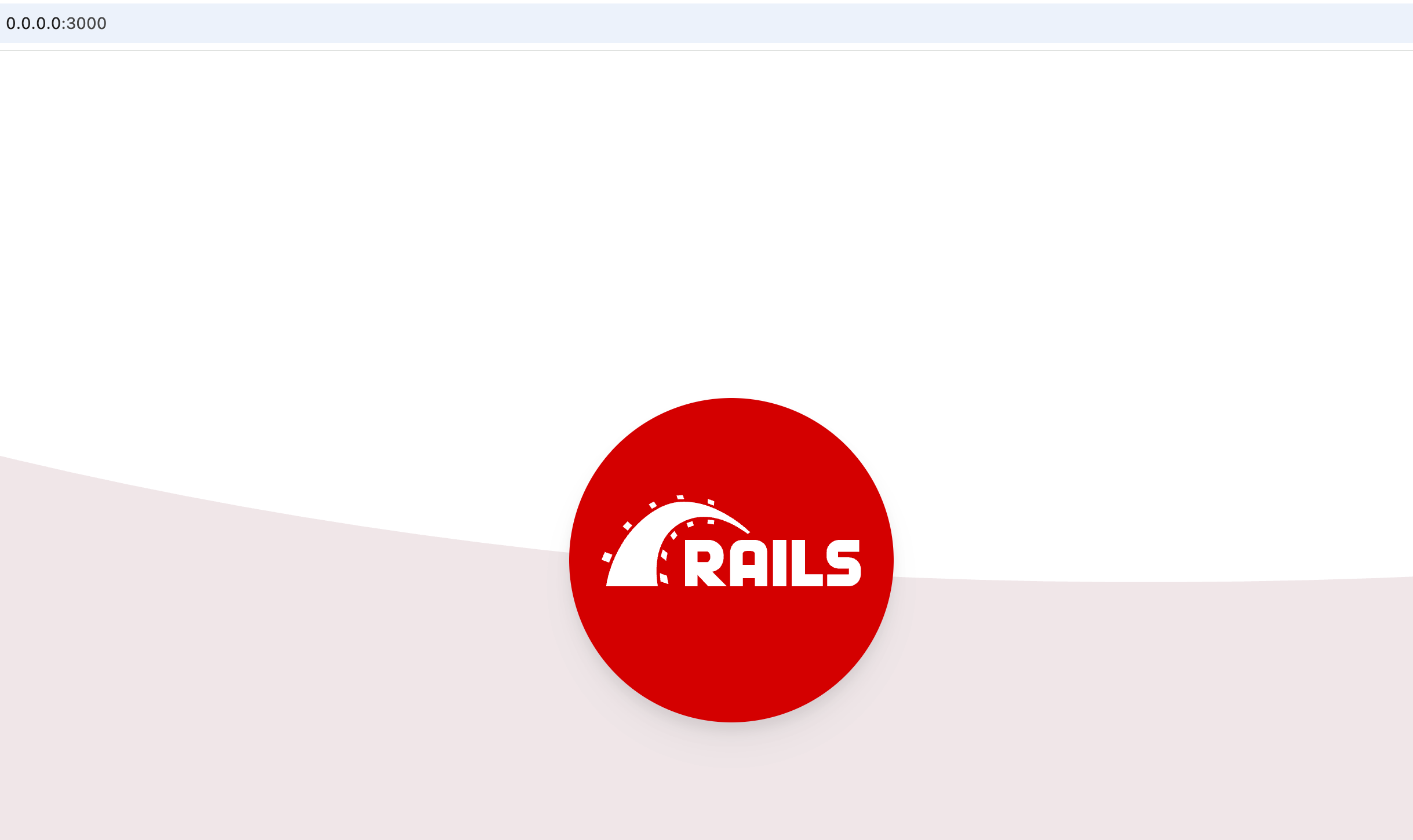
Create a controller and view
Now let’s create a new page. To do this, you need to create a controller and a view.
Press Ctrl twice and start typing controller. In the invoked list, select rails generate controller and press Enter.
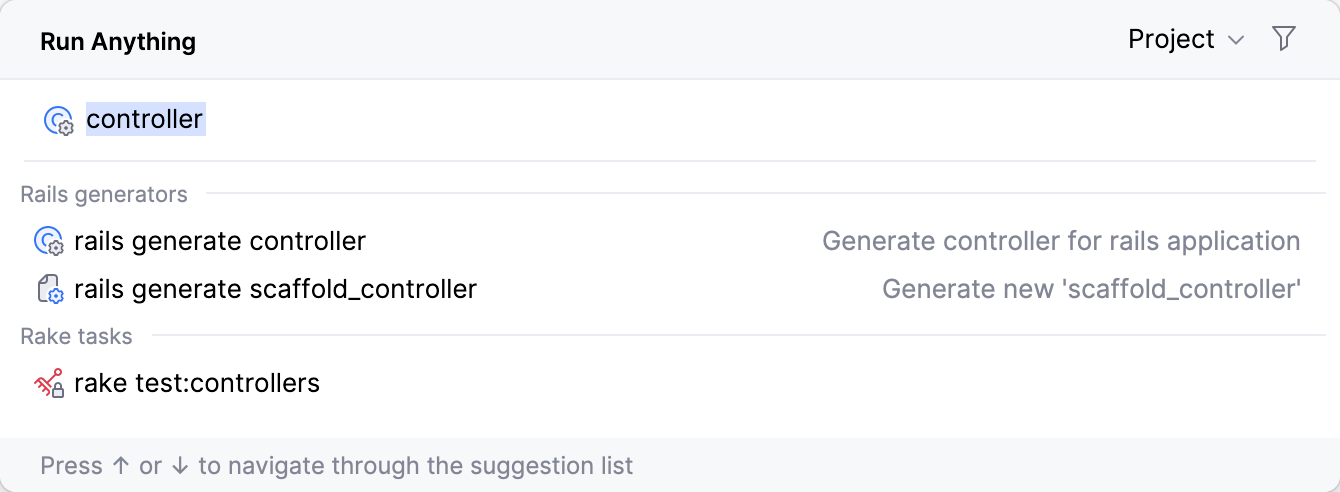
In the invoked Add New Controller dialog, set the controller name to Welcome and add one action called index. Click OK.
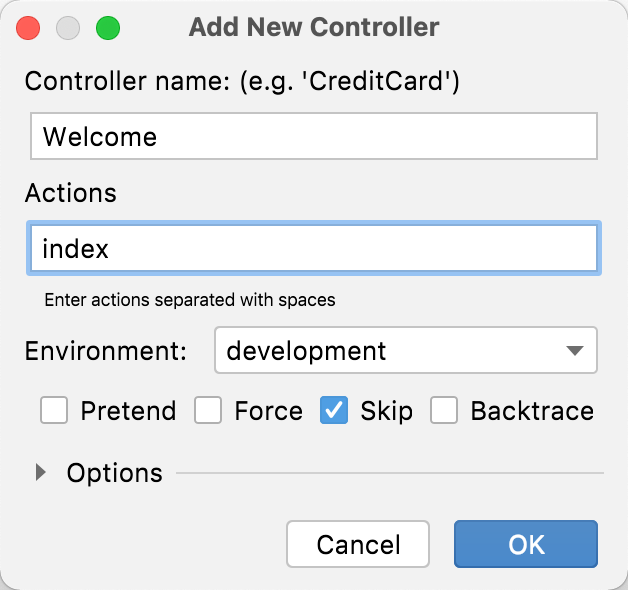
RubyMine will create a controller, view, and several other files. This process will be displayed in the Run tool window. In this window, click the index.html.erb file.
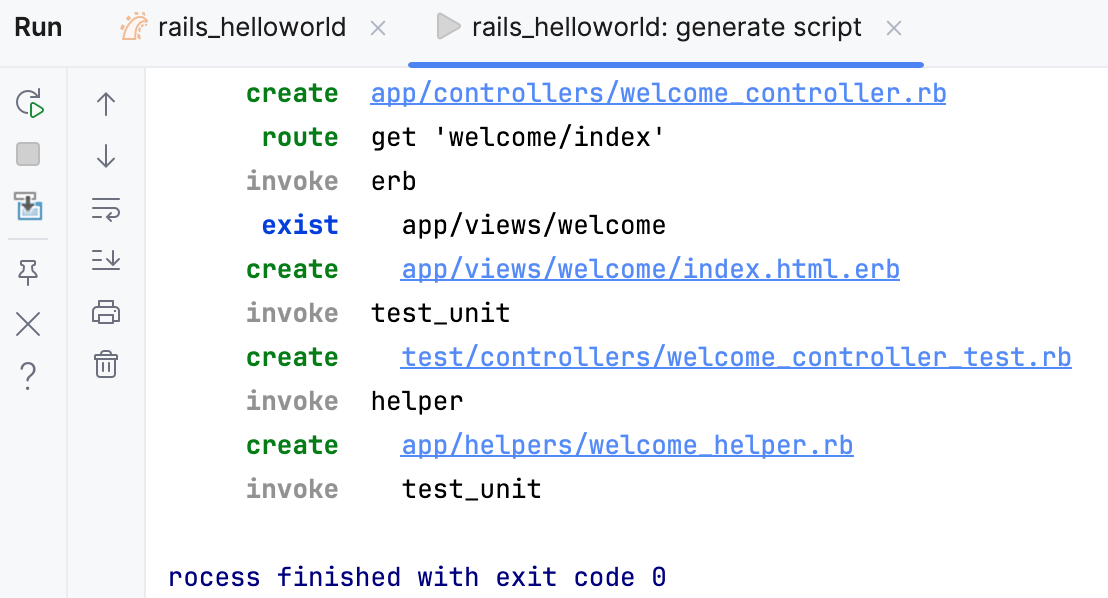
In the opened index.html.erb file, delete all of the existing code in the file, and replace it with the following single line of code:
<h1>Hello, Rails!</h1>To set a home page of your application to index, open the config/routes.rb file and add the following line within the Rails.application.routes.draw do ... end block:
root 'welcome#index'Learn more at Setting the Application Home Page.
To see the result, hover over the view code, and then select the desired browser from the pop-up.
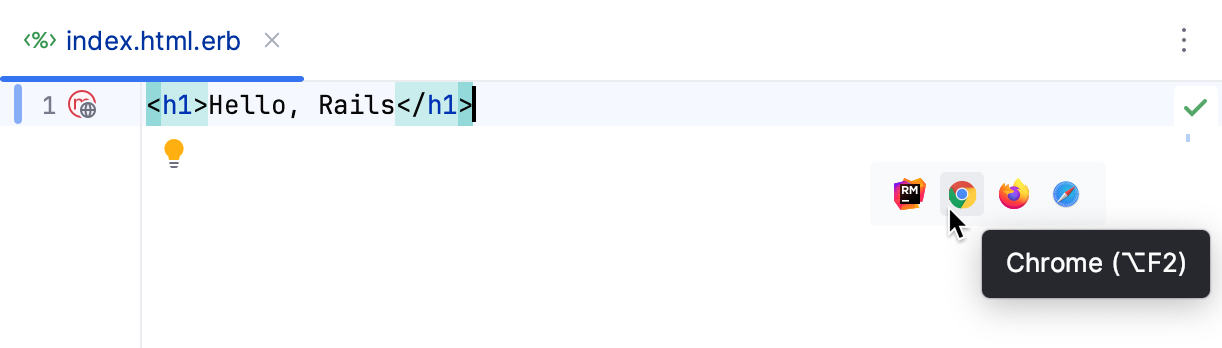
The index page will be opened in a selected browser.