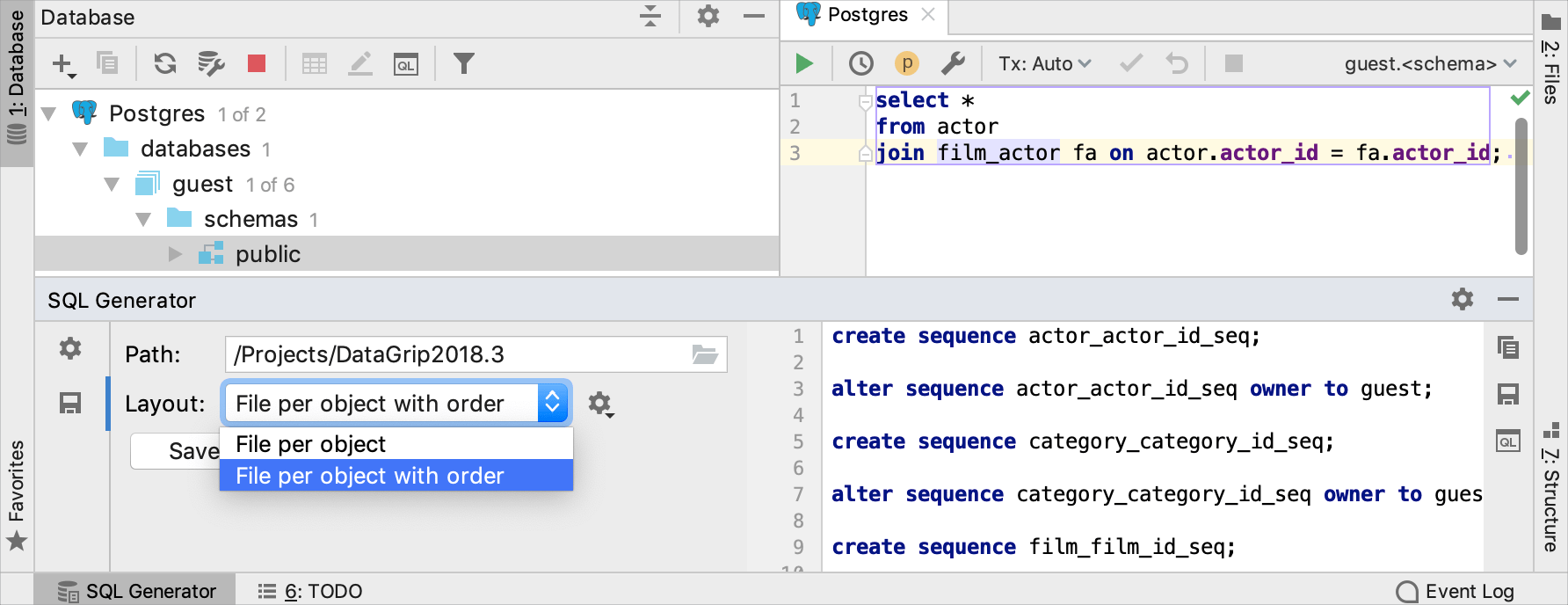Working with DDL definitions
Enable the Database Tools and SQL plugin
This functionality relies on the Database Tools and SQL plugin, which is bundled and enabled in RubyMine by default. If the relevant features are not available, make sure that you did not disable the plugin.
Press Ctrl+Alt+S to open settings and then select .
Open the Installed tab, find the Database Tools and SQL plugin, and select the checkbox next to the plugin name.
Edit the DDL definition of a database object
In the Database tool window, click a database object.
Click the Source Editor button (
) on the toolbar. Alternatively, press Ctrl+B.
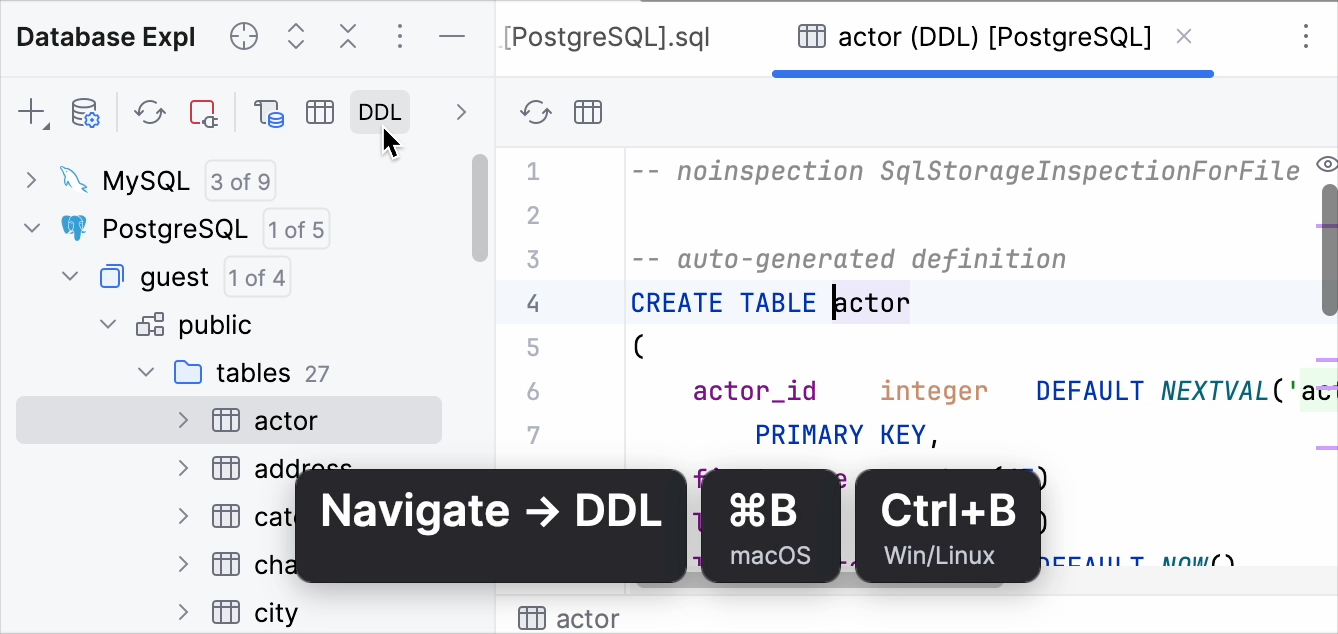
Save generated DDL in SQL files
In the Database tool window, right-click a database object and select Ctrl+Alt+G.
In the SQL Generator tool window, click the File Output Options icon (
).
From the Layout list, select a method that you want to use:
File per object: generates a set of SQL files.
File per object with order: generates a numbered set of SQL files.