Uninstall
The proper way to remove RustRover depends on the method you used to install it.
Uninstall using the Toolbox App
If you installed RustRover using the Toolbox App, do the following:
Open the Toolbox App, click the settings icon
for the necessary instance, and select Uninstall.
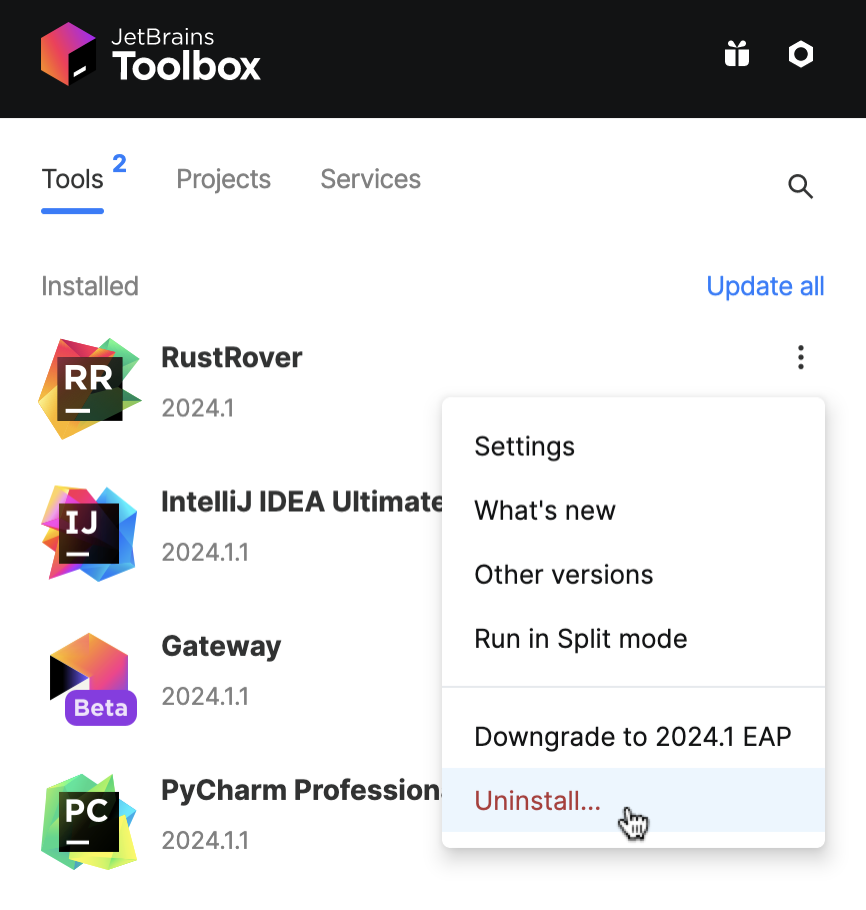
Uninstall a standalone instance
If you are running a standalone RustRover instance, the default IDE directories are preserved when you remove your instance in case you want to keep your settings for later or to use them with another instance, another version, or another IDE. You can remove those directories if you are sure you won't need them.
Open the Apps & Features section in the Windows Settings dialog, select the RustRover app and click Uninstall.
Depending on your version of Windows, the procedure for uninstalling programs may be different. You can also manually run Uninstall.exe in the installation directory under /bin.
Remove the following directories:
%APPDATA%\JetBrains\<product><version>
%LOCALAPPDATA%\JetBrains\<product><version>
For example:
C:\Users\JohnS\AppData\Roaming\JetBrains\RustRover2025.3
C:\Users\JohnS\AppData\Local\JetBrains\RustRover2025.3
Delete the RustRover application in the Applications directory.
Remove the following directories:
~/Library/Application Support/JetBrains/<product><version>
~/Library/Caches/JetBrains/<product><version>
For example:
~/Library/Application Support/JetBrains/RustRover2025.3
~/Library/Caches/JetBrains/RustRover2025.3
Delete the installation directory.
Remove the following directories:
~/.config/JetBrains/<product><version>
~/.cache/JetBrains/<product><version>
~/.local/share/JetBrains/<product><version>
For example:
~/.config/JetBrains/RustRover2025.3
~/.cache/JetBrains/RustRover2025.3
~/.local/share/JetBrains/RustRover2025.3
Remove a desktop entry if you have created one.
Uninstall silently on Windows
You can run the uninstaller with the /S switch as an administrator. The uninstaller is located in the installation directory under bin.
Run cmd (Windows Command Prompt) as administrator, change to the RustRover installation directory, and run the following:
Uninstall the snap package on Linux
If you installed RustRover as a snap package, use the following command to remove it: