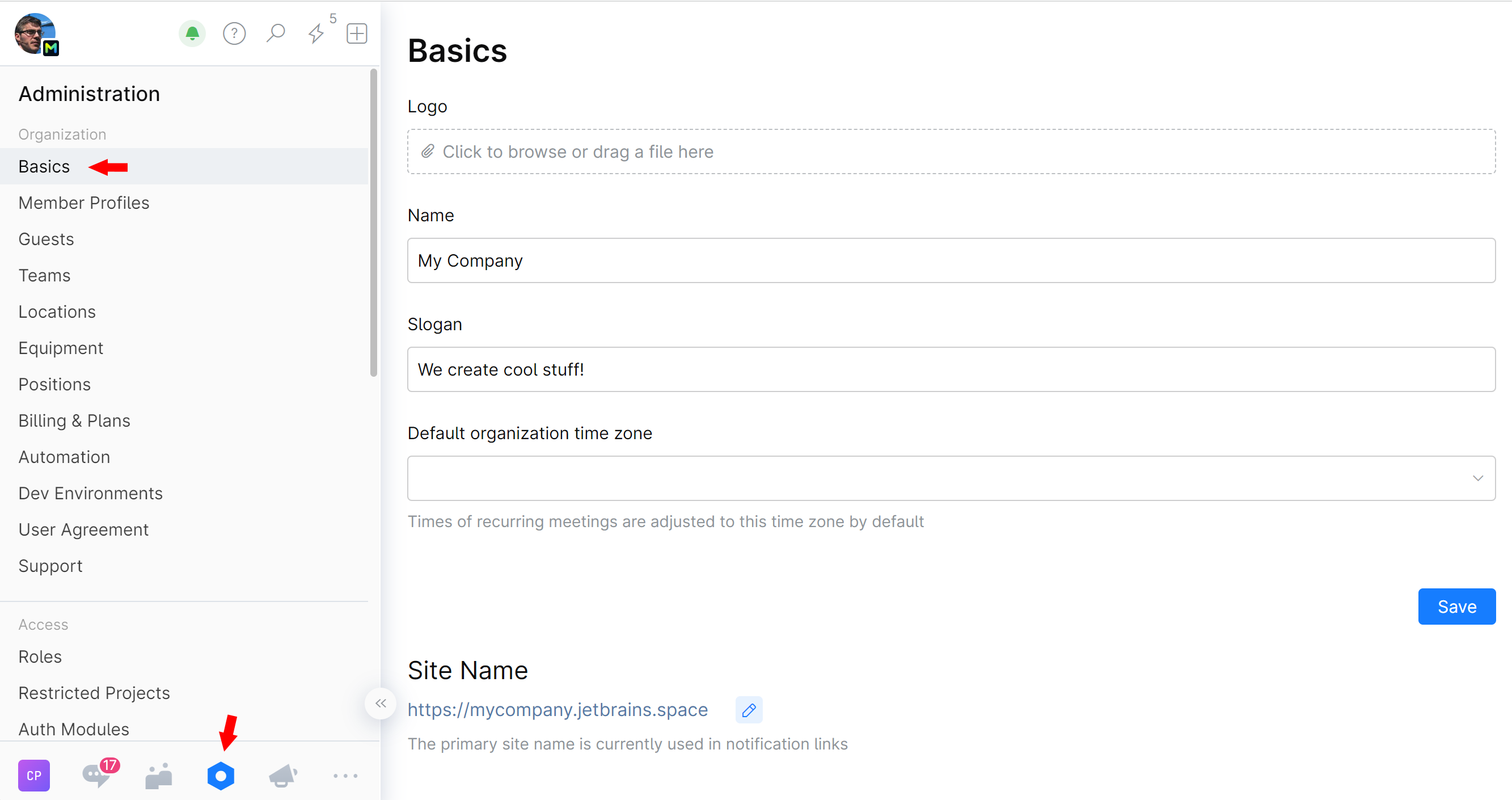Set Up Organization
In Space, an organization is a top level entity that represents your company. It is also a home (root) team for all the teams and employees in the company.
Your organization is run as a maintenance-free cloud instance.
Organization name, slogan, and logo
You can specify you company name as it should appear on your Space organization website, and also add a slogan and a logo:
Last modified: 13 June 2024