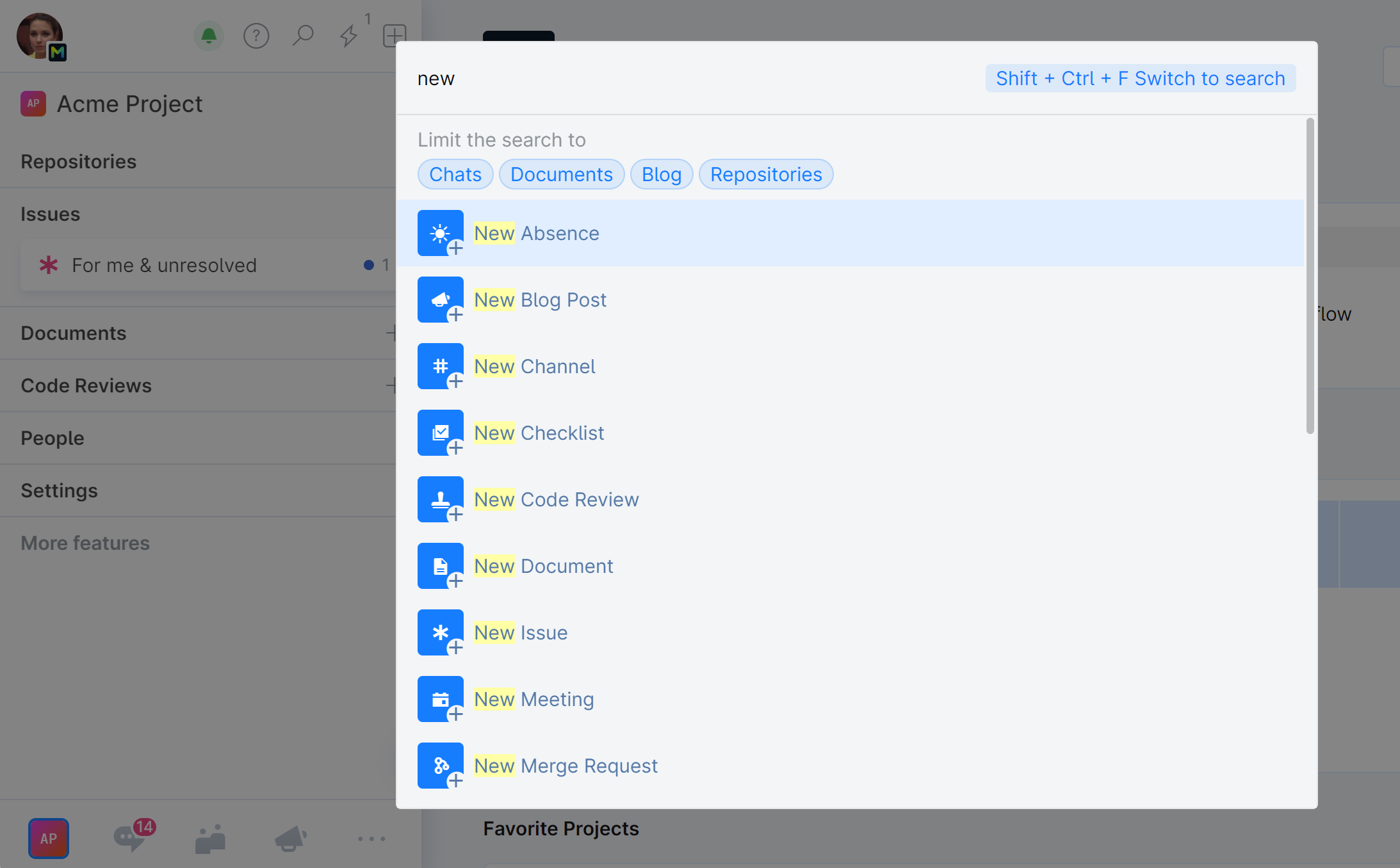Search Everywhere
In Space, you can search for any entity or text and instantly navigate to it once it's found.
Here's a quick tip to remember:
Press Control+K to quickly find entities, such as teams, projects, people, articles, chat channels. Read more about the options and filters that you can use with this search.
Press Control+Shift+F to search for content and find text occurrences in Documents, Blog, chat messages, and member profiles.
Search for content
You can perform a full-text search within documents, blog posts, chat conversations, teams, and member profiles.
To begin your search, press Control+Shift+F.
The search scope is defined by the context you are currently in. For example, if you open the search while you're messaging another member in Chats, it will be set to search your messaging history with that member:
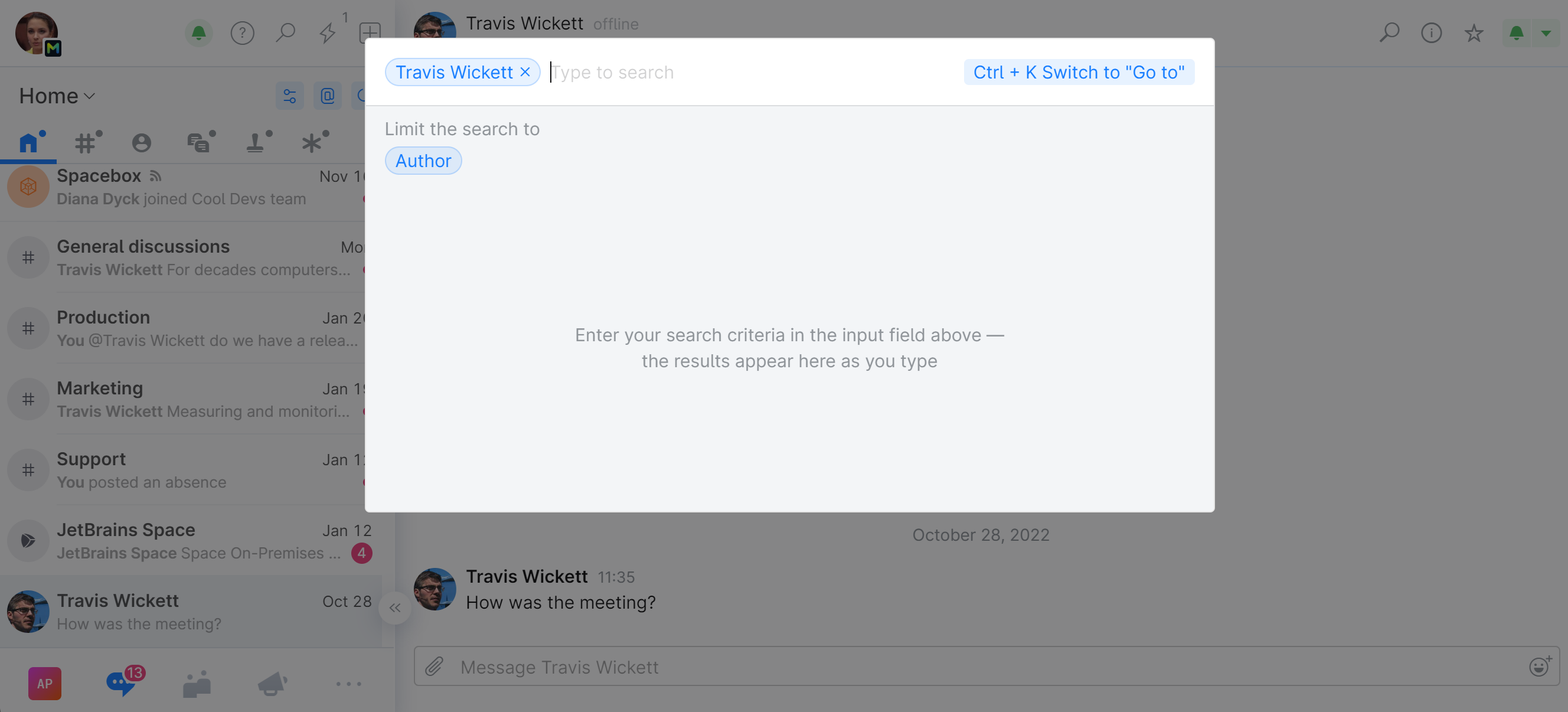
To further narrow down your search, in this case to a particular author, click Author and pick one from the list:
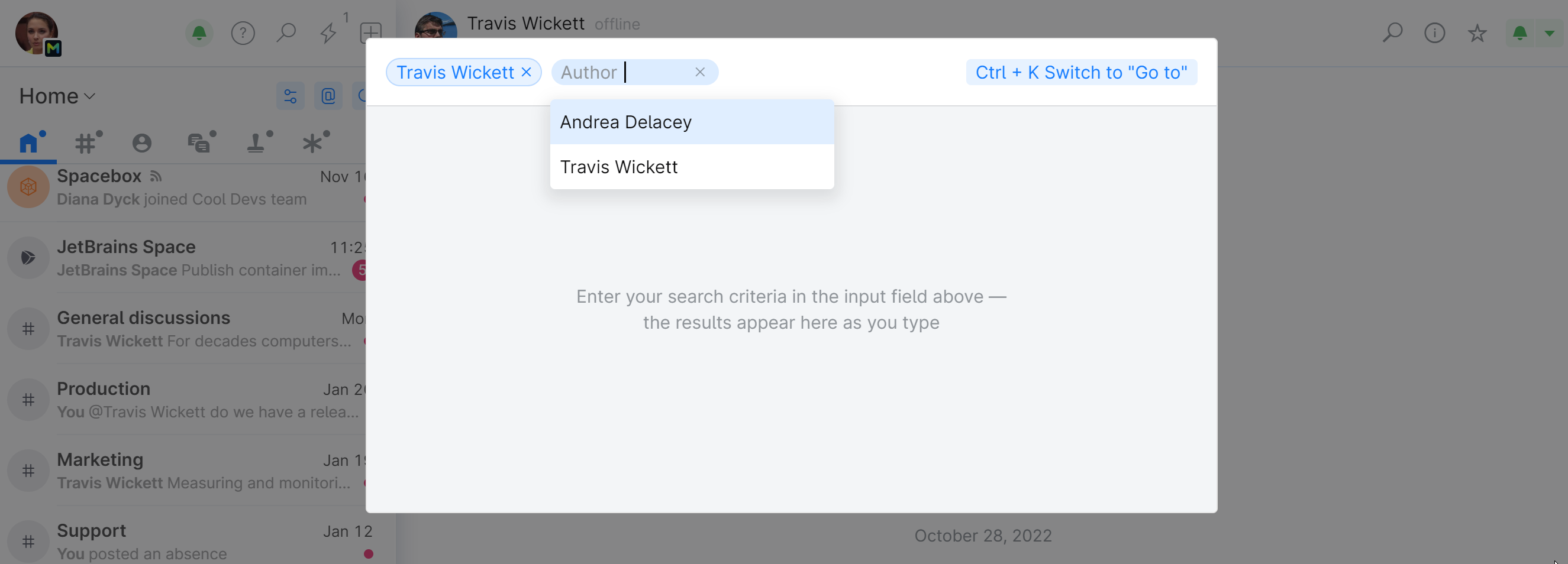
You can delete your current scope and choose a different one, or search the entire organization:
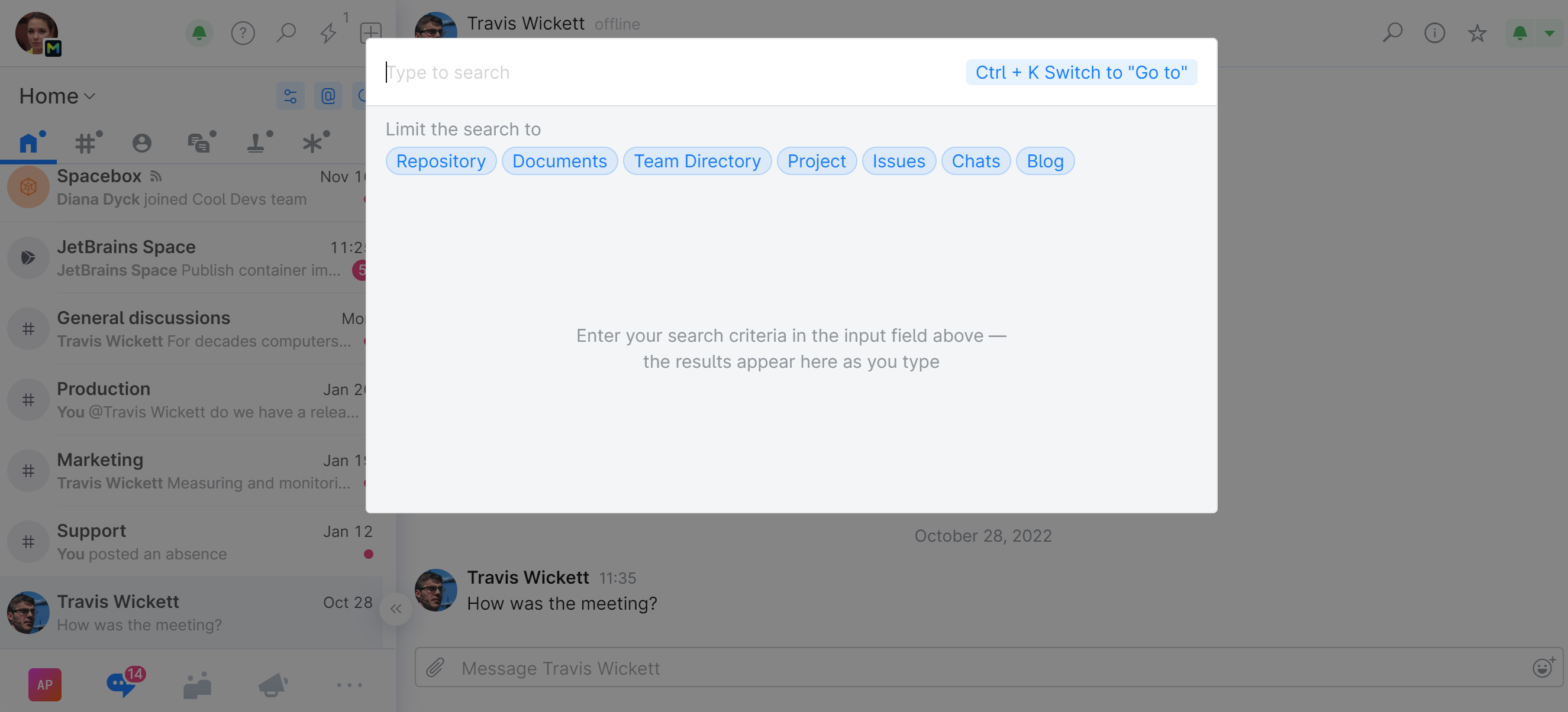
Search for entities
Space lets you search for any item by its name, title, or subject, and instantly navigate to it once it's found.
The search is context-aware and is limited to the scope of your current location. For example, if you're in the Blog, your search will return relevant blog posts first. You can always change the scope or remove it altogether to search everywhere.
To begin your search, press Control+K, or click ![]() on the top left, and start typing:
on the top left, and start typing:
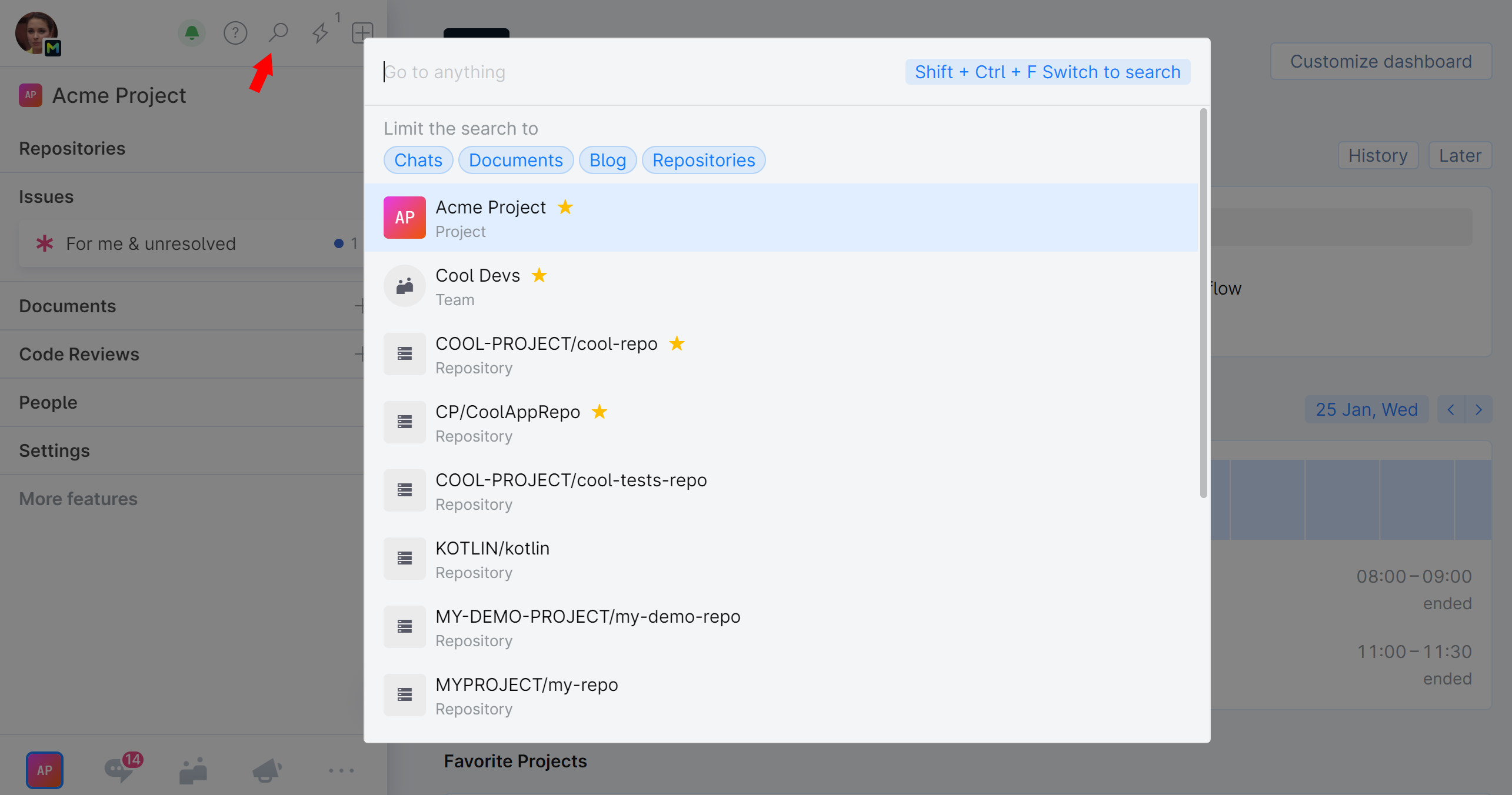
You can:
Search for teams, people, projects, repositories, issues, code reviews, blog posts, etc.
Narrow down your search to a specific part of Space (e.g. Blogs, Chats) regardless of your current location.
Perform a multi-level search, digging into your previous search result. Use it to find low-level elements (e.g. files).
Quickly navigate to a specific UI location (e.g. Preferences, Administration).
Filter your search results
Press Control+K, or click ![]() on the top left.
on the top left.
To perform a context-specific search, append a corresponding Space entity to your query (chat, project, repository, blog, team).
For example, if you are looking for a team that contains the word cool in its name, type in cool and team. Your search will be confined to teams. If you are looking for a project, type in cool and project to return projects only:
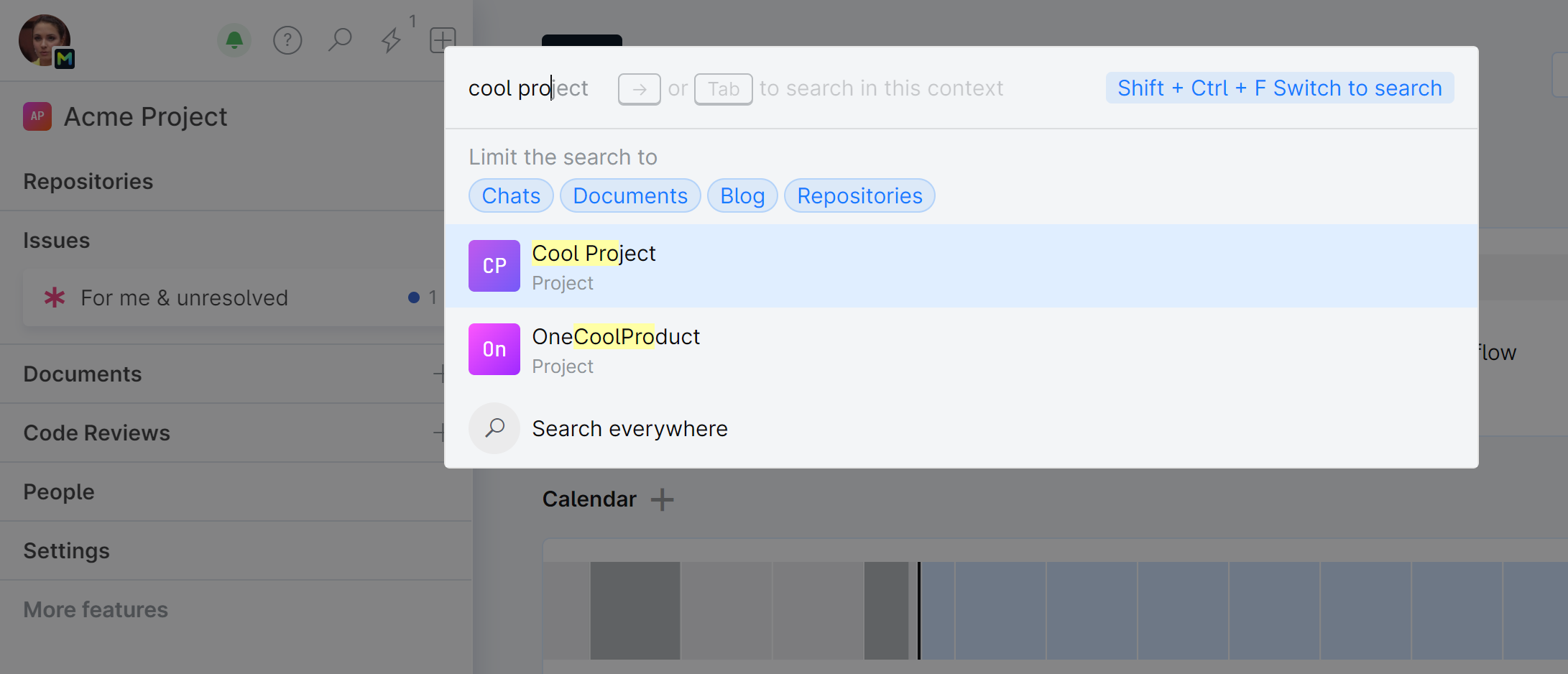
Perform a multi-level search (Find files, branches)
Press Control+K, or click ![]() on the top left.
on the top left.
For example, to find a particular file, you can start by specifying the project name, then press Tab and type the repository name, press Tab again and type in the file name:
Navigate around Space UI
Press Control+K, or click ![]() on the top left.
on the top left.
Type in / (a forward slash) to quickly navigate to one of these categories:
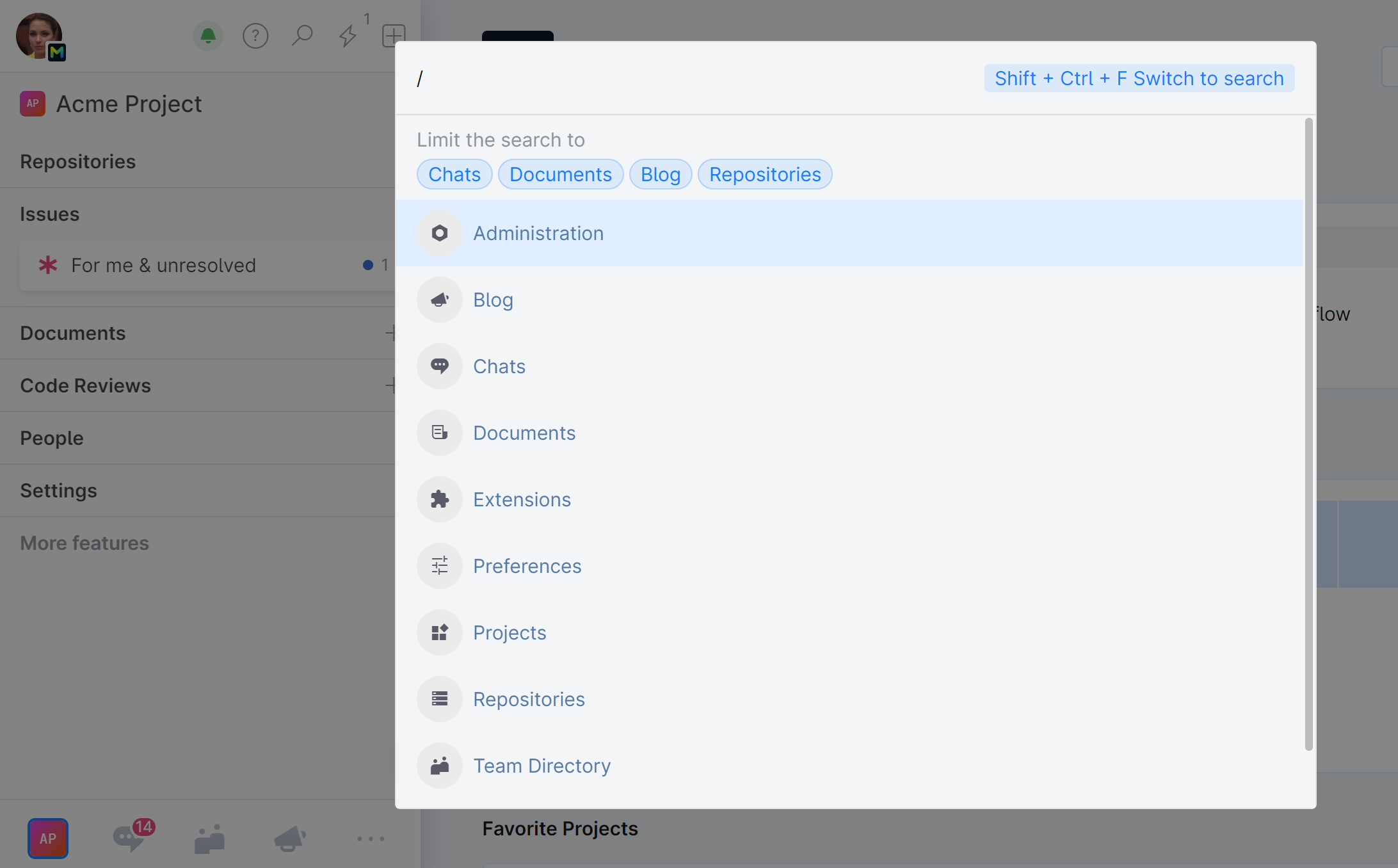
Some categories let you search them further by pressing Tab and typing in a query.
Create new entities
Press Control+K, or click ![]() on the top left.
on the top left.
Type in new and append or select the entity to create it. For example, you can set up a new meeting without leaving the page you're currently on.