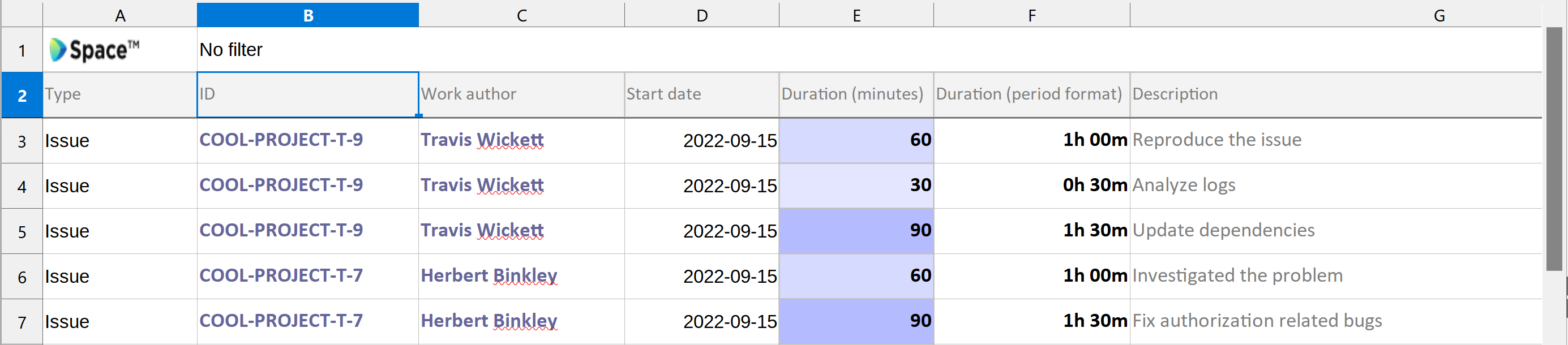Track Time Spent on an Issue
Time tracking helps you and your team manage the time you spend on tasks.
Whenever you work on an issue, you can log how much time you spend on it and then report the results in a downloadable .csv file when you're done.
The time tracking functionality lets you:
Add the amount of time already spent on the issue.
Have Space track your time with a timer while you are working on the issue.
Describe and log each work session separately.
Edit your time tracking records.
To log your time spent on an issue:
Open the issue.
Go to the Spent time tab:

To add the time you have already spent, click Add spent time or the plus icon:

Specify how much time you have spent by choosing Duration, the date you started and add a description of the work done:

You can add the time spent for every consecutive work session as described above.
Instead of adding the spent time manually at the end of your work session, you can use the timer to track your time automatically while you are working.
Before you start working on the issue, click Start timer or the start icon:

A session will be created, displaying how much time has passed since you started the timer:

You'll also see a timer icon in the upper left corner:

No matter where you are in Space, this icon lets you see that you have a timer running and to stop it without navigating back to the issue.
When you want to pause or finish your session, click the pause icon to stop the timer:

You can also stop it by clicking the timer icon and then clicking the pause button in the drop-down menu:

When you're ready to continue working on the issue, you can either resume the previous session (even if it was created manually):

Or start a new one:

Your sessions are listed under the Spent time tab, which also shows the total amount of time spent on the issue:
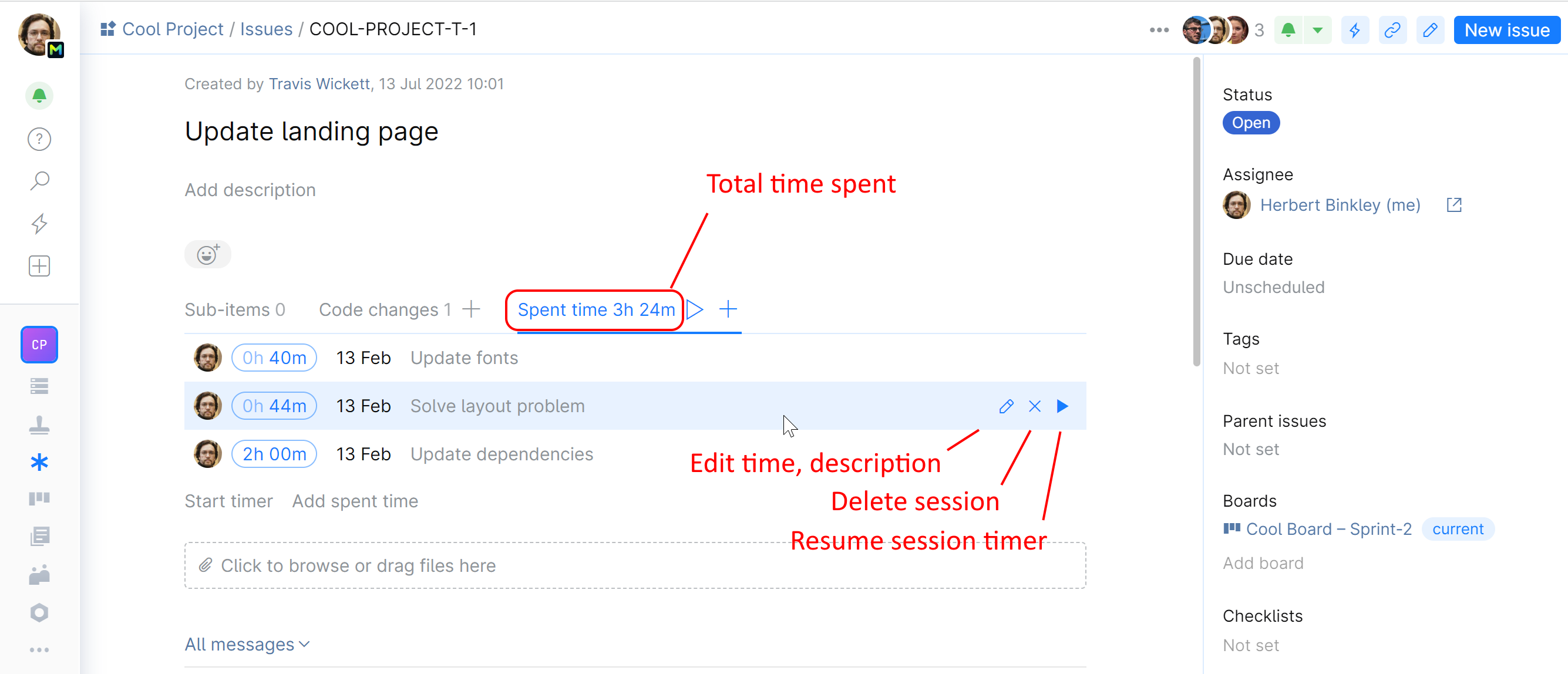
Each inactive session can be edited at any time. You can:
Add or edit a description.
Edit spent time.
Delete it altogether.
Download time-tracking report
The time-tracking report contains logs for all issues in the project. To create and download the report:
For each "Spent time" record, the report shows:
Issue ID
Reporting author
Start date
Duration (period)
Description of work (if any)