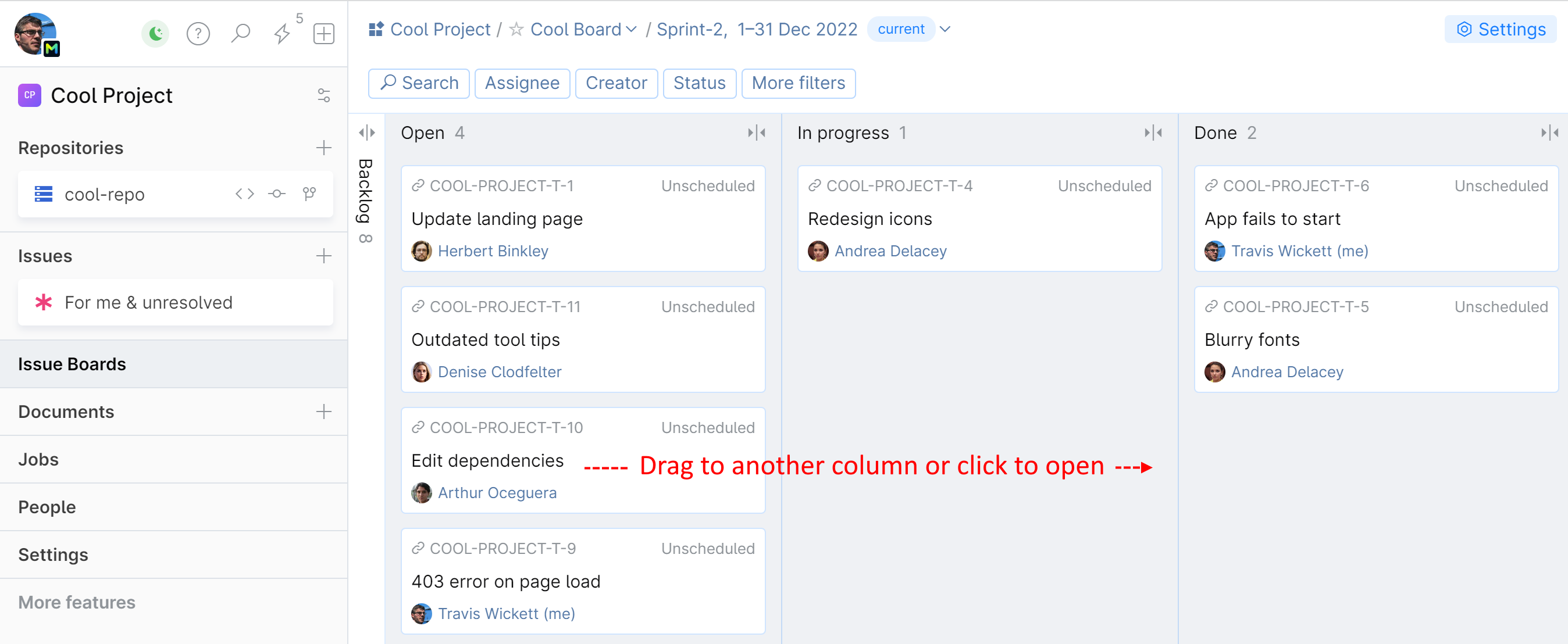Use an Issue Board
Add issues to an issue board
To appear on the board, issues should be first added to it.
You can add issues to the board while in the issue tracker. Select your issue, click the Boards field, and choose the board to add your issue to:
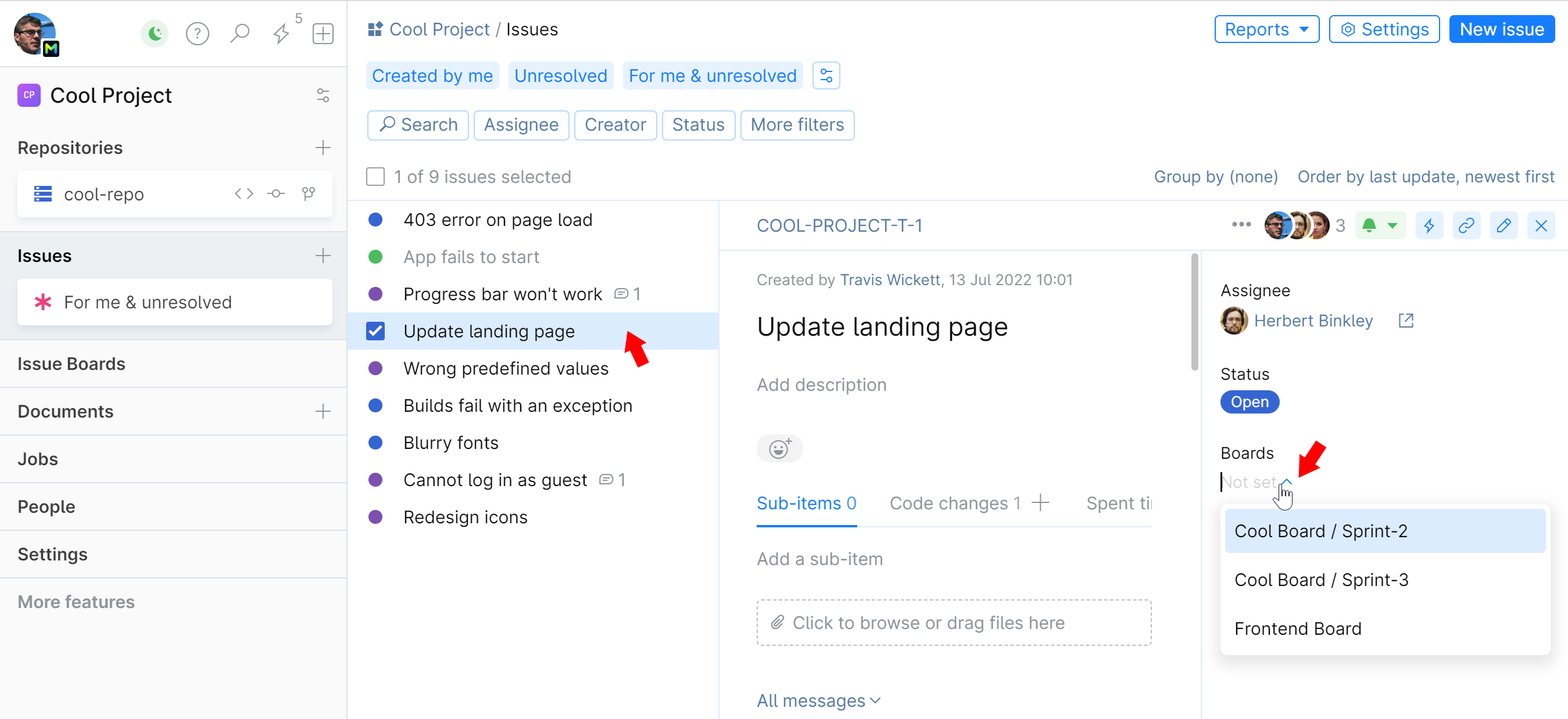
To add multiples issues, go to the board's Backlog list where all existing issues are shown, and select issues from there:
You can also create new issues directly from the board's columns:
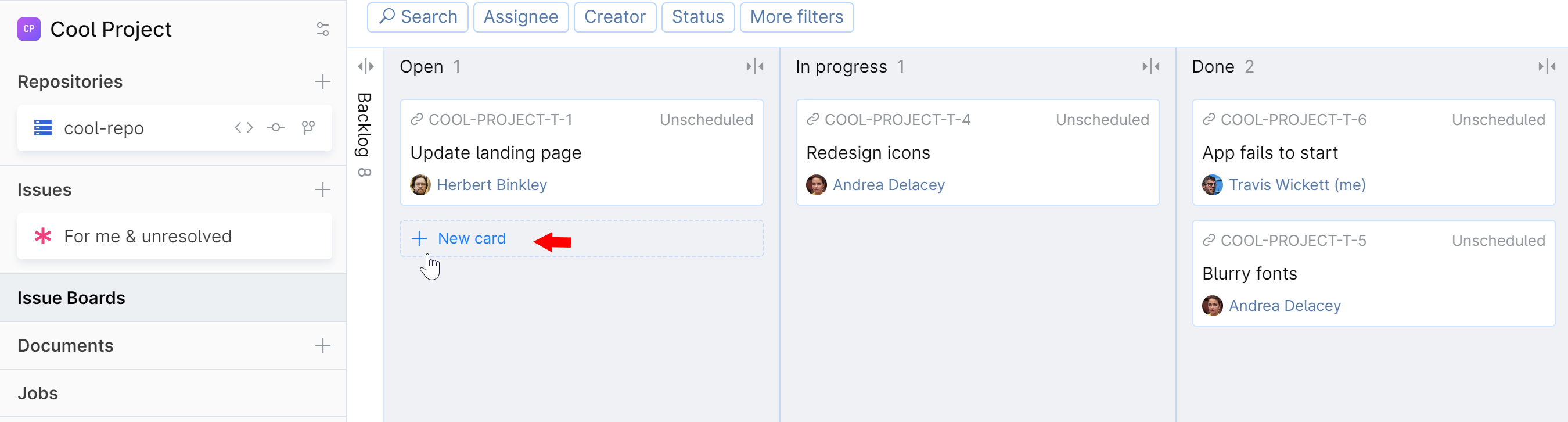
Move and manage issues
Issue board columns represent the phases that each issue has to go through before it's finished and correspond or relate to the issue statuses.
The predefined statuses and corresponding columns are:
Open: the work on the issue hasn't started.
In progress: the assignee is working on resolving the issue.
Done: the issue has been resolved.
The actual workflow, column and status definitions may be configured differently in your project.
With the default setup, when you drag an issue from one column to another, its status changes accordingly.
You can manage your issues without leaving the board:
Click on an issue to open it. From here, you can edit it, change its assignees, tags, and leave comments.
Drag an issue between columns, changing its status.
Filter and search issues by various criteria: assignee, issue creator, tag, or issue title.