Integrating TeamCity with YouTrack
You can integrate TeamCity with JetBrains YouTrack Standalone or InCloud to provide links to YouTrack issues from the TeamCity UI.
Note that TeamCity does not support the legacy YouTrack REST API endpoints. See this issue for details.
Displaying Links to YouTrack Issues in TeamCity UI
When integration with YouTrack is enabled, TeamCity automatically detects YouTrack issue IDs mentioned in the comments of VCS commits. It transforms these IDs into links to the corresponding issues in YouTrack and displays them to TeamCity users in the UI.
To see the basic details of an issue in the TeamCity UI, open the Changes tab of the related build’s results and hover over the icon next to the issue ID:
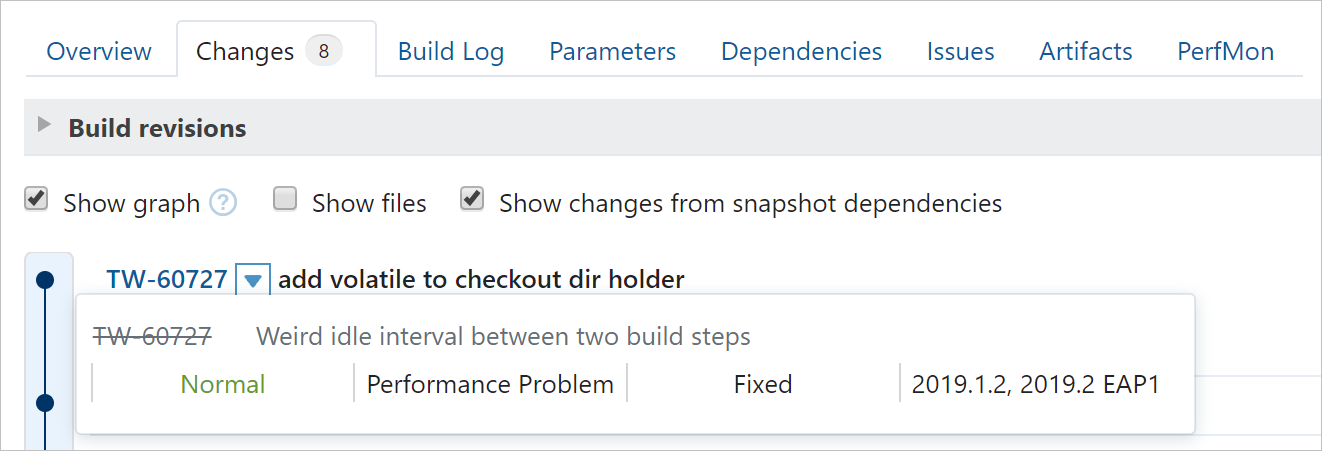
Issues fixed in the build can be viewed on the Issues tab of the build results:

To view issues related to a whole build configuration (not only to individual builds), use the Issue Log tab of the Build Configuration Home page. You can filter the list to a particular range of builds and/or enable the Show only resolved issues option to display only issues fixed in the builds.
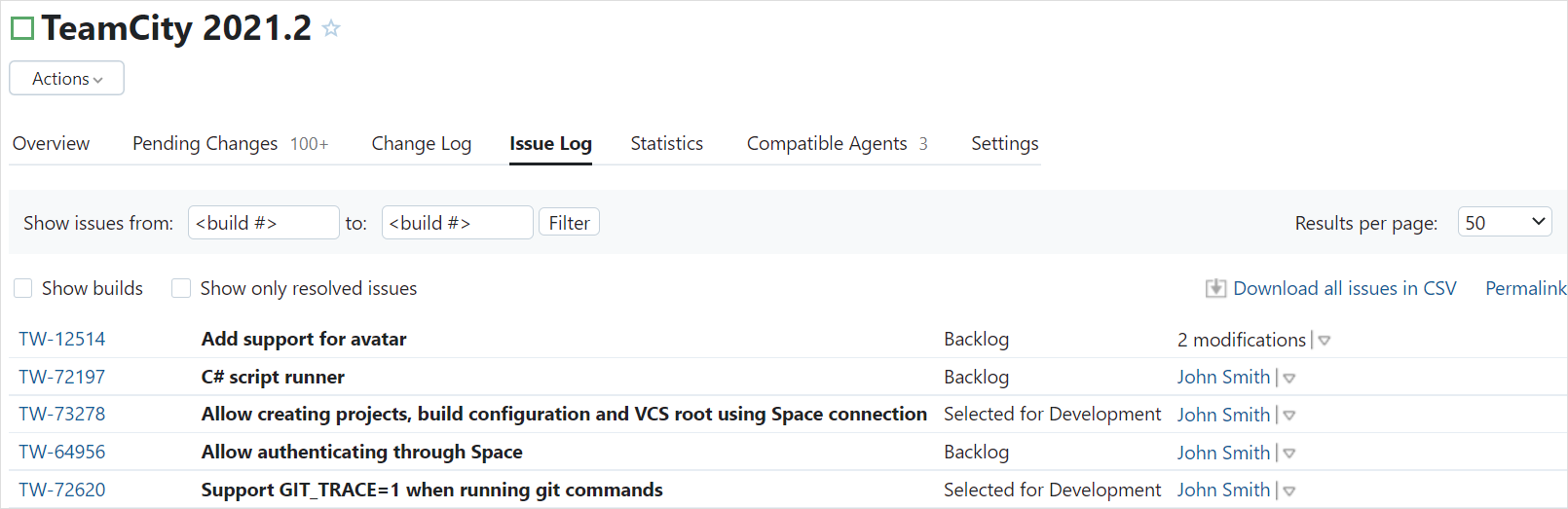
When committing changes to your version control, always mention the issue ID related to the fix in the comment to the commit to get the maximum benefit from the YouTrack integration.
Configuring Connection to YouTrack
To enable the integration:
Open project settings and navigate to the Issue Trackers settings tab.
Create a new connection with the following settings:
Connection Type — Select YouTrack from the list.
Display Name — Specify the connection name to distinguish it from the other connections.
Server URL — Enter the base URL of your YouTrack instance.
Authentication — Select the authorization type you want to use to set up the integration. You can either sign in with a username and password or use a token.
Username — Enter a username of your YouTrack user account. This option is shown when Authentication is set to Username / Password.
Password — Enter a password for your YouTrack user account. This option is shown when Authentication is set to Username / Password.
Permanent token — Enter your permanent token. This option is shown when Authentication is set to Permanent Token.
Project IDs — Enter a space-separated list of project IDs to specify which strings should be recognized as references to issues in YouTrack. For example, if a project ID is
TW, an issue ID likeTW-18802, mentioned in a VCS comment, will be turned into a link to the corresponding issue.You can also load all project IDs automatically: enable Use all YouTrack IDs automatically and test the connection to your YouTrack server. If the connection is successful, the Project IDs field will be automatically populated. TeamCity will detect newly created projects in YouTrack and automatically synchronize the list of project IDs.
Note that a user specified in the connection to YouTrack should have sufficient permissions to view YouTrack issues. This will allow TeamCity to retrieve the information about issues and display it in the UI.
Enhancing Integration with YouTrack
YouTrack provides native TeamCity integration, which enhances the set of available features. For example:
YouTrack is able to fill the " Fixed in build " field with a specific build number.
YouTrack allows you to apply commands to issues by specifying them in a comment to a VCS change commit.
To use these features, configure YouTrack.