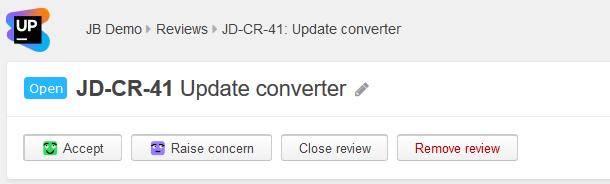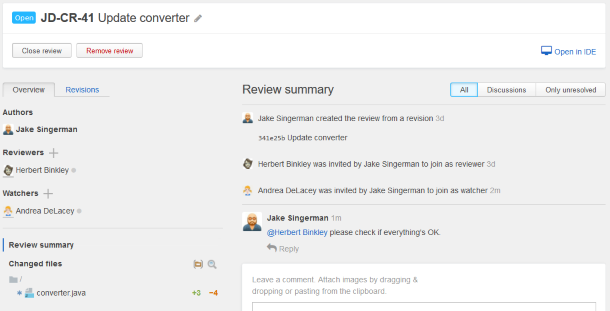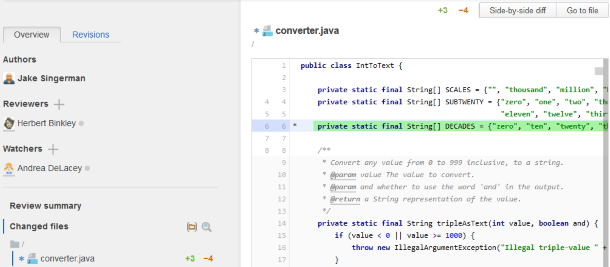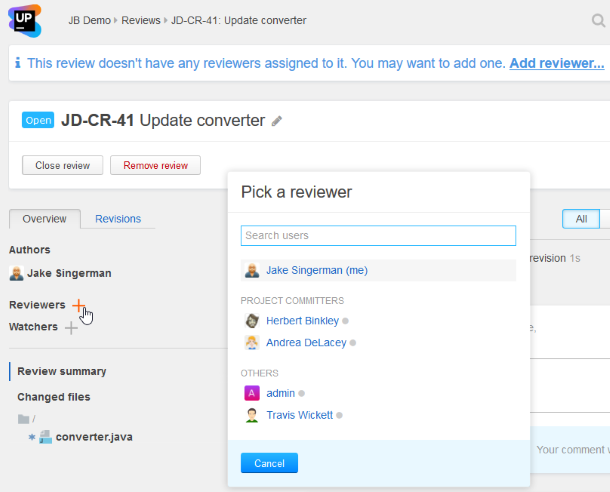Reviewing your teammate's changes
As a reviewer you typically perform the following sequence of tasks:
- Go to the review and examine the changes.
- Leave your feedback and participate in discussion.
- Optionally invite other participants.
Complete review by
 accepting or
accepting or  raising concern about the changes.
raising concern about the changes.
Examine changes
When someone invites you to take part in a review, you'll receive a notice in your email containing a direct link to that review.
Follow the link to proceed to the review page.
Its main pane shows the Review summary that lists all events and comments related to the review:
The files with changes are listed under the Overview tab. Click on the file name to display the inline diff:
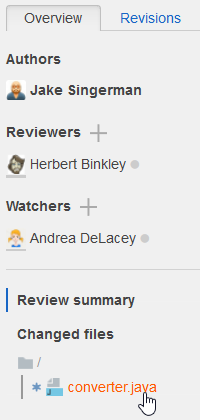
From here you can go to a side-by-side diff or view the entire file by pushing the corresponding button. These views let you thoroughly examine the code: Find usages, Go to declaration, View hierarchy of a selected element, and more.
To return to the summary view, press Esc.
Participate in discussion
You can post comments, addressing them to other participants, and reply to the comments left by others. See Discussion comments for details.
Invite participants
Add participants as reviewers or watchers depending on the action you want them to take.
To add a reviewer or a watcher
You can also add watchers while posting a comment — just type @ in the text field and the same list will appear.
You can add as many participants as you wish and whenever you wish. The people you add are notified via e-mail and Upsource news feed.
To remove a participant, click on their userpic and confirm the deletion:
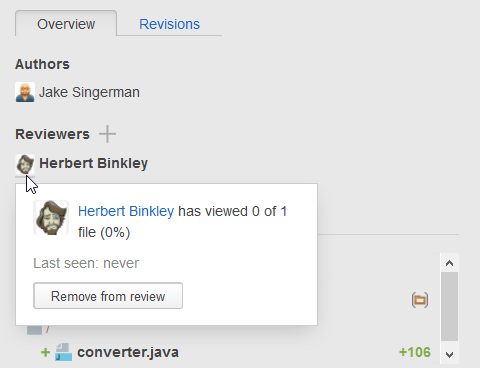
Select revisions
When new revisions are added to the review, you only see the diff of those revisions and can proceed with reviewing without having to inspect previously committed changes once again. If you want to show or hide any additional revisions within a review, use a revision selector that quickly toggles revisions on and off:
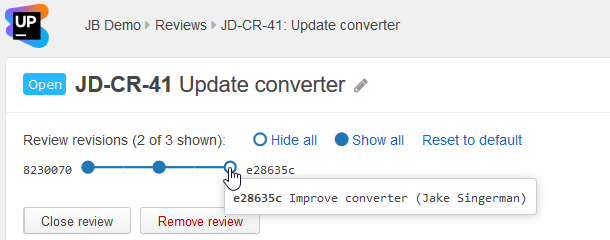
Complete review
If you're satisfied with the changes and consider your work done, press Accept. If you find them questionable, press Raise concern.