Reviewing branches
To help your team control changes in a specific branch and resolve conflicts before a merge, you can create special types of reviews:
Branch review— created to track and review ongoing changes in a selected branch. Every new commit to the branch is automatically included in the review.
Merge review— lets you compare and review changes in selected branches before merging them.
Branch review: Track changes
A branch review includes all current revisions of a selected branch as well as all future revisions that will be attached to the review automatically.
To create a branch review:
Follow the graph on the project home page to locate the branch, then click Review changes and select Create branch review:
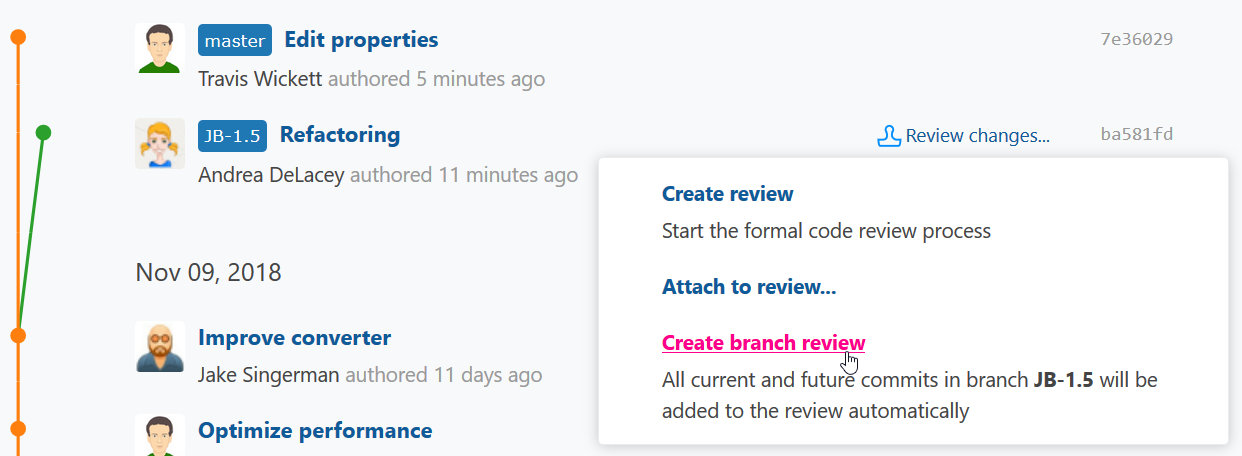
Alternatively, go the Branches page by clicking the link:
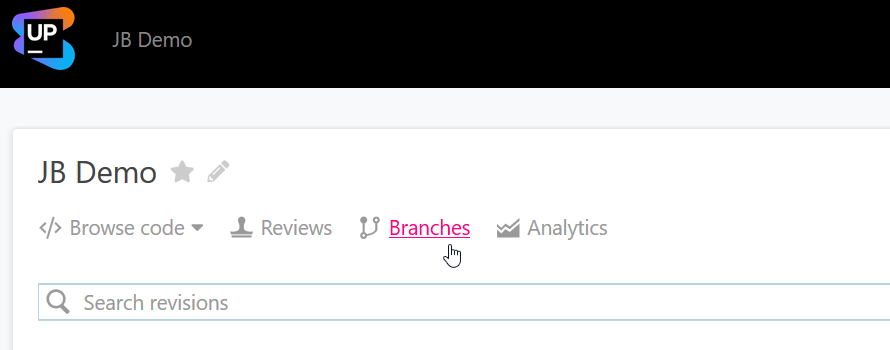
then select the required branch by clicking on its name enclosed in a blue box, and finally click Create branch review:
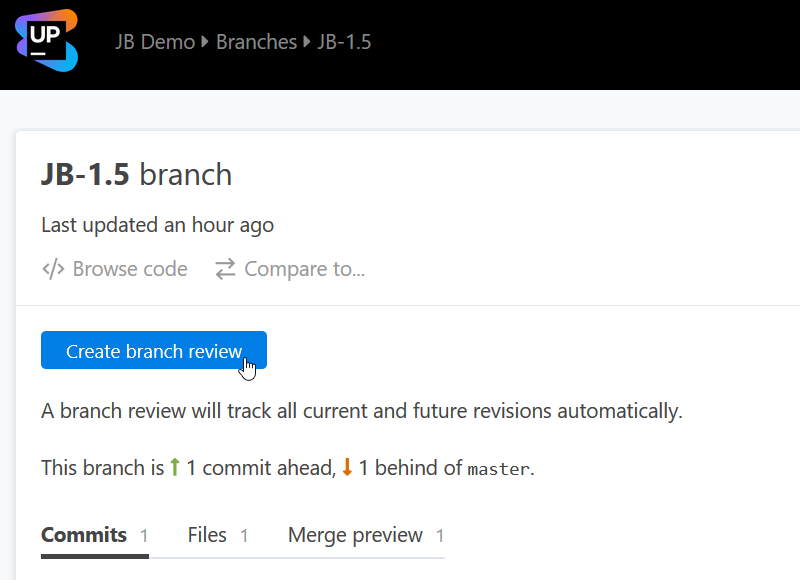
Manage the review and participate in it as outlined in Code review with Upsource
Merge review: Compare branches
Before merging a branch you've been working on into the base branch (master), you can create a merge review inviting your teammates to examine and approve the changes. A merge review makes it easy to compare the latest revisions of the two branches and spot conflicts if any.
To create a merge review:
Follow the graph on the project home page to locate the head of the branch you want to merge, then click Review changes and select Create merge review:
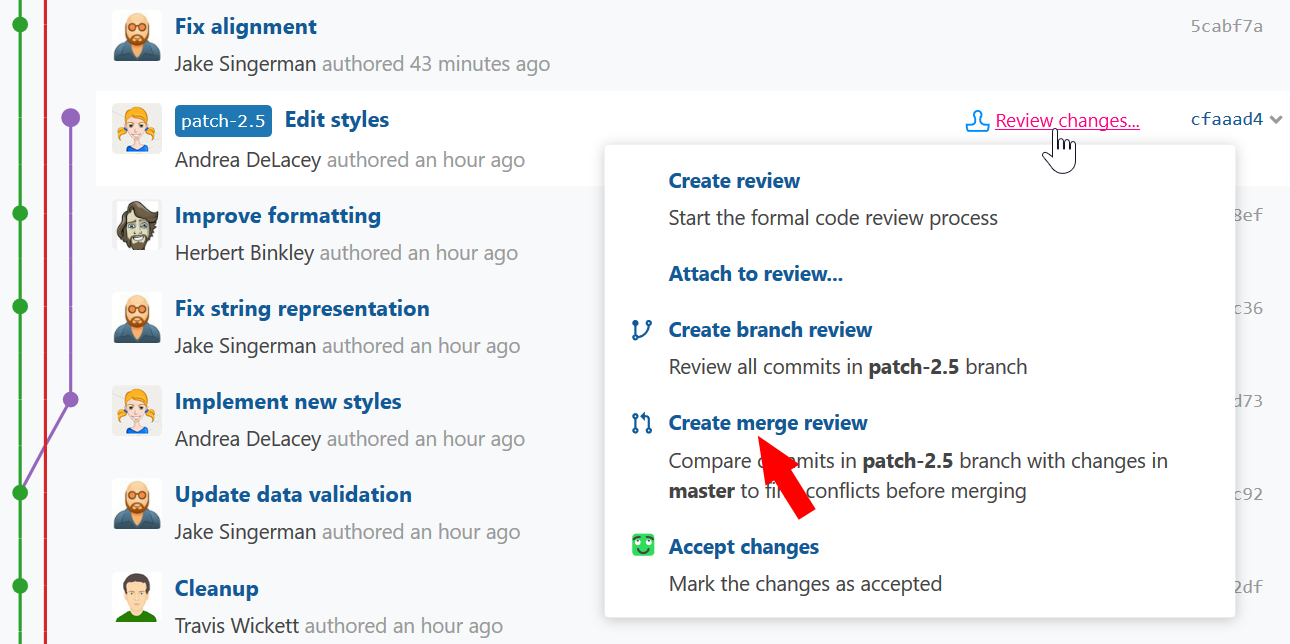
Alternatively, go the Branches page by clicking the link:
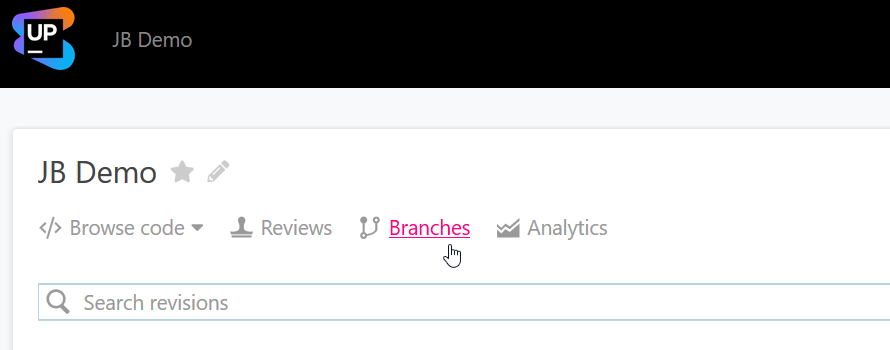
then select the required branch by clicking on its name enclosed in a blue box, and finally click Create merge review.
To compare revisions:
Upsource compares the latest revisions of the two branches and lists the files that differ under Changed files:
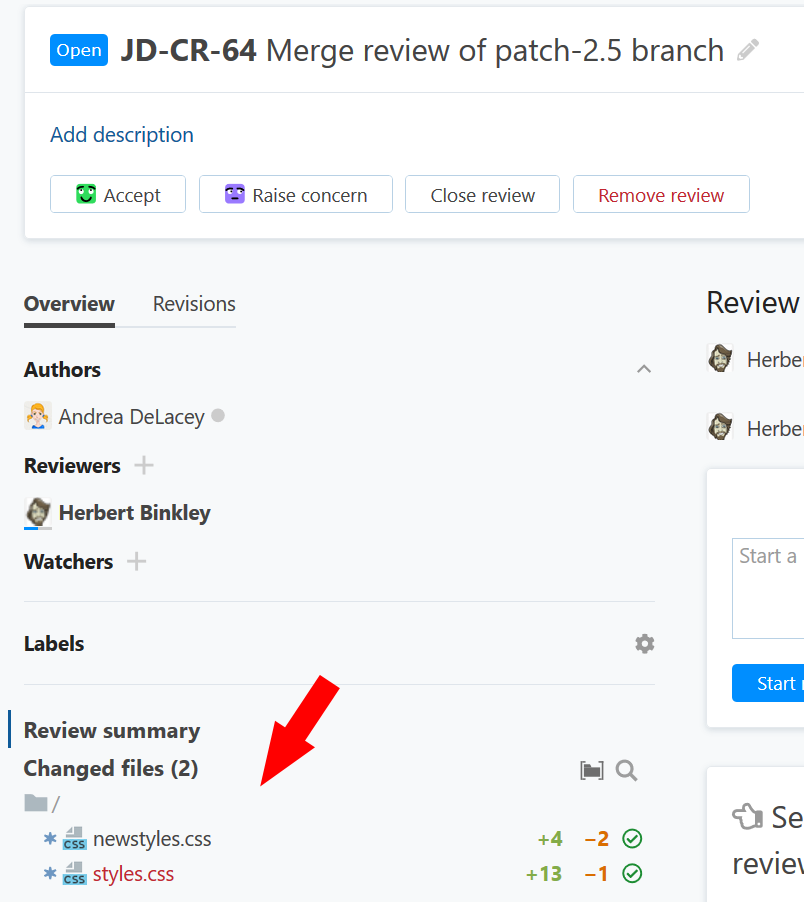
Files with conflicts that cannot be resolved automatically are highlighted in red.
Click on the file name to display the inline diff of its two versions (the branch being reviewed vs. the base branch).
From the inline diff view you can go to a side-by-side diff or view the entire file by pushing the corresponding buttons.
To return to the summary view, press ${defaultShortcut}.