Gulp tool window
Use this tool window to run Gulp.js tasks The result of executing a task is shown in the Run tool window. The tool window shows the Gulp.js output, reports the errors occurred, lists the packages or plugins that have not been found, etc. The name of the last executed task is displayed on the title bar of the tool window.
Before you start
Download and install Node.js.
Install the gulp-cli package (Gulp command-line interface) globally and install the gulp package as a development dependency. For more information, refer to Installing Gulp.js.
Running tasks
To open the Gulp tool window
Select the required Gulpfile.js file in the Project tool window Alt+1 or open it in the editor and choose Show Gulp Tasks from the context menu.
By default WebStorm does not recognize ES6 in Gulpfile.js and fails to build a task tree. To solve this problem, update the default Gulp.js run configuration.
To build a tasks tree from a ES6 Gulpfile.js
Go to . Alternatively, select Edit Configurations from the Run widget on the toolbar.
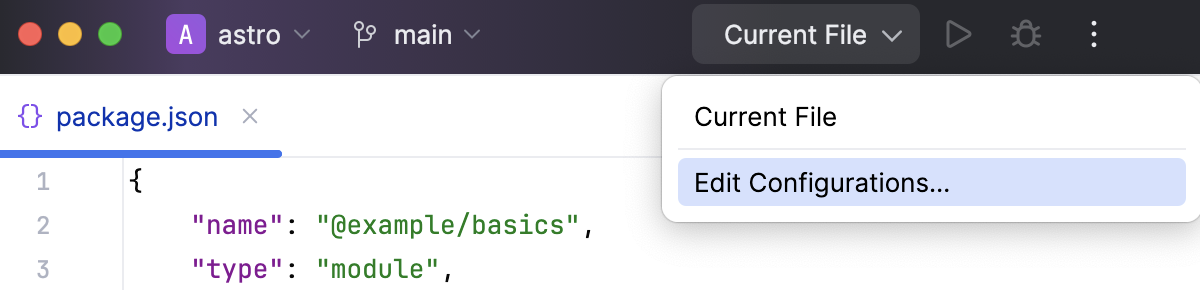
Under the Templates node, click Gulp.js.
In the Run/Debug Configuration: Gulp.js dialog that opens, type
--harmonyin the Node options field and click OK.
To build a tree of tasks
In the Gulp tool window, click
on the toolbar and choose the required Gulpfile.js file from the list. By default, WebStorm shows the Gulpfile.js file in the root of your project.
If you have another Gulpfile.js file, click Choose Gulpfile.js and select the Gulpfile.js file you need in the dialog that opens. WebStorm adds a new node with the path to the chosen Gulpfile.js file on its title and builds a tasks tree under the new node.
To re-build a tree
Switch to the required node and click
on the toolbar.
To sort the tasks in a tree by their names
Click
on the toolbar, choose Sort by from the menu, and then choose Name.
By default, a tree shows the tasks in the order in which they are defined in Gulpfile.js (option Definition order).
To run a task
Double-click the task.
Select the task in the tree and press Enter or choose Run <task name> from the context menu.
To run the default task
Select the root node in the tree, and choose Run default from the context menu of the selection.
To run several tasks
Use the multiselect mode: hold Shift (for adjacent items) or Ctrl (for non-adjacent items) keys and select the required tasks, then choose Run or Debug from the context menu of the selection.
To navigate to the definition of a task
Select the required task in the tree, and choose Jump to source from the context menu of the selection.
Toolbar
Add Gulpfile | Click this button to have a task tree for another Gulpfile.js file built. Choose the required Gulpfile.js file from the list. WebStorm builds a task tree and shows it under a separate node. | |
| Remove Gulpfile | Click this button to remove the task tree under the selected node. |
| Reload tasks | Click this button to have the task tree under the selected node re-built. You may need a tree re-built after updating the corresponding Gulpfile.js file because Gulp.js does not apply changes to trees on the fly. |
Collapse all | Click this button to hide all the tasks trees and have only Gulpfile.js nodes displayed. | |
Click this button to configure the current view and to change the viewing modes of the tool window . For more information, refer to Tool window view modes. Note that most of the menu items are options that you can turn on or off. An option which is on has a check mark to the left of its name. The Gulp-specific options are:
| ||
Hide | Click this button to hide the tool window. To have it displayed again, select in the main menu. The tool window appears again showing all the previously built trees of tasks. |
Context menu of a tree
Gulp Settings | Choose this menu item to open the Gulp Settings dialog and view or edit the Node.js configuration |
Jump to Source | Choose this menu item to open the Gulpfile.js file for which the current tree is built. |
Reload tasks | Choose this menu item to have the tree of tasks under the selected node re-built. |
Copy Path | Choose this menu item to save the path to the Gulpfile.js file according to which the current tree was built to the clipboard. |
Remove Gulpfile.js | Choose this menu item to remove the tree of tasks under the selected node. |
Context menu of a task
Run <task name> | Choose this menu item to run the selected task. |
Debug <task name> | Choose this menu item to debug the selected task. |
Edit <task name> settings | Choose this menu item to open the Run/Debug Configuration dialog and edit the predefined settings for the selected task. |
Jump to Source | Choose this menu item to open the Gulpfile.js file for which the current tree is built and navigate to the definition of the selected task. |