Display a System-wide Banner
You can add an informational banner to YouTrack that contains any notification that you want to show to all users in the system. For example, you can warn users about scheduled downtime for system maintenance.
When enabled, the banner is displayed at the top of every page in YouTrack.
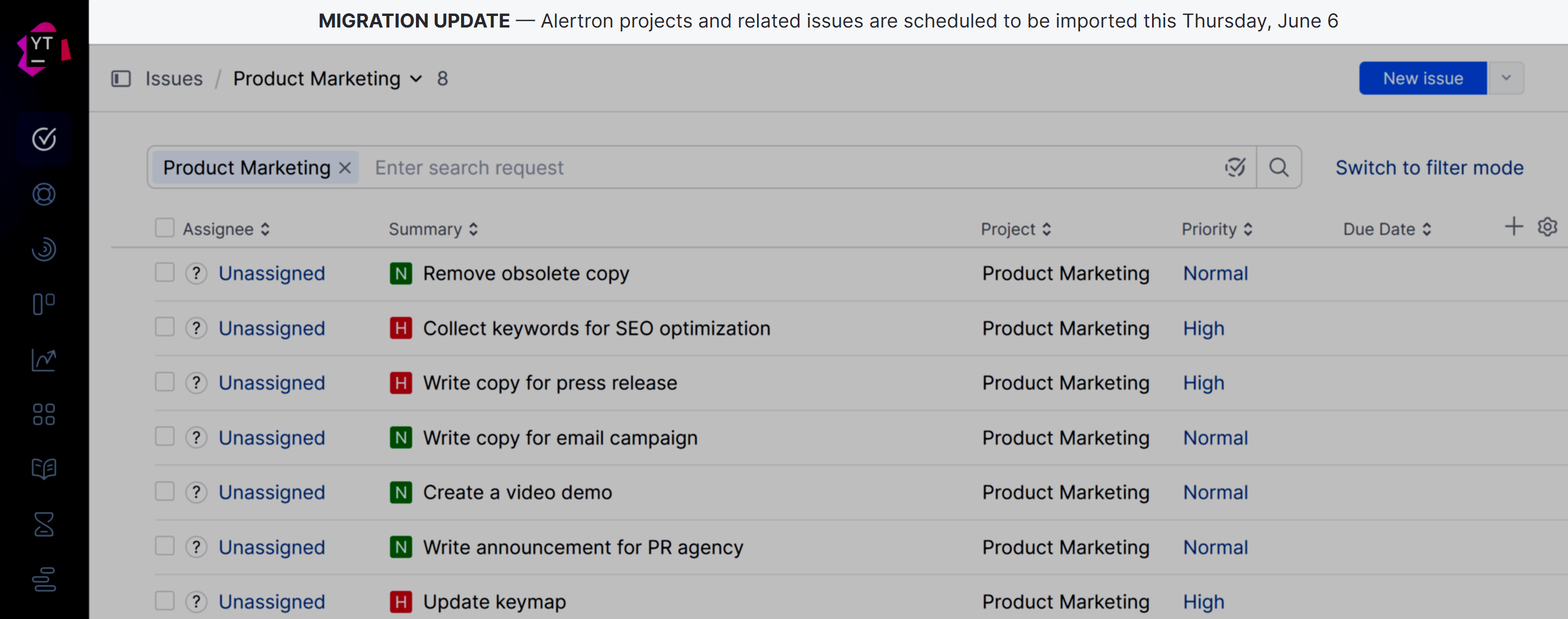
The banner is visible to every user who works with your YouTrack installation, including guests. The banner itself behaves in the following manner:
The banner is static. Users can't dismiss or close it.
Users who are already viewing pages in YouTrack when the feature is enabled do not see the banner until they refresh the current page or load a new page.
The banner only shows three lines of text. If the banner text is longer than three lines, users must scroll to see additional text.
To display a system-wide banner in YouTrack:
From the main navigation menu, select
.
In the System section, select the Enable option for the System-wide banner setting.
The input field for storing banner text is shown.
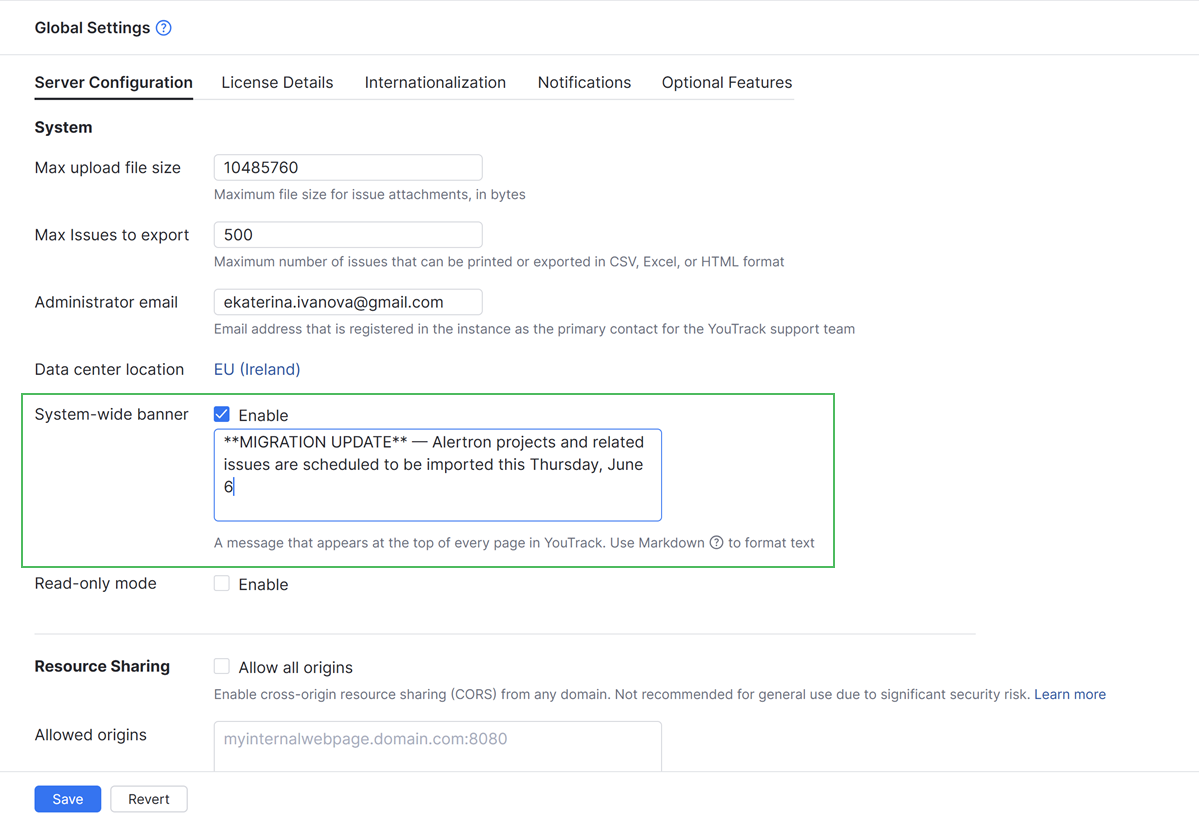
Enter your message in the input field. Use Markdown to format your message.
For a complete list of formatting options, see Markdown Syntax.
Click the Save button at the bottom of the page.
The settings on the Global Settings page are updated.
When you refresh the page or navigate to another page, the message is displayed in a banner at the top of the page.
This message persists until the text is deleted or the feature is disabled and the changes are saved on the Global Settings page.
This feature is designed to notify users of temporary situations that affect your YouTrack installation. Once this situation has passed, the banner is no longer required.
Whenever you're ready to remove the message, update the settings on the Global Settings page.
To remove the system-wide banner:
From the main navigation menu, select
.
Use one of the following methods to remove the banner:
Clear the Enable option for the System-wide banner setting. Use this method when you anticipate that you might want to display the same message or similar in the future.
Delete the message text from the input field. Use this method when you don't plan to display the same message or similar in the future.
Click the Save button at the bottom of the page.
The settings on the Global Settings page are updated.
When you refresh the page or navigate to another page, the message banner is no longer shown at the top of the page.