Domain Settings
This page describes the domain settings for your YouTrack Cloud instance. These settings are available in the Server Configuration tab of the Global Settings. To locate this page, open the Administration menu, then select .
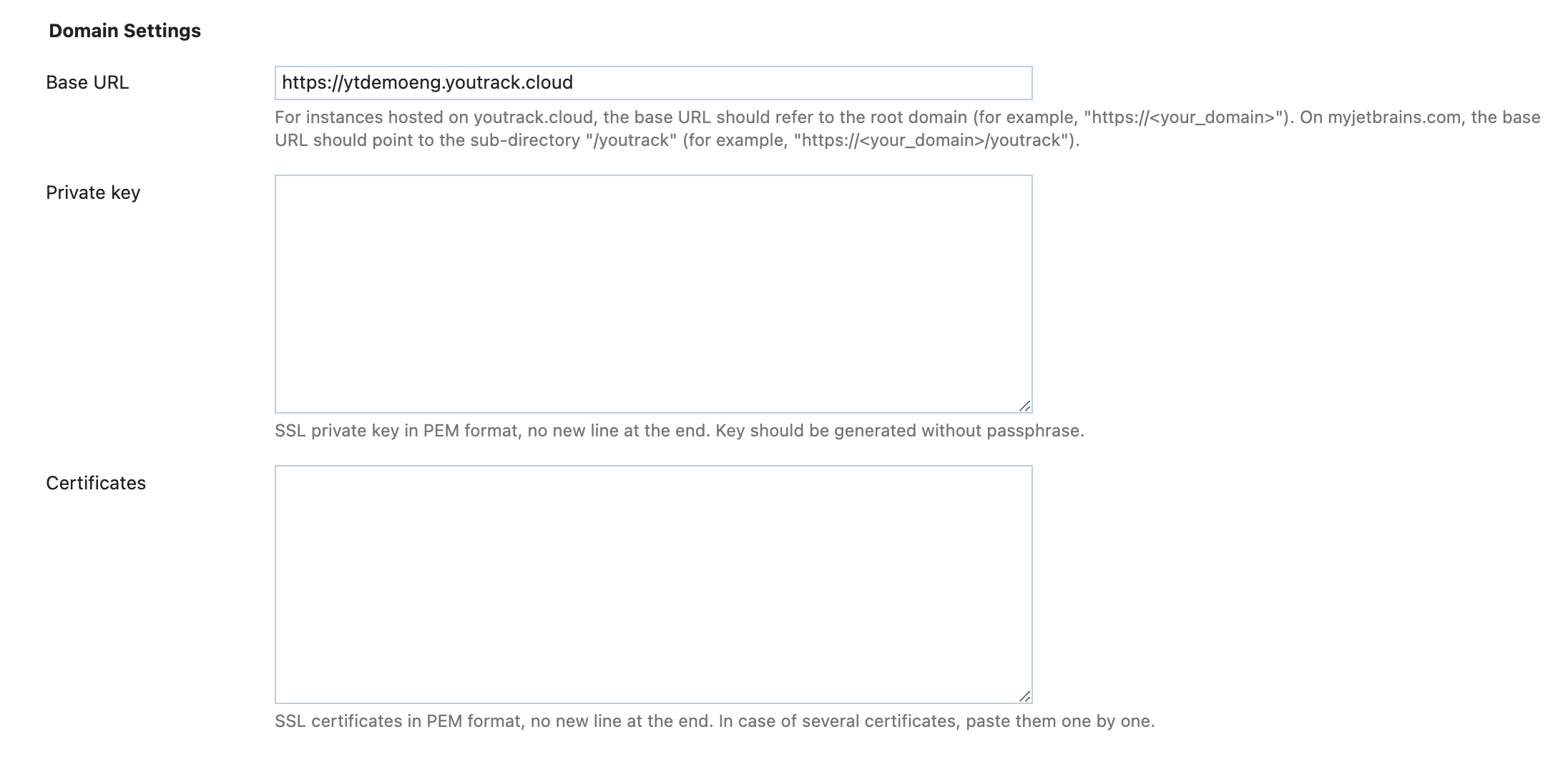
Setting | Description |
|---|---|
Base URL | Stores the base URL of your YouTrack Cloud instance. This is the URL that is used to access YouTrack in a web browser. |
Private key | Stores the private key that corresponds with the SSL certificate for your custom domain. |
Certificates | Stores the SSL certificates for your custom domain. To store a chain of trusted certificates, enter them sequentially with each certificate starting on a new line. |
Use a Custom Domain Name
If you have a registered domain — or plan to get one, you can configure your YouTrack Cloud instance to use your custom domain name. Instead of using yourcompany.youtrack.cloud or yourcompany.myjetbrains.com/youtrack, your YouTrack instance becomes available at yourcompany.com or youtrack.yourcompany.com.
When you change your base URL to use a custom domain, YouTrack automatically generates an SSL certificate and the corresponding private key. The certificate is signed by the Let's Encrypt certificate authority (CA). This certificate enable secure access over HTTPS to your YouTrack Cloud installation.
To use a new domain name for your YouTrack Cloud instance:
If you don't already have a custom domain, register your domain name with any domain name registrar.
In the domain settings in your registrar, add a CNAME record that points to your YouTrack Cloud instance. Use this format for the CNAME:
yourcompany.youtrack.cloud. The CNAME record, or Canonical Name record, is a type of resource record in the Domain Name System (DNS) that specifies that the domain name is an alias of another, canonical domain name. For example, a CNAME record like this:yourcompany.com. CNAME yourcompany.youtrack.cloud.may be read as:
yourcompany.comis an alias for the canonical name (CNAME)yourcompany.youtrack.cloud.From the main navigation menu, select
.
On the Server Configuration tab, scroll down to the Domain Settings section.
Enter the URL for the custom domain in the Base URL input field.
Click the Save button.
The domain settings are updated.
After approximately 15 to 20 minutes, the CNAME record is bound to your custom domain. The current bind status is displayed below the Base URL input field.
While the CNAME bind is in progress, you may continue to use your YouTrack instance without interruption.
To update an authentication module:
On the side of the IdP, proceed to update the Authorized redirect URI field or its analogue.
For each redirect URI on the list that references your old domain, add a URI that references your new base URL.
Don't remove any URIs from the list, as they may come in handy if you decide to roll the base URL back.
Apply your changes.
In your browser, navigate to the login page and try to log in with the updated authentication module.
Repeat this procedure for all the authentication modules that require reconfiguration.
To locate specific instructions for configuring a supported authentication module, see Auth Modules.
Use Your Own SSL Certificate for the Custom Domain
If you already have an SSL certificate that is signed by a known CA and would like to use it instead of the certificate that is issued by Let's Encrypt, you can install your own certificate on the Domain Settings page.
To install your own SSL certificate:
Download your SSL certificate in x.509 PEM format.
From the main navigation menu, select
.
On the Server Configuration tab, scroll down to the Domain Settings section.
Enter the URL for the custom domain in the Base URL input field.
For secure access, the Base URL should start with
https://.Paste your SSL Private Key and Certificates in the corresponding fields. The key and certificates must be provided in PEM format. If you have several certificates, enter them sequentially with each certificate starting on a new line.
Your custom domain is configured to use your SSL certificate to transmit data over HTTPS.
Switching YouTrack Cloud Domains
If you would like to use a different domain that continues to operate as a subdomain of youtrack.cloud or myjetbrains.com, contact YouTrack support. They can help you migrate your instance to your preferred domain without having to configure a custom domain on your own.
To ensure that your request is processed in a timely manner, submit the request using the address that is stored as the Administrator email for your instance.