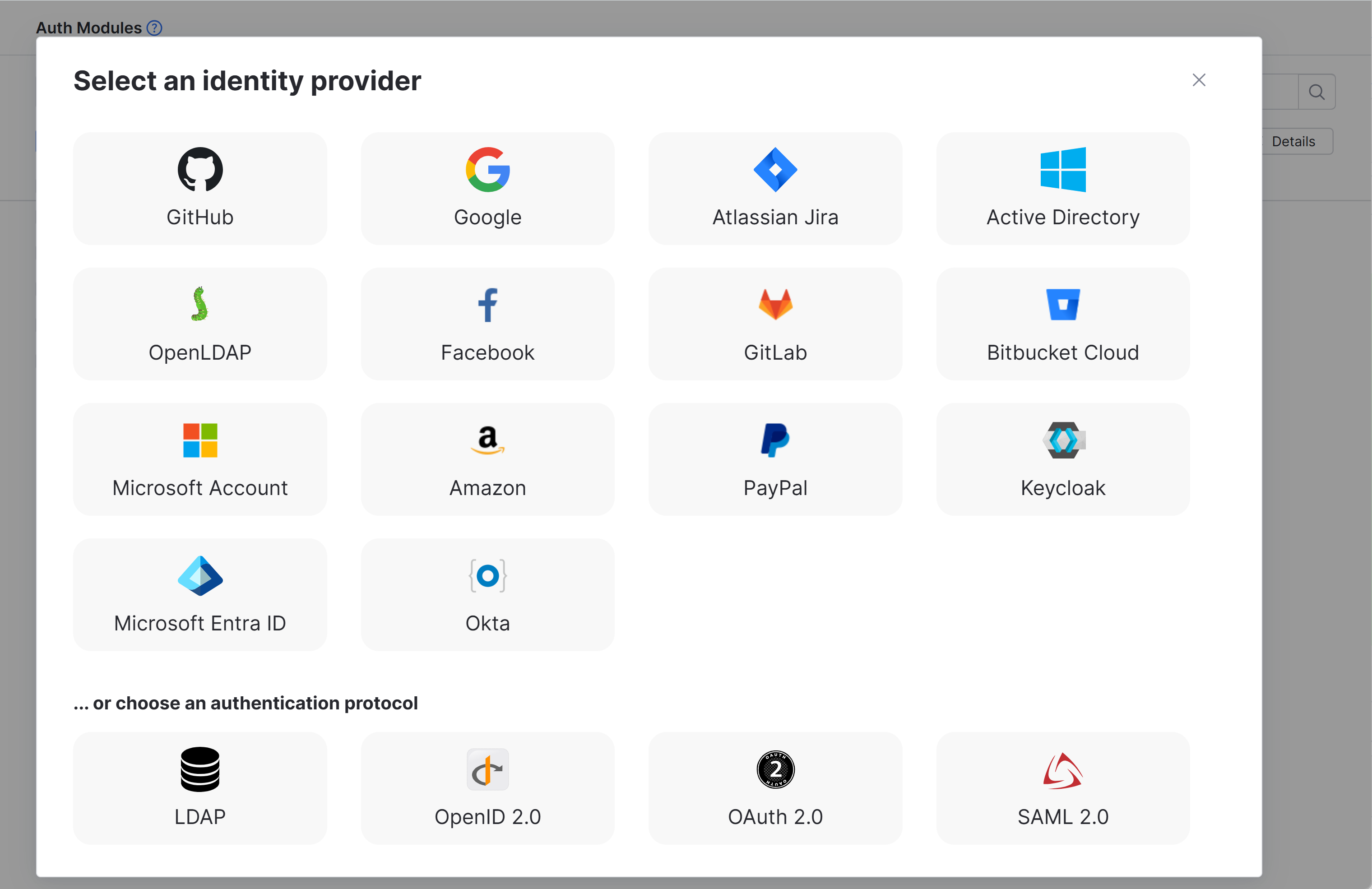GitHub Auth Module
This authentication module lets users log in to YouTrack with their GitHub credentials.
Enable GitHub Authentication
To allow users with existing GitHub accounts to log in to YouTrack, enable the GitHub authentication module.
This procedure is performed by following these steps:
Generate a Callback URL in YouTrack. When you create an authentication module for GitHub, YouTrack generates a callback URL to use with this service. This URL identifies the source of each login request to GitHub.
Generate a Client ID and Secret in GitHub. Every login request sent from YouTrack to GitHub includes a unique identifier. The ID and secret you store in the authentication module tell GitHub that each login request is authorized.
Enable the Auth Module in YouTrack. When you have generated the information YouTrack uses to authenticate with GitHub, copy the values into YouTrack and enable the module.
Authorize the GitHub OAuth Application. This grants the OAuth application access to read the information it needs to authenticate login requests. This step is only required when using an account that belongs to an organization in GitHub or when using the Allowed organizations to restrict logins to users who belong to specific organizations.
Generate a Callback URL in YouTrack
To get started, open YouTrack and create an authentication module for GitHub accounts. When you create the authentication module, YouTrack generates a callback URL to use with the authorization service.
To generate a callback URL in YouTrack:
From the main navigation menu, select
.
Click the New module button.
In the Select an identity provider dialog, select GitHub.
The Auth Modules page displays the settings for a new GitHub authentication module.
YouTrack generates a callback URL for you to use in GitHub.
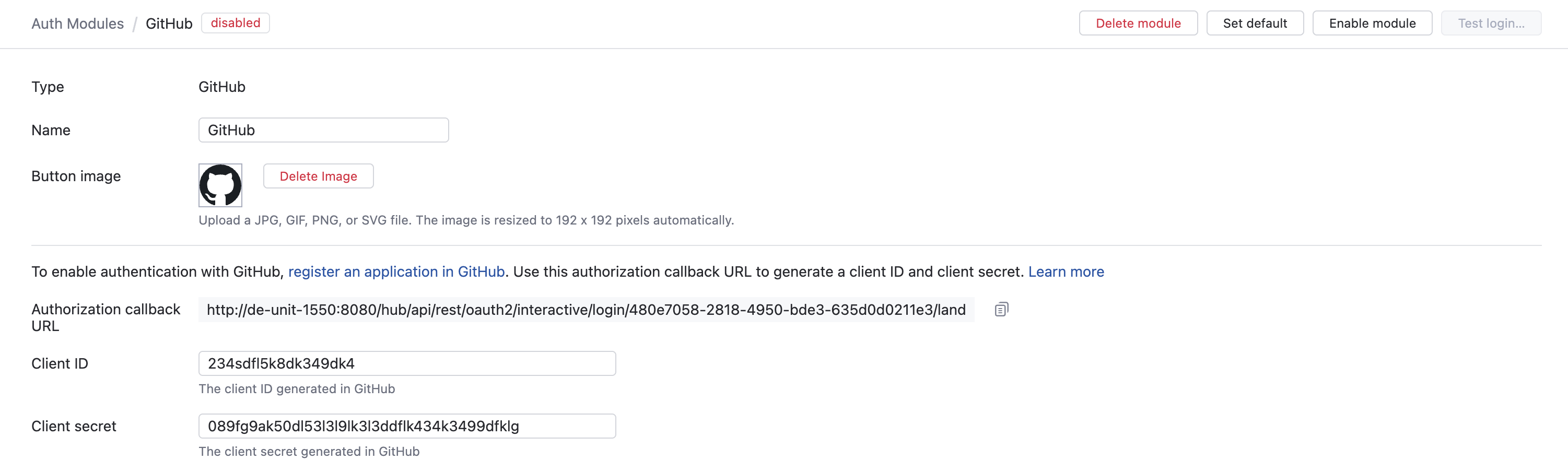
Copy the callback URL as instructed on the page.
Click the link to access the New OAth Application page in GitHub.
Generate a Client ID and Secret in GitHub
Log in to your GitHub account.
Specify the general parameters to register a new OAuth application: Name, Homepage URL, and optional Application Description.
In the Authorization callback URL, paste the callback URL you copied from the Auth Module page in YouTrack.
Click the Register application button.
GitHub generates the credentials you need to set up the YouTrack module and displays them at the top of the page.
Enable the Auth Module in YouTrack
To complete the setup, store the client ID and secret from the authorization service in the GitHub auth module.
Copy the client ID from GitHub and paste it into the Client ID input field in YouTrack.
Copy the client secret from GitHub and paste it into the Client Secret input field in YouTrack.
Configure the optional settings for the authentication module. For more information, see Settings.
Click the Enable module button.
The GitHub authentication module is enabled.
The icon stored in the Button Image setting is added to the login dialog window. Users can click this icon to authenticate with their GitHub accounts.
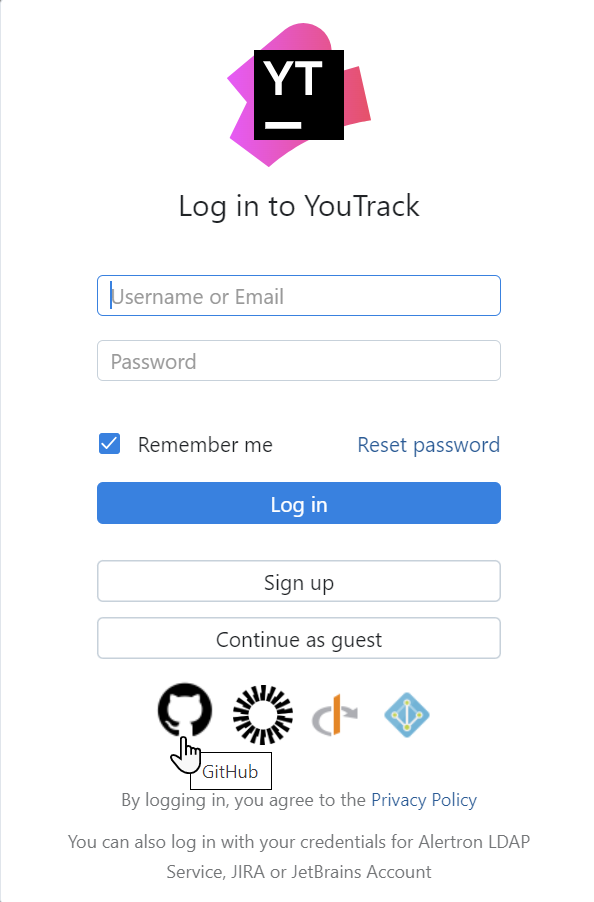
Authorize the GitHub OAuth Application
The first time you attempt to log in using the GitHub authentication module, you are prompted to authorize access to the OAuth application in GitHub.
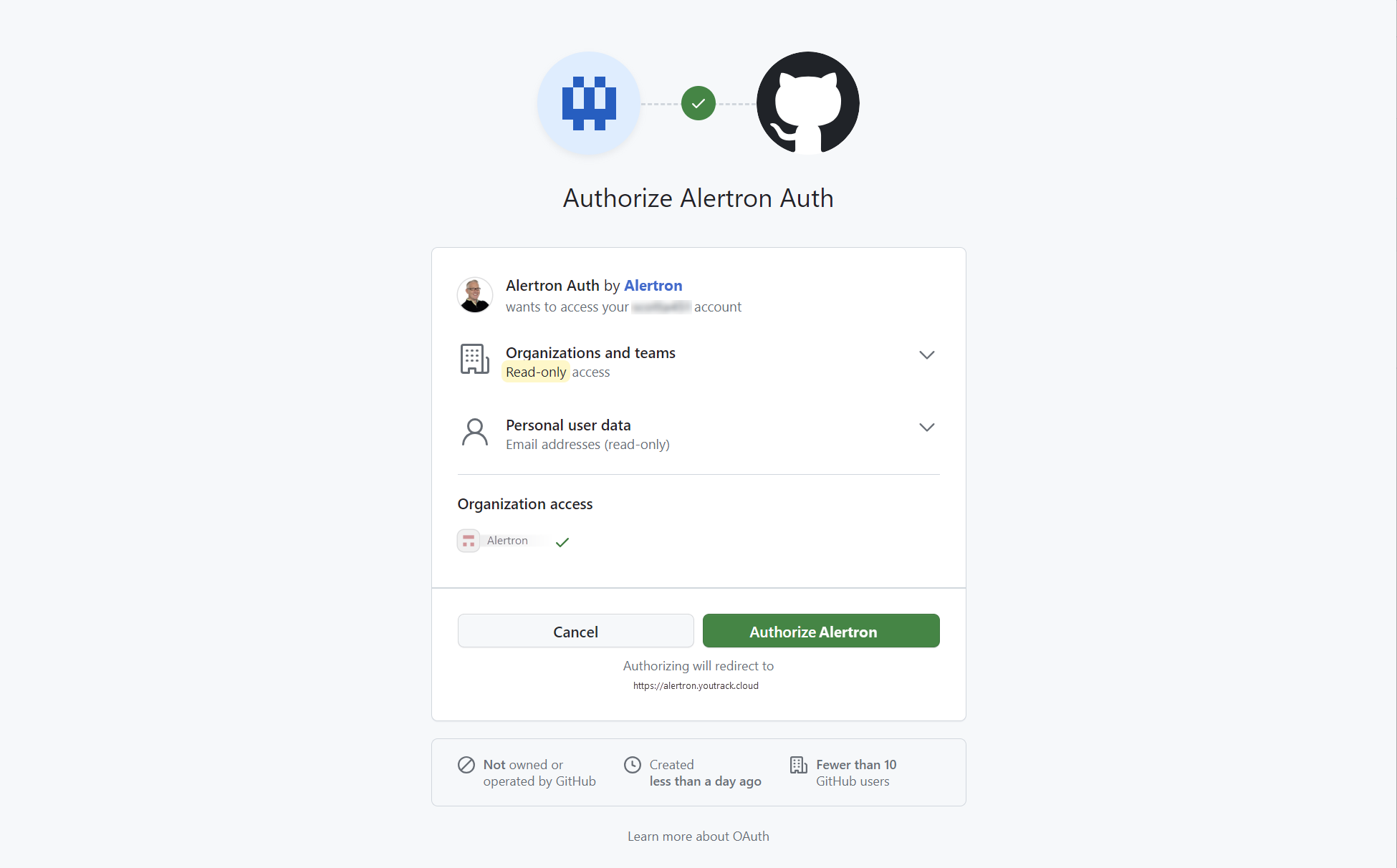
If you are unable to grant the application access at this point in time, you can grant access from the settings for your organization. For specific instructions, please refer to the GitHub documentation.
Settings
Field | Description |
|---|---|
Type | Displays the name of the application or service that is enabled for third-party authentication in Hub. |
Name | Stores the name of the authentication module. Use this setting to distinguish this module from other authentication modules in the Auth Modules list. |
Button image | Displays the image used for the button that a user clicks to log in to YouTrack with a GitHub account. |
Authorization callback URL | Displays the Authorization callback URL that is used to register the connection to YouTrack in GitHub. |
Client ID | Stores the identifier GitHub uses to validate a login request. You generate this value in GitHub when you configure the authorization settings for an application and enter a callback URL. |
Client secret | Stores the secret or password used to validate the client ID. You generate this value in GitHub together with the client ID. |
Server URL | Displays the URL of the server to which YouTrack sends a login request when a user logs in with a GitHub account. |
Scope | Displays the scope for the access request. The information displayed below this field helps you configure the authentication module. |
Allowed organizations | Restricts logins for this auth module to users who belong to specific organizations in GitHub. Enter a comma-separated list of organizations. If empty, any user with a GitHub account can log in using this auth module. |
Additional Settings
The following options are located at the bottom of the page. Use these settings to manage YouTrack account creation and group membership, and to reduce the loss of processing resources consumed by idle connections.
Option | Description |
|---|---|
User creation | Enables creation of Hub accounts for unregistered users who log in with an account that is stored in the connected authorization service. YouTrack uses the email address to determine whether the user has an existing account. |
Auto-join groups | Adds users to a group when they log in with an account that is stored in the connected authorization service. You can select one or more groups. New users that auto-join a group inherit all the permissions assigned to this group. We recommend that you add users to at least one group. Otherwise, a new user is only granted the permissions that are currently assigned to the All Users group. |
Connection timeout | Sets the period of time to wait to establish a connection to the authorization service. The default setting is 5000 milliseconds (5 seconds). |
Read timeout | Sets the period of time to wait to read and retrieve user profile data from the authorization service. The default setting is 5000 milliseconds (5 seconds). |
Audit | Links to the Audit Events page in YouTrack. There, you can view a list of changes that were applied to this authentication module. |
Actions
The following actions are available in the header:
Action | Description |
|---|---|
Set default | Designates the authentication module as the default for your YouTrack site. Only one authentication module can be set as the default at any time. If another module is currently set as the default, that state is cleared. This option is only shown when the current authentication module is not designated as the default. |
Clear default | Removes the authentication module as the default for your YouTrack site. If none of the available authentication modules are designated as the default, unauthenticated users are always directed to the Hub login page. This option is only shown when the current authentication module is designated as the default. |
Disable module | Disables the authentication module. This option is only shown when the authentication module is currently enabled. |
Enable module | Enables the authentication module. This option is only shown when the authentication module is currently disabled. |
Delete module | Removes the authentication module from YouTrack. Use only when you have configured additional authentication modules that let users log into your YouTrack site. |