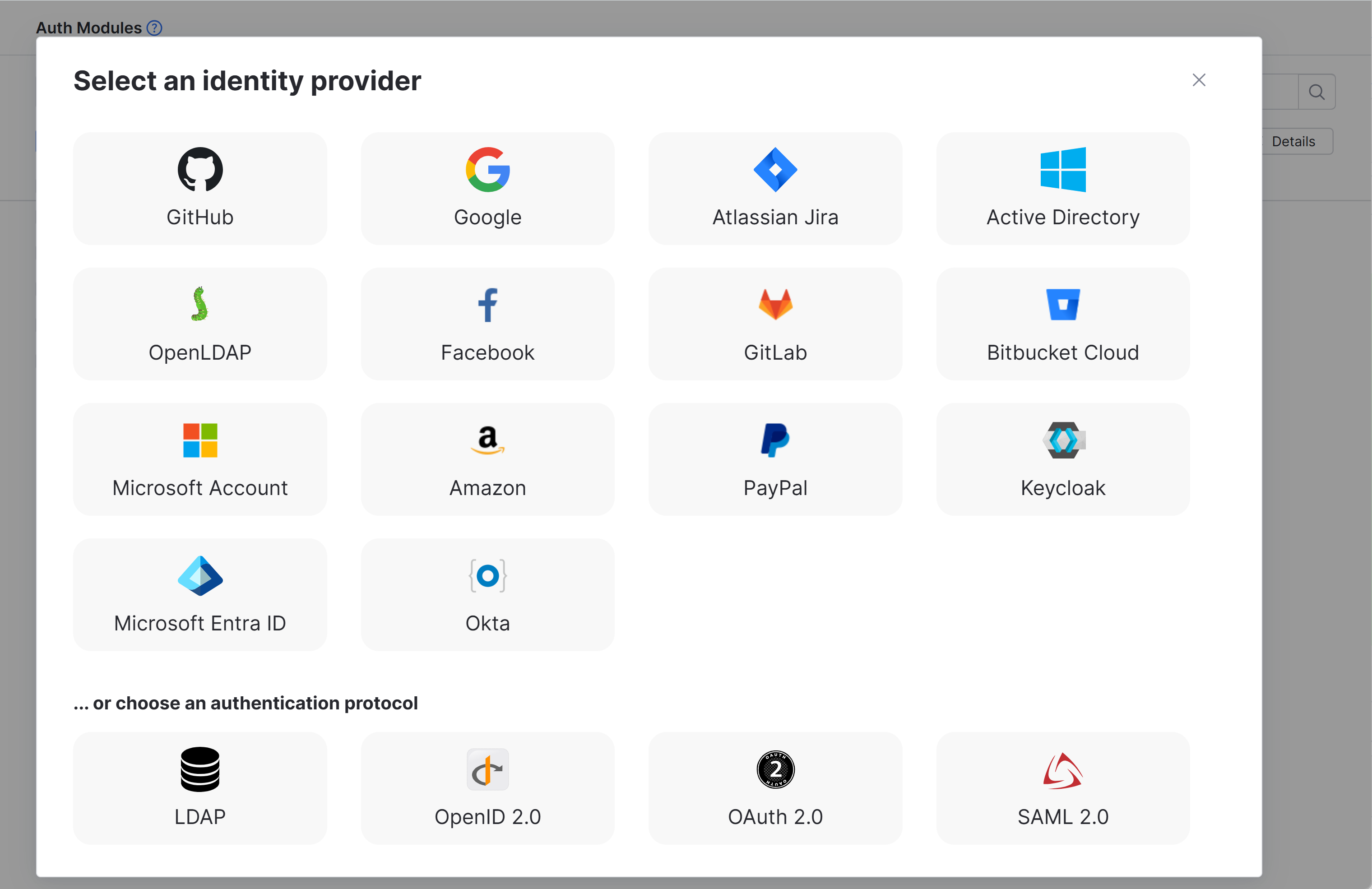Facebook Auth Module
The Facebook authentication module is a pre-configured OAuth2.0 auth module that lets users log in to YouTrack with their Facebook credentials.
Enable Facebook Authentication
To allow users with existing accounts in Facebook to log in to YouTrack, enable the authentication module.
This procedure takes place in three steps:
Generate a Redirect URI in YouTrack. When you create an authentication module, YouTrack generates a redirect URI to use with the authorization service. This URI identifies the source of each login request.
Generate a Client ID and Secret in Facebook. Every login request sent from YouTrack includes a unique identifier. The ID and secret you store in the authentication module tell the Facebook authorization service that each login request is authorized.
Enable the Auth Module in YouTrack. When you have generated the information YouTrack uses to authenticate with the Facebook authorization service, copy the values into YouTrack and enable the module.
Generate a Redirect URI in YouTrack
To get started, open YouTrack and create an authentication module for Facebook accounts. When you create the authentication module, YouTrack generates a redirect URI to use with the authorization service.
From the main navigation menu, select
.
Click the New module button.
In the Select an identity provider dialog, select Facebook.
The Auth Modules page displays the settings for a new Facebook authentication module.
YouTrack generates a redirect URI for you to use in the authorization service.
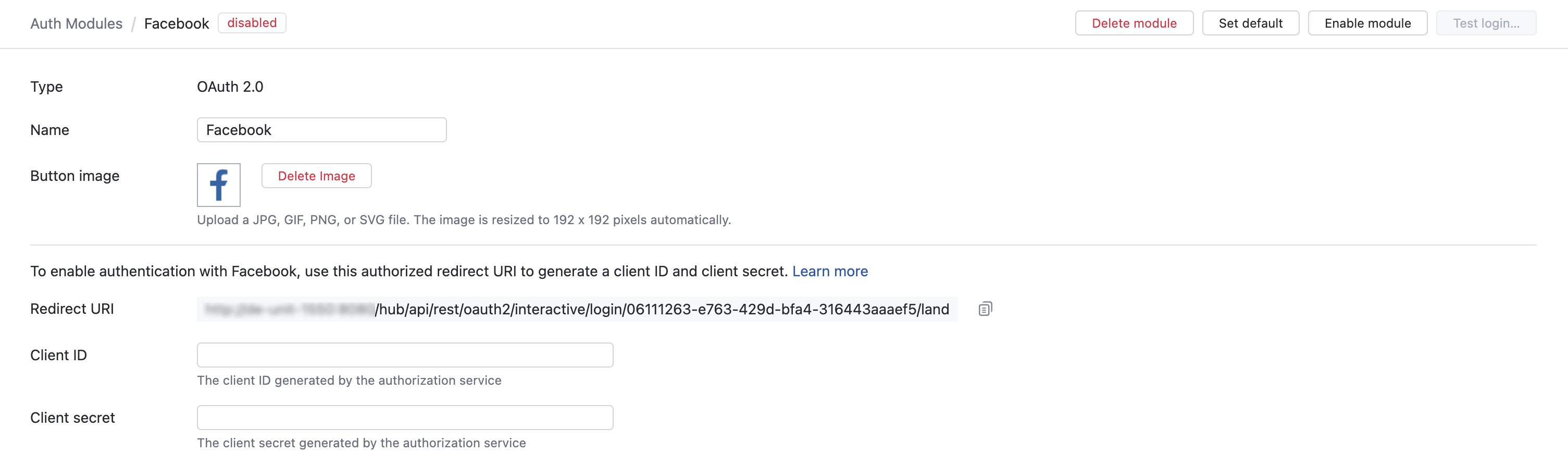
If the feature is supported by your browser, use the Copy button to copy the redirect URI to your clipboard.
Generate a Client ID and Secret
The next step is to register the authorized redirect URI for YouTrack in Facebook.
Access the Facebook for Developers service.
Click Add a New App.
In the Add a Product section, click the Set Up button for Facebook Login.
From the Products menu, select Settings.
Paste the redirect URI from YouTrack into the Valid OAuth redirect URIs input field and click the Save Changes button.
From the Settings menu, select Basic.
Use the values that are stored as the App ID and App Secret to enable the authentication module in YouTrack.
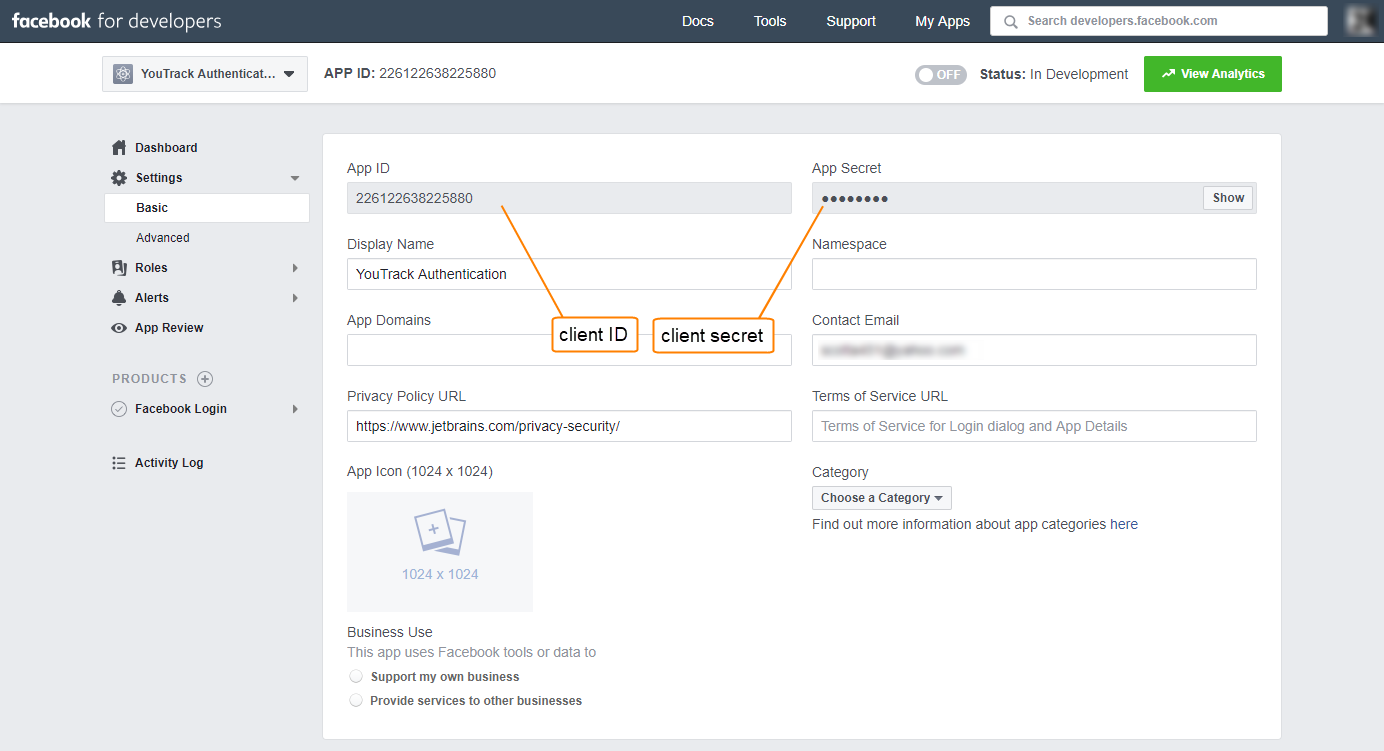
Enable the Auth Module in YouTrack
To complete the setup, store the client ID and secret from the authorization service in the Facebook auth module.
Copy the App ID from Facebook and paste it into the Client ID input field in YouTrack.
Click the Show button for the App Secret, then copy the value from Facebook and paste it into the Client secret input field in YouTrack.
Configure the optional settings for the authentication module. For more information, see Additional Settings.
Click the Save button to apply the settings.
Click the Enable module button.
The Facebook authentication module is enabled.
The icon stored in the Button image setting is added to the login dialog window. Users can click this icon to log in to YouTrack with their credentials in Facebook.
Test the Connection
To verify that the Facebook authentication module is set up correctly, test the connection.
Click the Test login button in the header. This verifies the login process in a new browser tab.
If the authentication module is set up correctly, a success message is shown.
If there are problems with the connection, the authentication service displays an error message. Use the information provided on the error page to investigate the problem.
Settings
The first section of the settings page displays the general settings for the authentication module. Here, you also find the redirect URI that you use to register YouTrack in the authorization service and the input fields that store the Client ID and Client Secret that are generated in the authorization service.
Setting | Description |
|---|---|
Type | Displays the type of authorization service that is enabled for third-party authentication in YouTrack. |
Name | Stores the name of the authentication module. Use this setting to distinguish this module from other authentication modules in the Auth Modules list. |
Button image | Displays the image used for the button that a user clicks to log in to YouTrack with their account in the connected authorization service. You can upload a JPG, GIF, or PNG file. The image is resized to 48 x 48 pixels automatically. |
Redirect URI | Displays the authorized redirect URI used to register the connection to YouTrack in the authorization service. |
Client ID | Stores the identifier that the authorization service uses to validate a login request. You generate this value in the authorization service when you configure the authorization settings for a web application and enter an authorized redirect URI. |
Client Secret | Stores the secret or password used to validate the client ID. You generate this value in the authorization service together with the client ID. |
Extension grant | Saves the value that is used to identify the authentication module when used for extension grants. If a value is provided, YouTrack will process requests to exchange access tokens that are issued by the authorization service for tokens that grant access to YouTrack. To exchange access tokens successfully, the authentication module must be authorized in the third-party authentication service and enabled in YouTrack. To learn how to exchange access tokens using the Hub REST API, see Extension Grants. |
Authorization Service Endpoints
The settings in this section of the page store the OAuth 2.0 endpoints used by Facebook.
For pre-configured OAuth 2.0 modules, the values that are used by the selected authorization service are set automatically.
Setting | Description |
|---|---|
Authorization | Stores the endpoint that YouTrack uses to get authorization from the resource owner via user-agent redirection. |
Token | Stores the endpoint that YouTrack uses to exchange an authorization grant for an access token. |
User data | Stores the endpoint used to locate profile data for the authenticated user. |
Stores the endpoint used to locate the email address of the authenticated user. Use only when the email address is not stored in the user profile. | |
Avatar | Stores the endpoint used to locate the binary file that is used as the avatar for the authenticated user. Use only when the avatar isn’t stored directly in the user profile. |
Field Mapping
When Facebook returns a user profile as a response object, values from the specified field paths are copied to the accounts that are stored in YouTrack. Use the following settings to define the endpoint that locates profile data for the authenticated user and map fields that are stored in the authorization service to the corresponding YouTrack accounts.
For the Facebook module, the values are set automatically.
To specify paths to fields inside nested objects, enter a sequence of segments separated by the slash character (
/).To reference values that may be stored in more than one location, use the "Elvis operator" (
?:) as a delimiter for multiple paths. With this option, YouTrack uses the first non-empty value it encounters in the specified field.
Field | Description |
|---|---|
User ID | Maps to the field that stores the value to copy to the User ID property in the YouTrack account. |
Username | Maps to the field that stores the value to copy to the Username field in the YouTrack account. This option is available in YouTrack versions 2023.1.65369 and later. |
Full name | Maps to the field that stores the value to copy to the Full name field in the YouTrack account. |
Maps to the field that stores the value to copy to the Email field in the YouTrack account. | |
Email verification state | Maps to the field that stores the value to copy to the verified email property in the YouTrack account. |
Avatar | Maps to the field that stores the image to use as the Avatar in the YouTrack account. |
Image URL pattern | Generates an image URL for avatars that are referenced by an ID. Use the <picture-id> placeholder to reference the field that stores the avatar. |
Groups | Maps to the attribute that stores group membership assignments in the connected authorization service. When this value is specified, you can map and sync group memberships in the authorization service with corresponding groups in YouTrack. For details, see Group Mappings. |
Additional Settings
The following options are located at the bottom of the page. These settings let you define the request scope and choose how to authenticate with the service.
Other options in this section let you manage account creation and group membership and reduce the loss of processing resources consumed by idle connections.
Option | Description |
|---|---|
Scope | Sets the scope for the access request. Enter a list of scopes, separated by spaces. |
Authentication | Determines how credentials are passed to the authorization service. |
User creation | Enables creation of YouTrack accounts for unregistered users who log in with an account that is stored in the connected authorization service. YouTrack uses the email address to determine whether the user has an existing account. |
Email auto-verification | Determines how YouTrack sets the verification status of an email address when the authentication service does not return a value for this attribute. |
Auto-join groups | Adds users to a group when they log in with an account that is stored in the connected authorization service. You can select one or more groups. New users that auto-join a group inherit all the permissions assigned to this group. We recommend that you add users to at least one group. Otherwise, a new user is only granted the permissions that are currently assigned to the All Users group. |
Connection timeout | Sets the period of time to wait to establish a connection to the authorization service. The default setting is 5000 milliseconds (5 seconds). |
Read timeout | Sets the period of time to wait to read and retrieve user profile data from the authorization service. The default setting is 5000 milliseconds (5 seconds). |
Audit | Links to the Audit Events page in YouTrack. There, you can view a list of changes that were applied to this authentication module. |
Group Mappings
Actions
The following actions are available in the header:
Action | Description |
|---|---|
Set default | Designates the authentication module as the default for your YouTrack site. Only one authentication module can be set as the default at any time. If another module is currently set as the default, that state is cleared. This option is only shown when the current authentication module is not designated as the default. |
Clear default | Removes the authentication module as the default for your YouTrack site. If none of the available authentication modules are designated as the default, unauthenticated users are always directed to the Hub login page. This option is only shown when the current authentication module is designated as the default. |
Disable module | Disables the authentication module. This option is only shown when the authentication module is currently enabled. |
Enable module | Enables the authentication module. This option is only shown when the authentication module is currently disabled. |
Test login | Lets you test the connection with the authentication service. |
Delete module | Removes the authentication module from YouTrack. Use only when you have configured additional authentication modules that let users log into your YouTrack site. |