Helpdesk Workflows
Helpdesk projects include a set of predefined workflows that support a range of customer service-oriented use cases. These workflows are fully customizable, which means you can tailor their behavior to match your requirements. You can also toggle off specific rules that don't fit your processes.
Duplicates
This workflow provides standard functionality for managing duplicate tickets in your helpdesk project. This is the same workflow that is used to manage duplicates in standard projects for tracking issues.
For a detailed description of the rules supported by this workflow, see Duplicates.
Helpdesk
This workflow provides extended functionality that is relevant to helpdesk projects. It supports the rules described below.
Copy to Issue Tracker
When an agent encounters a request that isn't meant to be handled according to the service level agreement that applies to tickets in the helpdesk project, they can use this action to create a copy of the ticket as an issue in a target project. They can then reply to the customer to provide a link to the new issue and close the support request.
When an agent selects this action in a ticket:
They are prompted to select the target project where the new issue will be created.
Once they confirm the selection of the target project, a copy of the ticket is created as an issue in the target project.
A link from the helpdesk ticket to the new issue is added automatically.
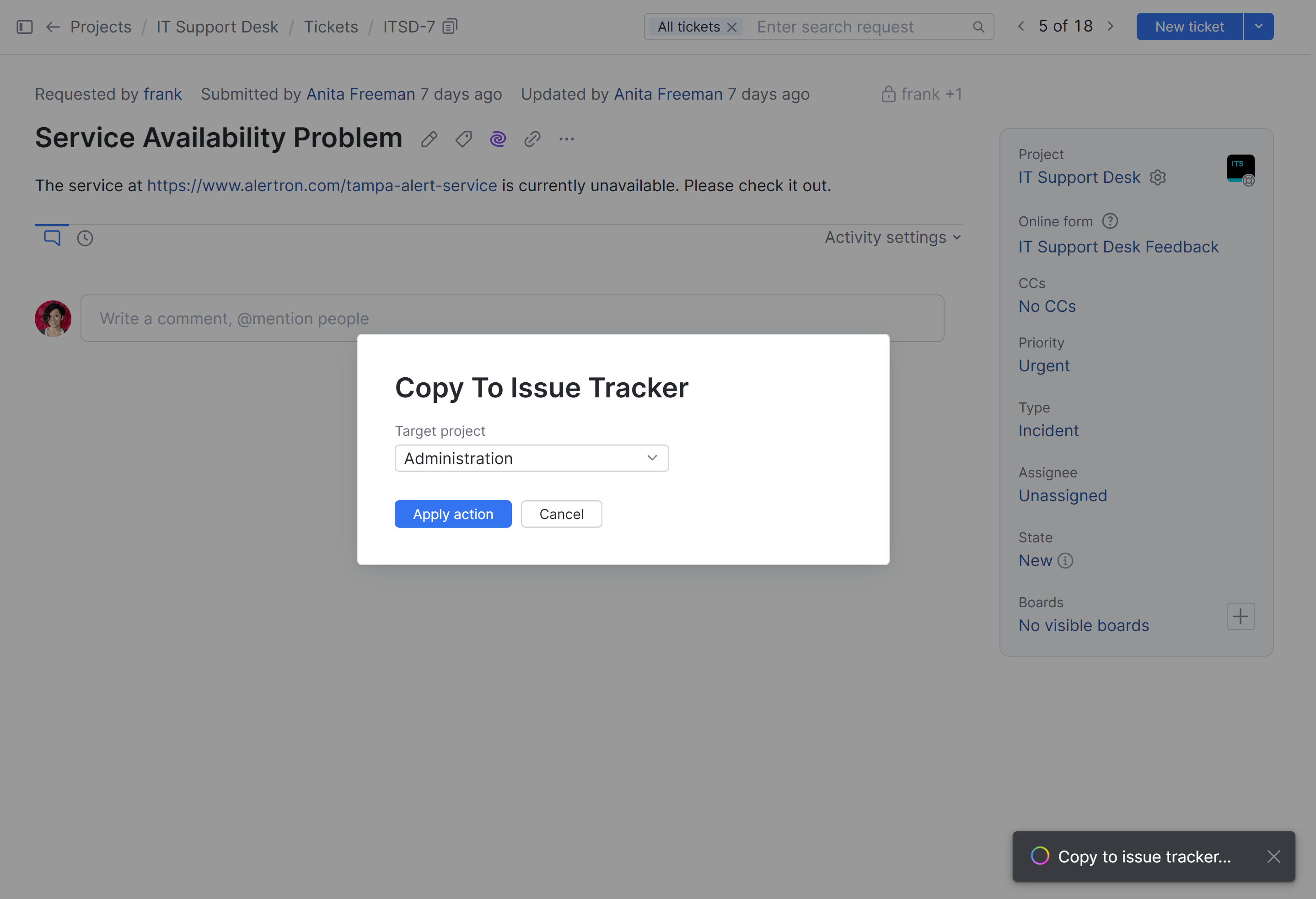
This action is only available to users who are granted an agent license in the current helpdesk projects. Standard users or agents from other helpdesk projects don't see this option in the list of available actions for the ticket.
Merge Duplicate Tickets
When a ticket is marked as a duplicate of another ticket, this on-change rule checks whether both tickets were reported by the same user.
If the tickets were reported by different people, an error message is shown to the agent and the operation is reverted.
When the same person reported both tickets, a public comment is posted in the ticket that is marked as a duplicate. The comment includes a link to the currently active ticket.
Merge Tickets Manually
This action rule lets an agent merge duplicate tickets using the merge with command. When an agent specifies this command, they are prompted to provide the ID of the ticket that want to merge with.
This action then applies the Duplicates link to the current ticket, which triggers the Merge duplicate tickets workflow rule described above.
Remind Reporters and Close Pending Tickets Automatically
This on-schedule rule checks for tickets where the value for the State field is Pending.
If the ticket has been pending for more than 7 days, a reminder is sent to the reporter.
A second reminder is sent after 14 days.
If the ticket is still pending after 21 days, a comment is posted to the ticket and its state is set as Solved.
If you want to customize the timeframe for sending reminders and closing abandoned tickets, you can modify the following values directly in the workflow code:
Value | Description |
|---|---|
| The number of days to wait before sending the first reminder. |
| The number of days to wait before sending the second reminder. |
| The number of days to wait before closing tickets automatically. |
Reopen Ticket When Reporter Adds a Comment
This on-change rule automatically changes the value for the State field from Pending to Open whenever a comment is added by the reporter.
Assign Ticket to Author of First Reply
When an unassigned ticket receives a comment from an agent, this on-change rule automatically assigns the ticket to the agent who is the comment's author.
New Ticket from Comment
This action rule lets agents use the text from a comment in a ticket as the basis for reporting another ticket in the helpdesk project. The agent is prompted to provide a summary for the new ticket.
When this action is applied, a comment that references the new ticket is posted in the original ticket. A comment that contains a link to the original comment is also added to the new ticket.
Process Spam
This workflow is used to manage spam in a helpdesk project. It supports the rules described below.
Close a Ticket When Tagged as Spam
When a ticket is updated, this on-change rule checks whether it has been flagged using the spam tag. If a tag named spam doesn't already exist, the corresponding tag is created with the default admin user account as its owner.
If the ticket has been flagged as spam, the workflow changes the value for the State field to Solved.
This workflow supports the Mark as spam option for processing tickets in helpdesk projects To learn more about this functionality, see Mark Tickets as Spam.
Remove Spam After 30 Days
This on-schedule rule checks all tickets (and issues) at 12:00 AM and automatically deletes any ticket that has been marked with the spam tag and has not been updated in the last 30 days.