Helpdesk Agents
Agents are staff members who can publicly reply to requests submitted by reporters in helpdesk projects. They can use YouTrack features according to their roles and group memberships.
See Manage User Accounts for Agents to learn how to set a YouTrack user as an agent.
Add Users to Agents in a Project
To provide a user with access to a helpdesk project as an agent, you need to add this user to agents for this particular project.
To make a new user an agent in a project:
From the main navigation menu, select
Projects.
Click the name of the project you want to configure.
In the Project Settings section of the project navigation menu, select Team.
If the target user hasn't been added to the project team yet, click the Add members button.
In the Add Members dialog, select the target user.
Click the Make an agent toggle to give the user an agent tag.
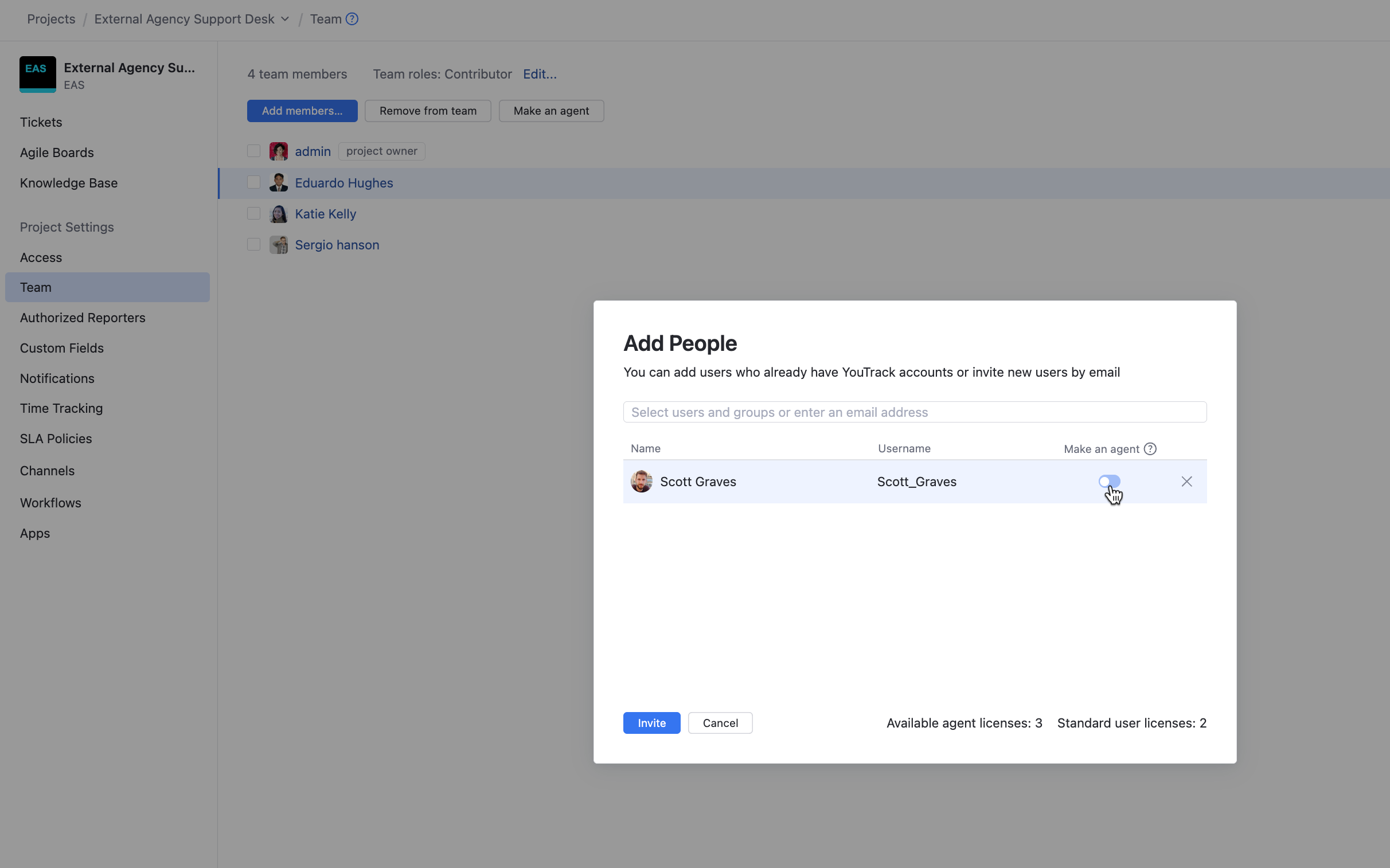
Click the Add members button.
The selected user is added to the project team.
The user inherits any role that is assigned to the project team in the current project.
If the user had the standard user type and if your current YouTrack license has unused agent licenses, the type of the user is updated to agent YouTrack immediately expands or restricts the access of the target user to YouTrack features according to the new user type.
If you have reached your current limit of the users of a particular user type, you will see a warning popup informing you about the license limitations.
The user is added to the agents in this particular project. They can now communicate with reporters directly.
To make an existing project team member an agent:
From the main navigation menu, select
Projects.
Click the name of the project you want to configure.
In the Project Settings section of the project navigation menu, select Team.
Select the target user in the list.
Click the Make an agent button.
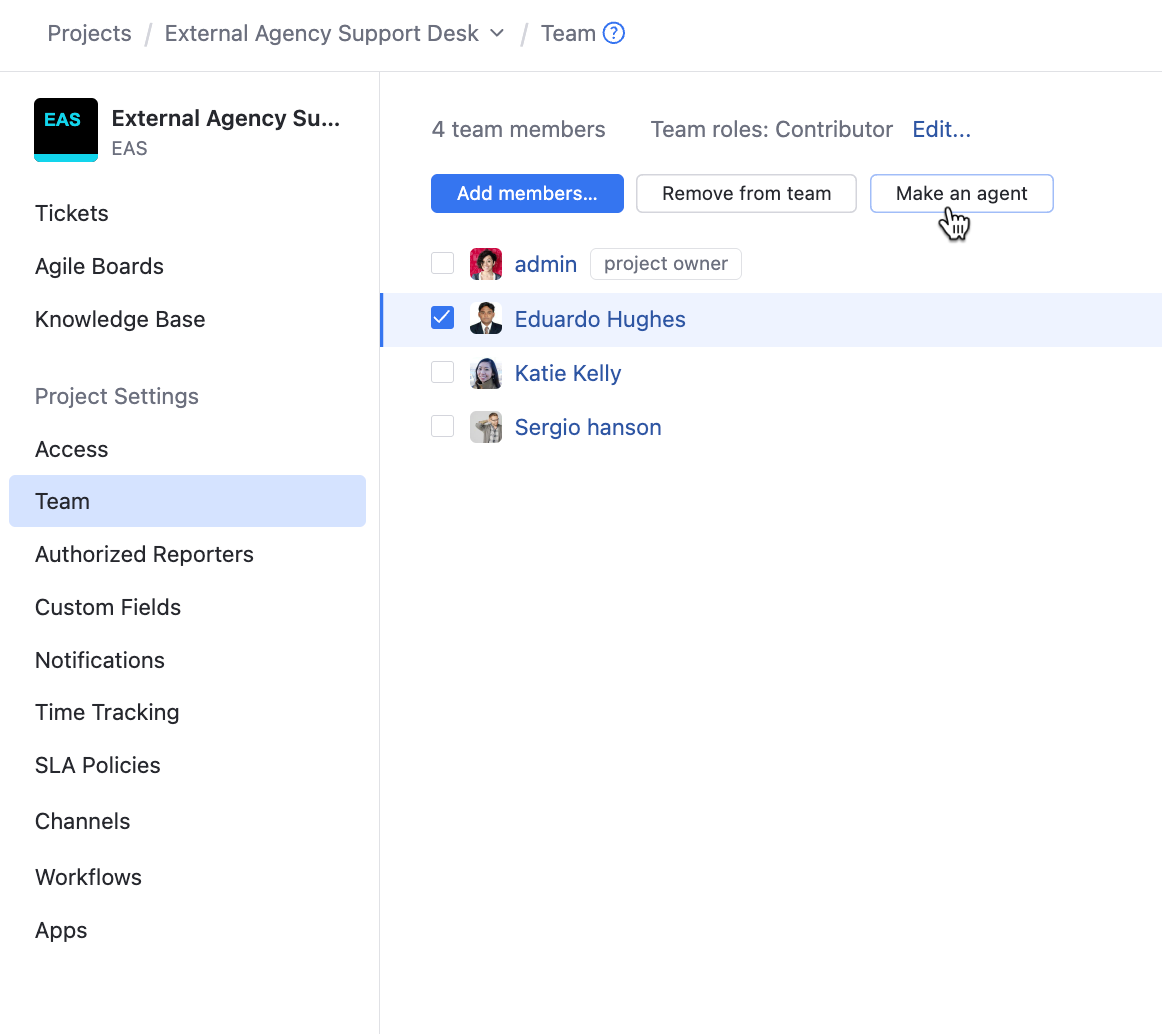
If the user had the standard user type and if your current YouTrack license has unused agent licenses, the type of the user is updated to agent YouTrack immediately expands or restricts the access of the target user to YouTrack features according to the new user type.
If you have reached your current limit of the users of a particular user type, you will see a warning popup informing you about the license limitations.
The user is added to the agents in this particular project. They can now communicate with reporters directly.
Remove Users from Agents in a Project
When a user doesn't need agent access to a project any longer, you can remove them from agents in this project.
To remove a user from agents in a project:
From the main navigation menu, select
Projects.
Click the name of the project you want to configure.
In the Project Settings section of the project navigation menu, select Team.
Select the target user from the list.
Click the Remove from agents button.
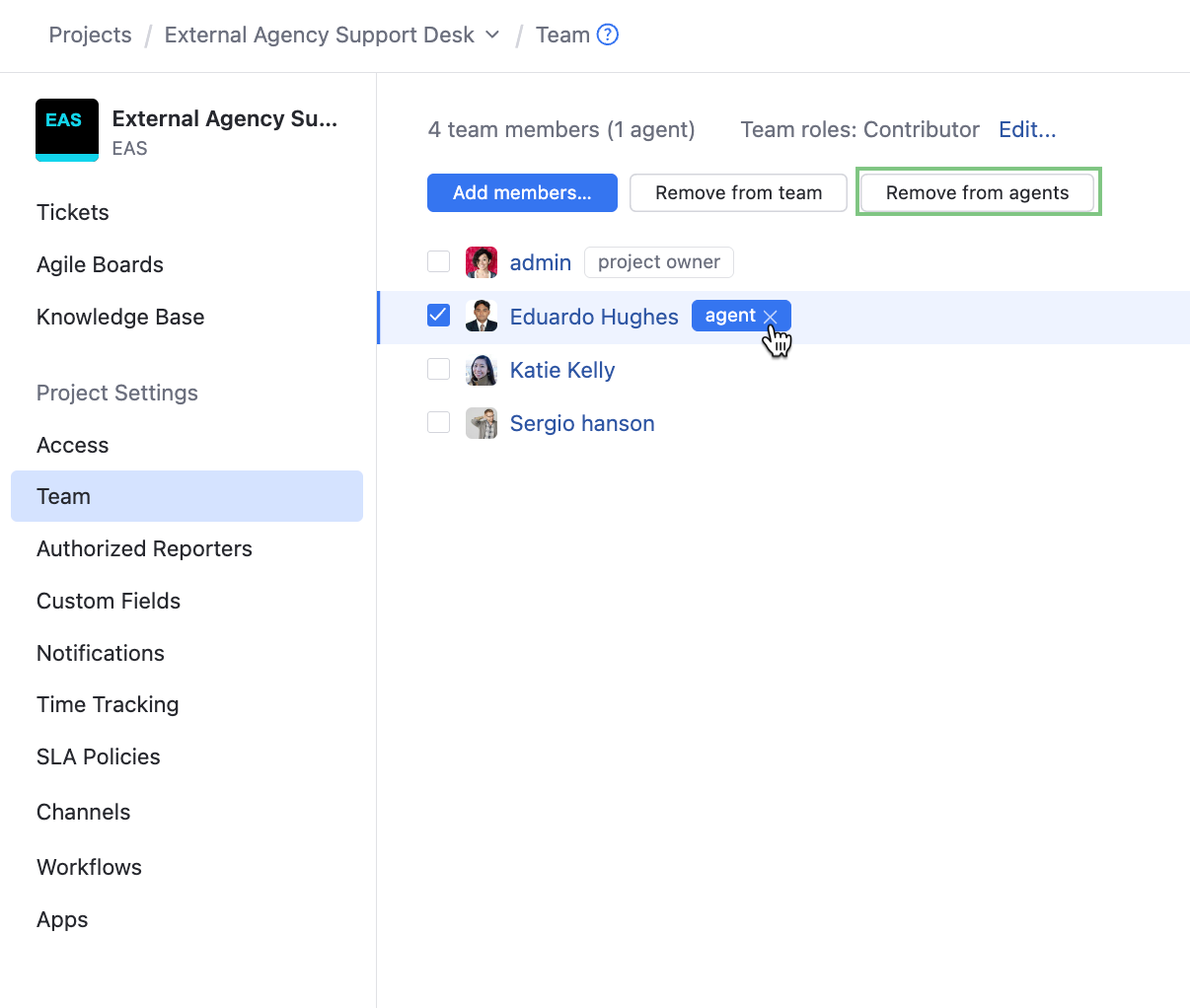
The user is removed from the list of agents in this project. They can't post any public comments in tickets in this project anymore.
The user type remains to be agent. If the user is added to agents in another helpdesk project, they don't lose this access.
If you need to change the type for the user, you can do it either on the Users page or in the user profile. For details, see Change the Type of a User.
The user remains in the project team and keeps the team roles. For more information about team access, see Manage the Project Team.