The Project List
To view the list of projects in YouTrack, click Projects in the main navigation menu.
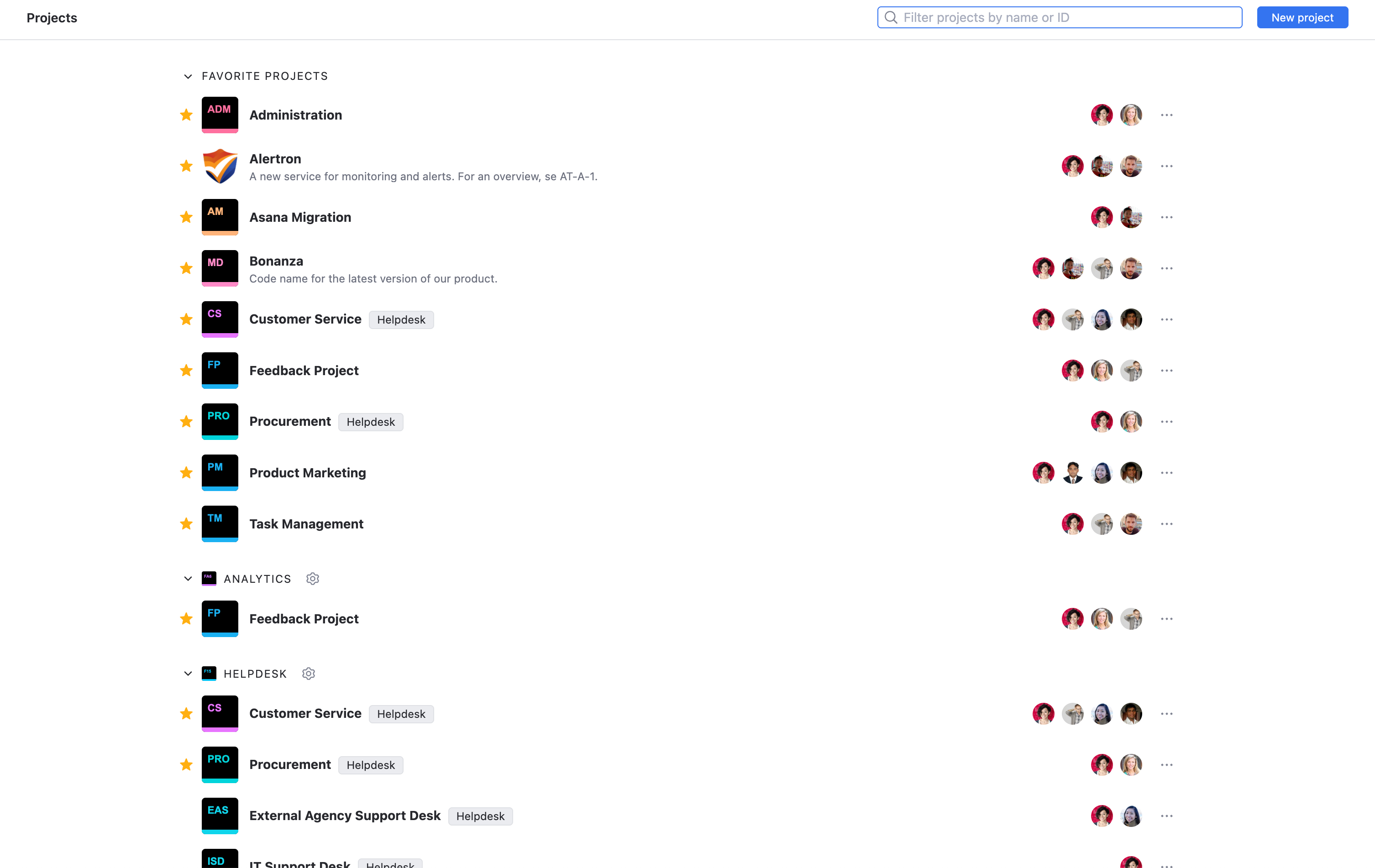
The following actions are available from this page:
Create projects in a few quick steps. For instructions, see Create a Project.
Add projects to your personal list of favorites.
Find a project by name or ID.
Navigate directly to project administration pages.
Existing projects are displayed as a list. The list is filtered so you only see the projects where you are granted the Read Project Basic permission. The filter at the top of the page lets you narrow down the number of projects that are displayed.
The projects list is organized as follows:
Section | Description |
|---|---|
Organizations | If you have projects that are assigned to various organizations, the projects are grouped by organizations that they belong to. The organization name is used as the header for each section. In installations where the projects aren't assigned to organizations, the projects are shown in a single list. |
Independent projects | This section displays all the projects in YouTrack, including projects that you've added to your list of favorites, which aren't added to any organization. In installations where the projects aren't assigned to organizations, the projects are shown in a single list. When the list exceeds 10 projects, click the Show more projects link at the bottom to expand the list. |
Favorites | Any project that you've marked as a favorite is displayed at the top of the projects list as well as at the top of the list in its respective section.
Adding projects to your list of favorites also helps streamline your issue reporting. The projects that you mark as favorites are shown at the top of the list of values for the Project field in issue views. For more information, see Project Selector. Sorting for favorites only applies to active projects. For projects that are used as templates or have been archived, the favorites are ignored. |
Project templates | This section shows all projects that have been marked as templates. This list is collapsed by default. To expand the list, click the heading. For project templates, you only have a link to the project profile page. Access to the Administration menu is not displayed. For more information, see Project Templates. |
Archived | This section displays a list of projects that have been archived. This list is collapsed by default. To expand the list, click the heading. For archived projects, you only have a link to the project profile page. Access to the Administration menu is not displayed. For more information, see Archive a Project. |
Actions for Single Projects
When you click the name of a project in the list, the project overview page opens. From this page, you can view basic information about the project. For more information, see Project Overviews.

