Time Tracking Settings
The system-wide time tracking settings help YouTrack count and transform the values in fields that store data as a period type. This usually includes fields that store estimations and spent time.
It also affects the calculation for spent time in work items. When users log their progress on an issue in work items, these settings transform the number of working hours into days and weeks of spent time.
For example, a user logs four hours of work on Monday and another four hours on Tuesday. If the Working time per workday is set to 8, the total time spent is shown as 1 day (1d). If this setting had been configured for 10-hour workdays, the total time spent would be 8 hours (8h).
The default settings are configured for a standard 8-hour working day and 5 day work week, from Monday through Friday. If your work week deviates from this schedule, you can modify the basic configuration. These settings are system-wide and affect every project in the system.
To configure system-wide time tracking:
From the main navigation menu, select
.
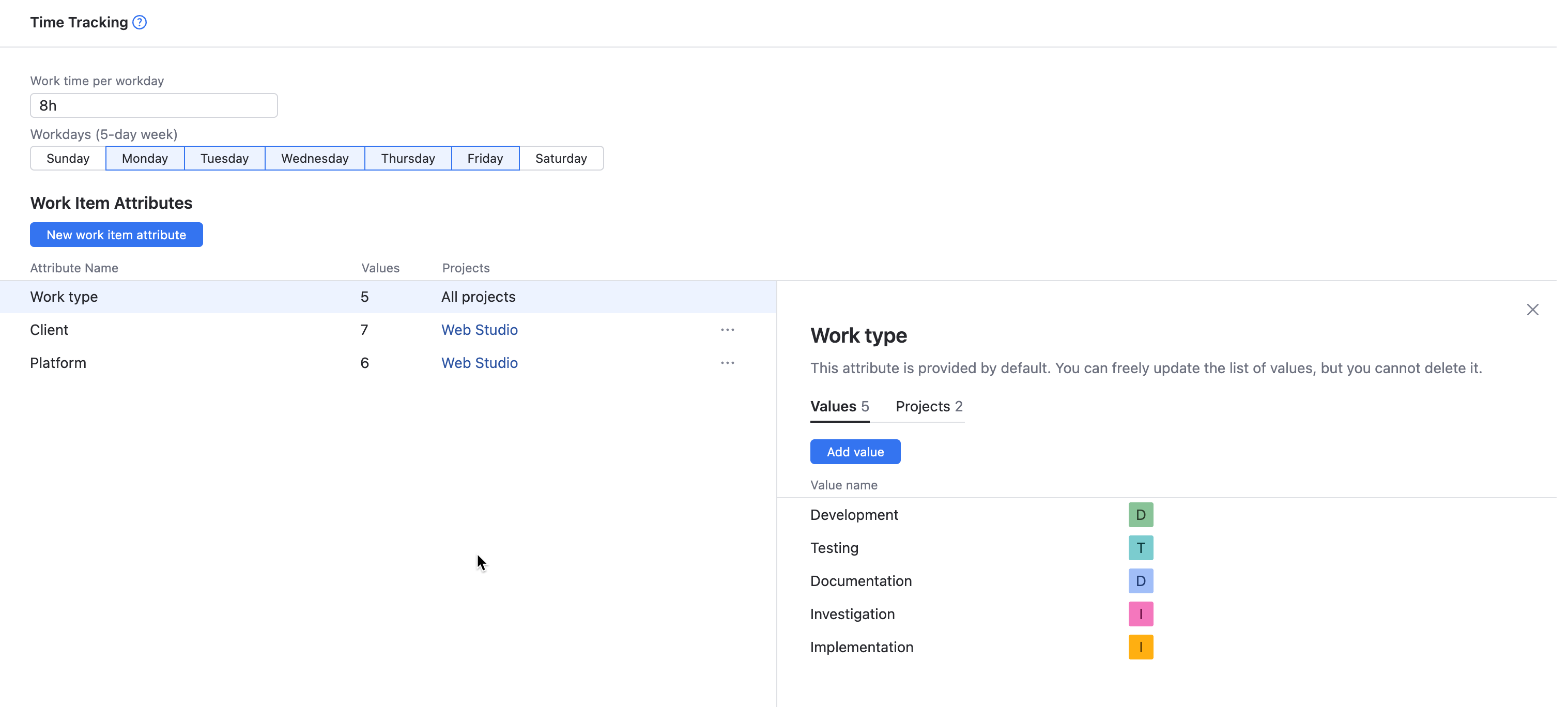
In the Work time per workday setting, enter the number of working hours in a workday as a period. For example, if your working days are billed at 7.5 hours, enter
7h30m.Press the Save button to update this setting.
In the Recalculate Time Tracking dialog, choose whether you want to preserve existing the calculation for existing values as minutes or days. To learn more about these options, see Modify Working Hours per Day.
In the Workdays section, select the days of the week that are counted as working days.
Modify Working Hours per Day
When you edit the value for the Working period per day setting, the values for time tracking are recalculated. The recalculation applies to spent time in work items, calculated values in the field that stores total spent time, estimations, and all fields that store values as a period type. The actual value for period fields is stored in minutes. The presentation of the values in minutes, hours, days, weeks, and higher is based on the definition of a working day as defined by this setting.
Changes to your working period per day also affect the calculations for reports that include period values, including the Burndown, Time Report, Gantt Chart, and Estimation Report.
When you update this setting, you have two options.
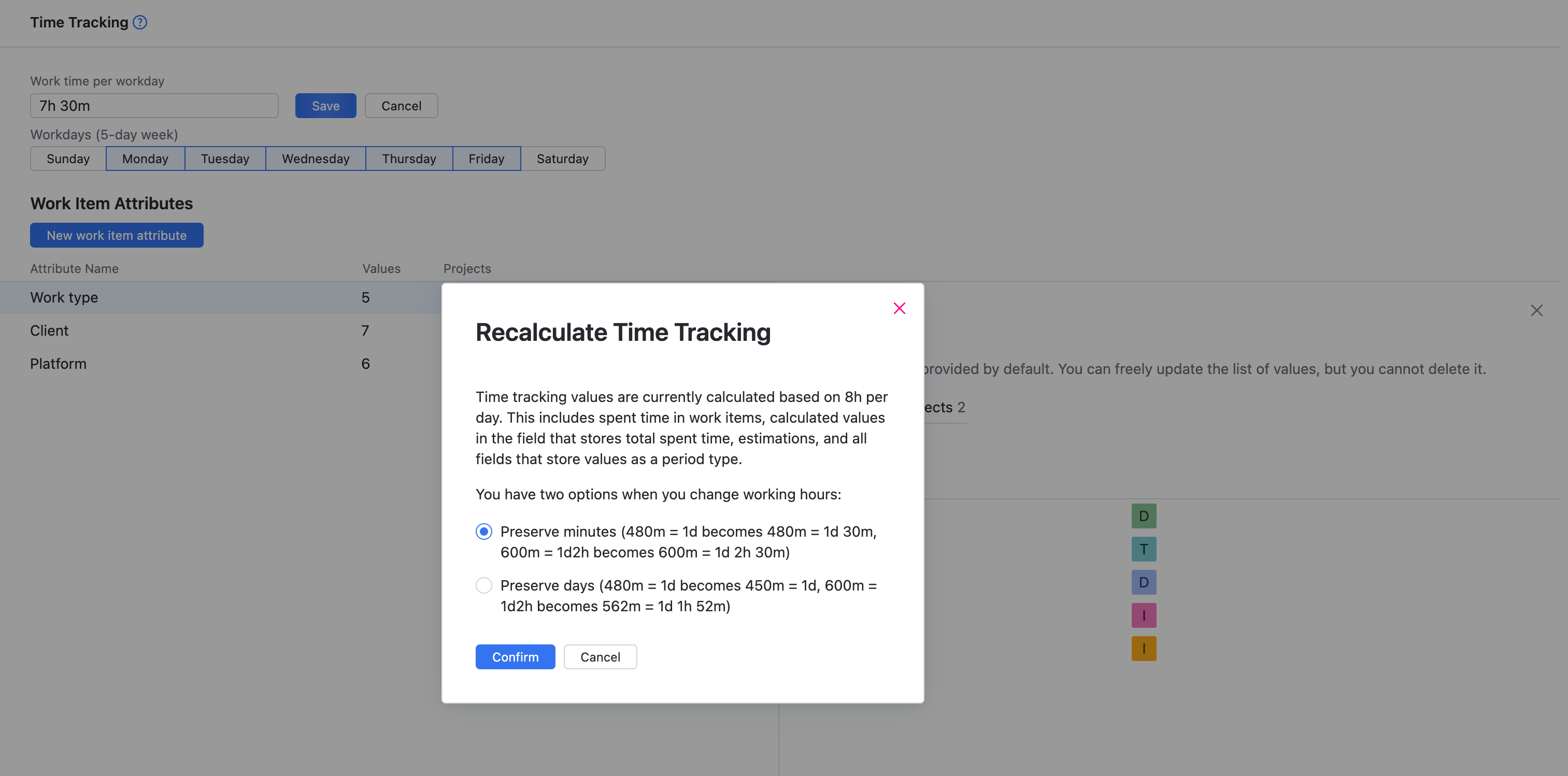
Use the following guidelines to determine which option is most appropriate for your use case:
Option | Description |
|---|---|
Preserve minutes | The values in minutes that are currently stored in period fields are untouched. The presentation of values in hours and days is updated based on the new working period per day. Use this option when you log spent time in actual minutes worked and ignore the values that are shown for days and larger periods in YouTrack. For example, your actual working day is 8.4 hours and you enter estimations for tasks that require two days as 1008m. Most teams that use this approach export values for time tracking to an external reporting tool that supports non-integer values for calculating days. When you update the working period to match your actual workday and select this option, you can use the time tracking reports in YouTrack. |
Preserve days | The values that are currently stored in period fields are adjusted to match the number of minutes in the period that defines the working day. The presentation of values that are shown in days and weeks remain the same. Use this option when you have adjusted the amount of time that you log in work items to compensate for the number of hours per day as an integer. For example, your actual working day is 7.5 hours and you report half a day as 4 hours instead of 3h45m. |
No matter which option you choose, all the values that are stored as a period are changed in some way. The following table shows you how time tracking values are recalculated when you change the working period per day from 8h to 7h30m.
Initial Value | Preserve hours | Preserve days |
|---|---|---|
1d | 1d30m | 1d |
1w3d | 1w3d4h | 1w3d |
1d2h | 1d2h30m | 1d1h52m |
6h | 6h | 5h37m |
Recalculation of period values is reversible. If you change the working period per day from 8h to 7h30m, you can revert the changes as long as you choose to preserve the same value that was selected in the previous operation. You may see some minor differences where fractional values have been rounded.