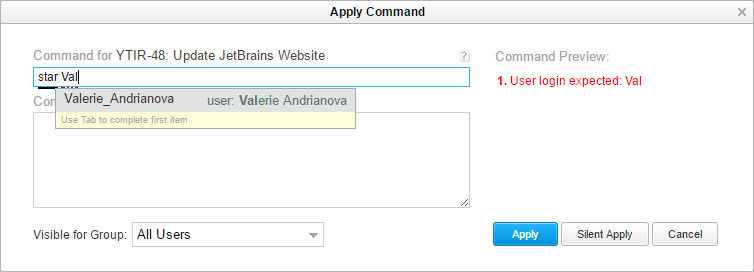Strict Suggestions
This feature filters the list of users that are suggested for auto-completion based on the permissions that are granted to the current user. When this feature is enabled, the following filters are applied to suggestions:
In search queries, the list of users is filtered to show only users who have access to projects where the current user has the Read User permission.
In commands, the suggestions are limited to the users who have the Read Issue permission for the selected issue or issues.
The following examples show how user data is displayed in auto-completion dialogs.
Context | Example |
|---|---|
Search |  |
Commands |
|
This feature is enabled differently for YouTrack Standalone and YouTrack InCloud.
For YouTrack Standalone installations, this feature is disabled by default. It can be enabled on an experimental basis.
For YouTrack InCloud instances, this feature is enabled by default but can be disabled for a specific instance.
This feature is applied system-wide.
When Should You Disable this Feature?
Filtering users in suggestions has a negative impact on performance for installations with over 10,000 users. To improve performance, you can disable this feature.
Consider disabling this feature in the following cases:
All of your user accounts in YouTrack belong to your internal organization.
You don't have any privacy issues when users can see the name and login of other users in the system.
When Should You Enable this Feature?
You may choose to experience slower response times in exchange for an increase in user privacy.
Consider enabling this feature in the following cases:
You use YouTrack in a multi-tenant environment and don't want users from different tenants to see each other's names and logins.
Your YouTrack installation is open to customer registrations and you don't want your customers to see customers from other projects.