Appearance Menu Options
YouTrack has settings that manage the visual appearance of the application. To ensure that you can customize the appearance to match your current preferences, YouTrack gives you direct access to these settings from the Appearance menu. To access this menu, click your avatar in the main navigation menu.
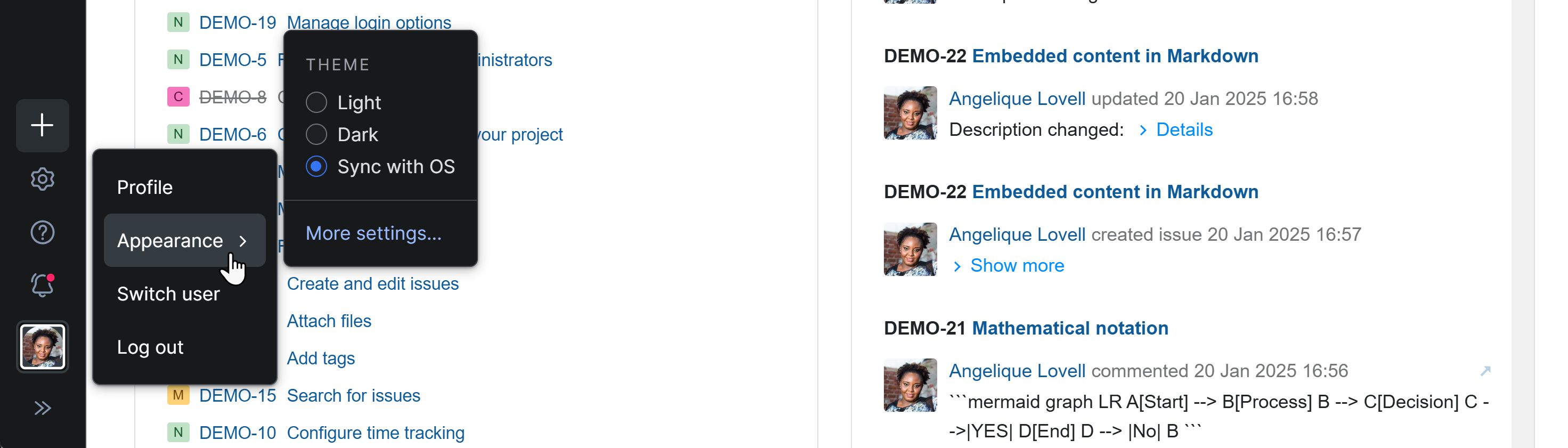
Theme Options
The options in this section of the Appearance menu let you choose which color scheme is applied to the user interface. The following options are available:
Option | Description |
|---|---|
Light | The Light theme uses dark-font text on white or light gray backgrounds. This color scheme is optimized for maximum readability. |
Dark | The Dark theme uses a combination of light text on a dark background. This color scheme emits less light and can reduce eyestrain, especially when used in low-light conditions. |
Sync with OS | This option synchronizes your theme with the current preference for your operating system. Whenever your operating system switches from light mode to dark mode, this preference is automatically applied in YouTrack as well. |
More Settings
This link takes you to the Workspace settings in your YouTrack profile. For a description of these settings, see Workspace Settings.