Create a Group
In YouTrack, a group defines how a collection of users gains access to work with the application. The access rights are defined by assigning one or more roles to the group.
Use groups to provide a uniform set of permissions to a collection of users who perform similar tasks and require a non-standard level of access. To provide users with a standard level of access in a specific project, you can add them directly to the project team. For more information, see Manage the Project Team.
In addition to the default groups, you can create as many groups as you need for your YouTrack instance.
To create a new group:
From the main navigation menu, select
.
Click the New group button in the toolbar.
In the New Group dialog, enter a name for the new group.
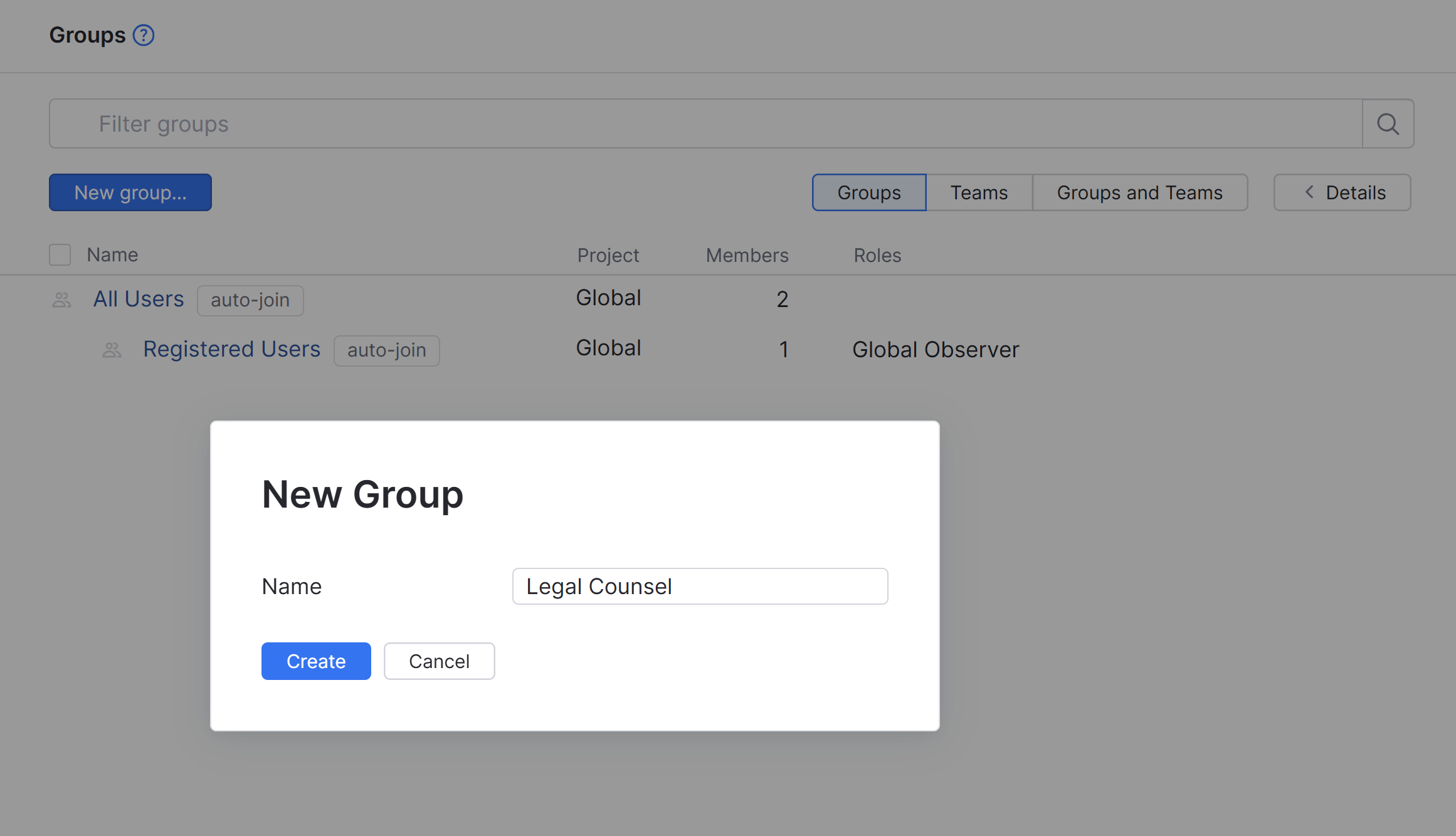
Click the Create button.
The group is created. However, it does not have any members or role assignments. Select one of the following tabs to perform the corresponding operation:
Tab
Operation
Members
Add one or more users to the group. For more information, see Add and Remove Members.
Settings
Edit the basic settings for the group. For more information, see Edit Basic Group Settings.
Roles
Grant a role in one or more projects to every member of the group. For more information, see Manage Group Access.