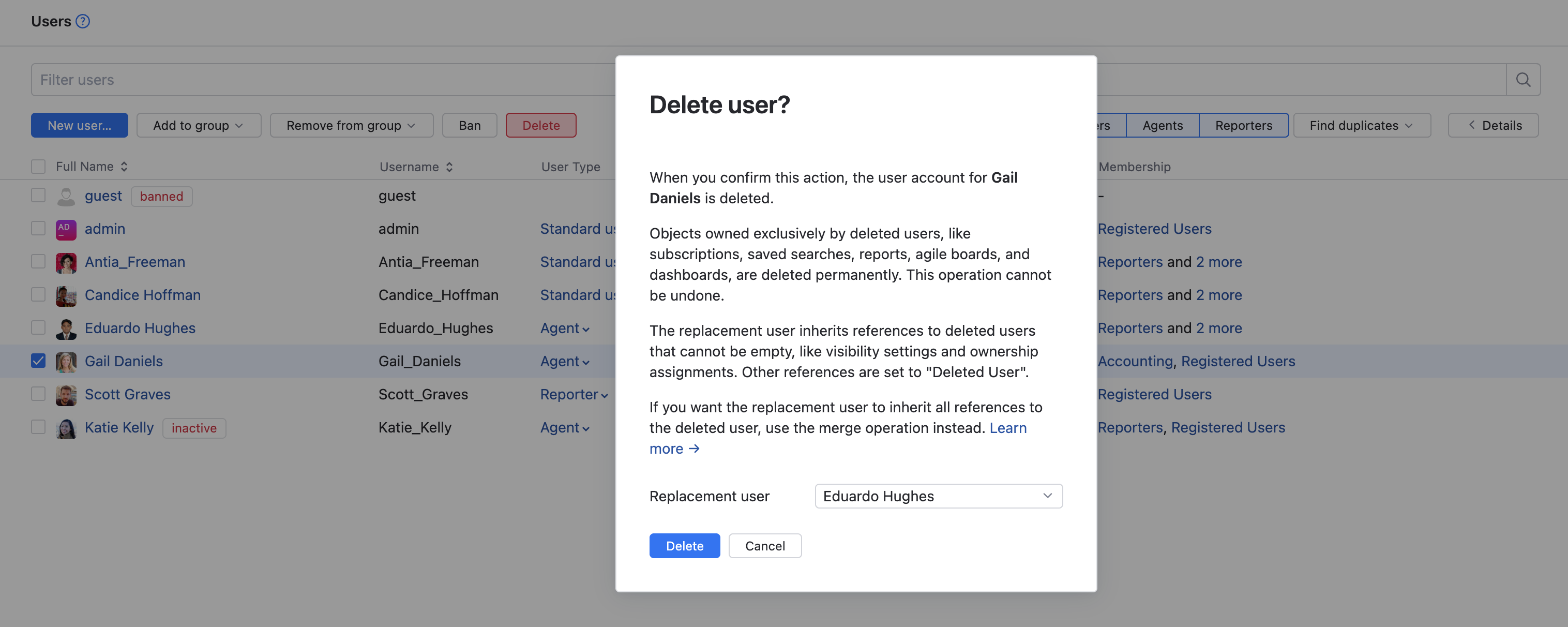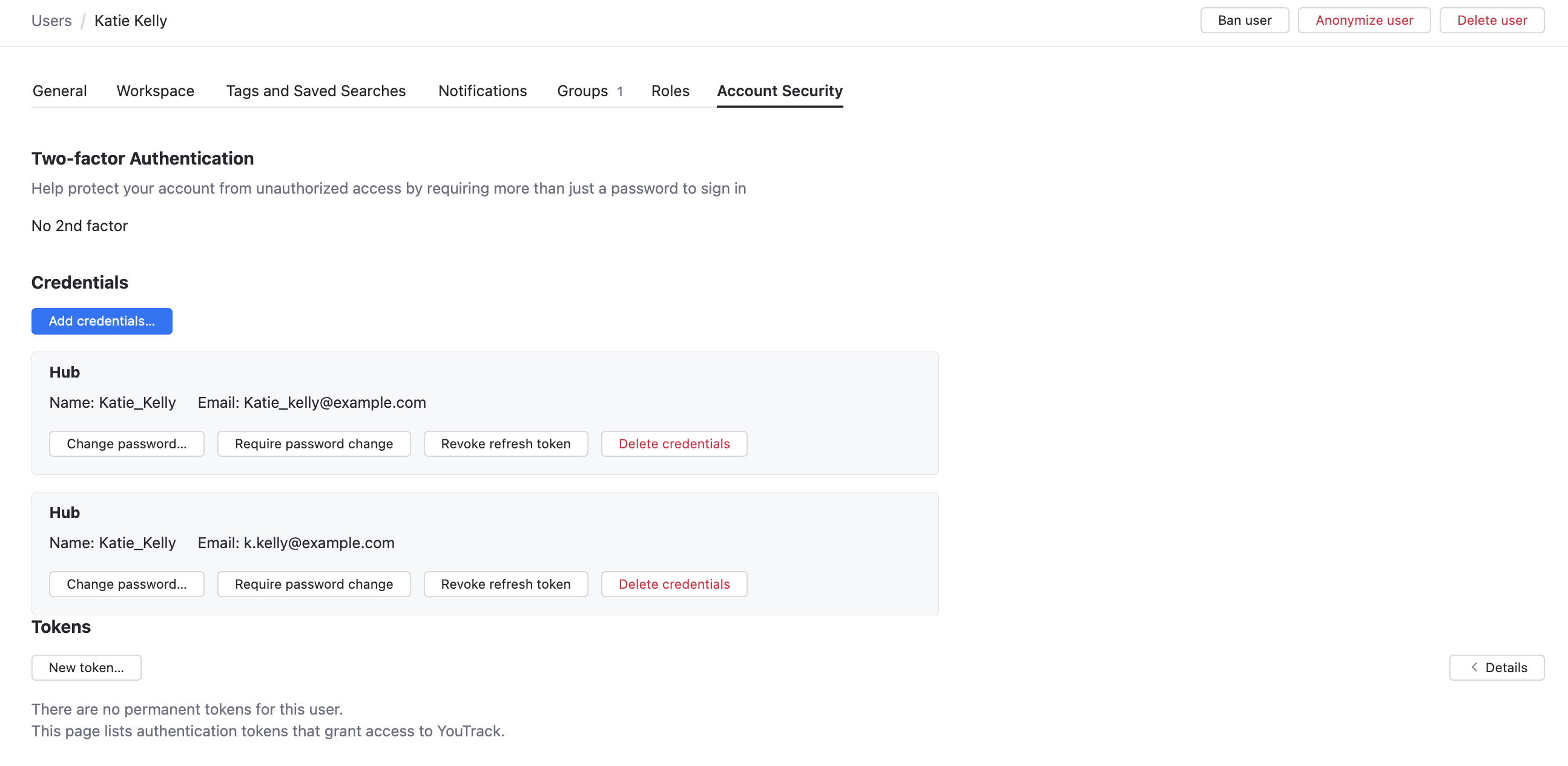Delete User Accounts
If you want to remove a user from the system, you can delete them from YouTrack. Use this option, for example, when you have a user who spams the application with issues and comments or posts abusive or offensive content.
For other cases, there are alternatives to account deletion.
If you want to retain references to the user in issues for historical purposes, you can ban the user account.
If you have a user who has multiple accounts and want to consolidate references for both accounts into a single user, you can merge these user accounts.
If a user requests to be forgotten, you can anonymize the user's personal data.
You can also simply block access by removing the user's credentials from the system. For additional details, see Alternatives to Account Deletion.
Information Deleted with the User
When you delete a user account, related bits of information are removed from the system completely and cannot be recovered.
Deleted users are removed from the set of values for the Assignee field and other fields that store a user type in all projects. In projects that allow these fields to store an empty value, the values that are set to deleted users are removed. For fields that store an ownedField type, references to deleted users in the owner property are removed.
The following objects that are owned by deleted users are removed from the system:
All subscriptions.
Personal tags, saved searches, reports, agile boards, and dashboards (meaning that the deleted user is the owner and no other users have permission to view or edit them).
User mentions are replaced with the logins for deleted users as plain text.
Audit events that are associated with the deleted user are not updated. However, links to deleted user accounts are redirected to the user who was selected as their replacement.
Deleted User
When you delete user accounts from YouTrack, references to the deleted users that can be safely removed are replaced with Deleted User. This applies to:
Values for Created by and Updated by fields in issues, comments, and attachments.
Issue history items.
Comments.
Work items.
VCS changes.
Ownership for shared saved searches.
Last Modified properties for workflows.
Maintainers, fallback default reporters, and predefined reporters for mailbox rules.
Replacement User
During the operation, you are asked to select a replacement user. The replacement user inherits the references to deleted users that preserve access to system entities or cannot otherwise be empty. This applies to:
Visibility restrictions for issues, comments, and attachments.
Values for
userfields that cannot be empty.Ownership for shared tags, reports, agile boards, and dashboards.
Project owner assignments.
The ID that was assigned to the deleted user account is transferred to the replacement user as an alias. As a result, links to deleted user accounts in audit events redirect to the replacement user.
The replacement user does not inherit the credentials of the deleted user accounts. The credentials of the deleted users are removed from YouTrack. Deleted users can no longer log in to YouTrack.
If you select the guest account as the replacement user, special handling is applied to prevent unwanted public disclosure. Instead of replacing references to deleted users with the guest account, the following references are set to Deleted User instead:
Visibility restrictions for issues, comments, and attachments.
Ownership for shared tags and reports.
Project owner assignments.
Choose the replacement user carefully.
If you delete a user who has a relatively high level of responsibility, you would ideally choose a replacement user with a similar or higher level of access.
Select the guest user as a replacement only when you are certain that the user you want to delete doesn't own anything that other users depend on to do their work.
If you want the replacement user to inherit all references to the deleted user, use the merge operation instead. For more information, see Merge User Accounts.
Deleting Users
You can delete multiple users on the Users page or delete single users from their profile pages. This operation cannot be reverted.
To delete one or more users:
From the main navigation menu, select
.
Select one or more users in the list. Use the filter to find users that match specific attributes.
Click the Delete button in the toolbar.
In the Replacement user drop-down list, select a user account.
Click the Delete Users button.
The selected users are deleted from YouTrack.
The deleted users can no longer log in to YouTrack.
The replacement user inherits ownership for shared tags, saved searches, reports, and agile boards that were set to the deleted users.
The replacement user is set as the project owner for projects that were assigned to deleted users.
You can also delete a single user account from the user profile.
To delete a single user account:
From the main navigation menu, select
.
Open the user profile.
Click the Delete user button.
The Delete User dialog opens.
In the Replacement user drop-down list, select a user account.
Click the Delete button.
The selected user is deleted from Hub.
The deleted user can no longer log in to Hub or any connected service.
The replacement user inherits ownership for shared tags, saved searches, reports, and agile boards that were set to the deleted users.
The replacement user is set as the project owner for projects that were assigned to deleted users.
Alternatives to Account Deletion
In many cases, deleting a user account results in a loss of information. For example, when you delete a user who has actively reported issues and added comments, you lose the ability to attribute this information to a specific user. We encourage you to delete user accounts only when you truly wish to lose this information. As an alternative, you can:
In certain situations, you may want to block access without banning, deleting, or merging the account. To do this, delete the user's login credentials.