What’s New in GoLand 2024.3
GoLand 2024.3 comes with improved IDE functionality and support for the latest Go features, including:
- New features and inspections
- Support for new and upcoming Go language features
- Performance improvements
-
Improved support for
gocommands in the new terminal - AI enhancements: inline prompts and multiline completion
Here, we will share some details about every new feature. Let’s dive right in!
New features

New inspection for cyclic imports
Circular imports can be quite confusing, especially in complex scenarios. And they lead to compilation errors!
GoLand 2024.3 comes with an inspection that analyzes dependencies and informs you about
cyclic imports before you run go build.

Management of multiple Go services and configurations in a single UI
To provide the best possible development experience, we’ve implemented a handy UI solution that allows you to run and manage multiple services and configurations in a single subwindow.
Performance improvements
Faster opening of larger projects
By migrating dependency data collection to parallel threads, we've significantly boosted indexing and project opening speeds. The exact improvement will vary based on your individual hardware and project configuration but can reach 2x to 3x in optimal setups.
Support for Go language features
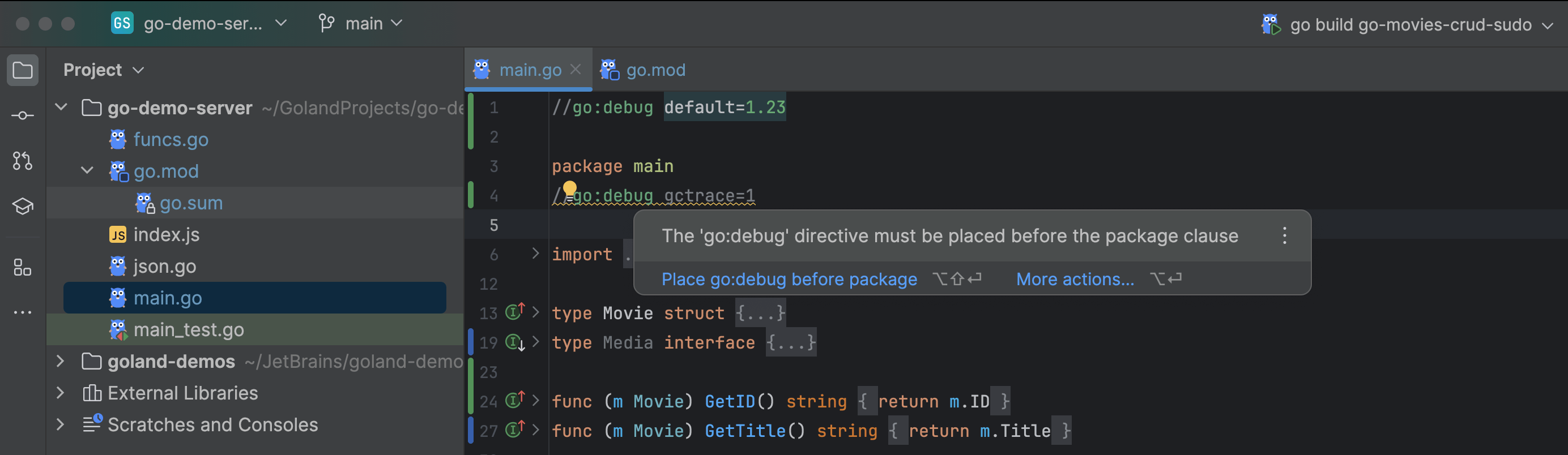
Basic support for the go:debug directive
The go:debug directive is a feature introduced in Go 1.21 that allows
developers to influence the behavior of the Go runtime.
GoLand now provides highlights and quick-fixes to help manage this directive, with more
support to be added soon.
Bug fixes for type parameters
We continue to improve support for Go type parameters.
In GoLand 2024.3, we introduced several fixes for generic false-positive cases.
Type parameters on aliases
Go 1.24 will allow type parameters on aliases, and GoLand 2024.3 already supports this feature.
-
For Go < 1.23, generic type aliases will be highlighted as an error. If using
vgo, there will be a fix for upgrading to Go 1.23. -
For Go 1.23, generic type aliases will be highlighted as an error if the
aliastypeparamsis not enabled. The error is accompanied by a fix to enable the experiment. - For Go 1.24, generic type aliases will work right out of the box.
New AI features
The following features are available to users with a subscription to AI Assistant.
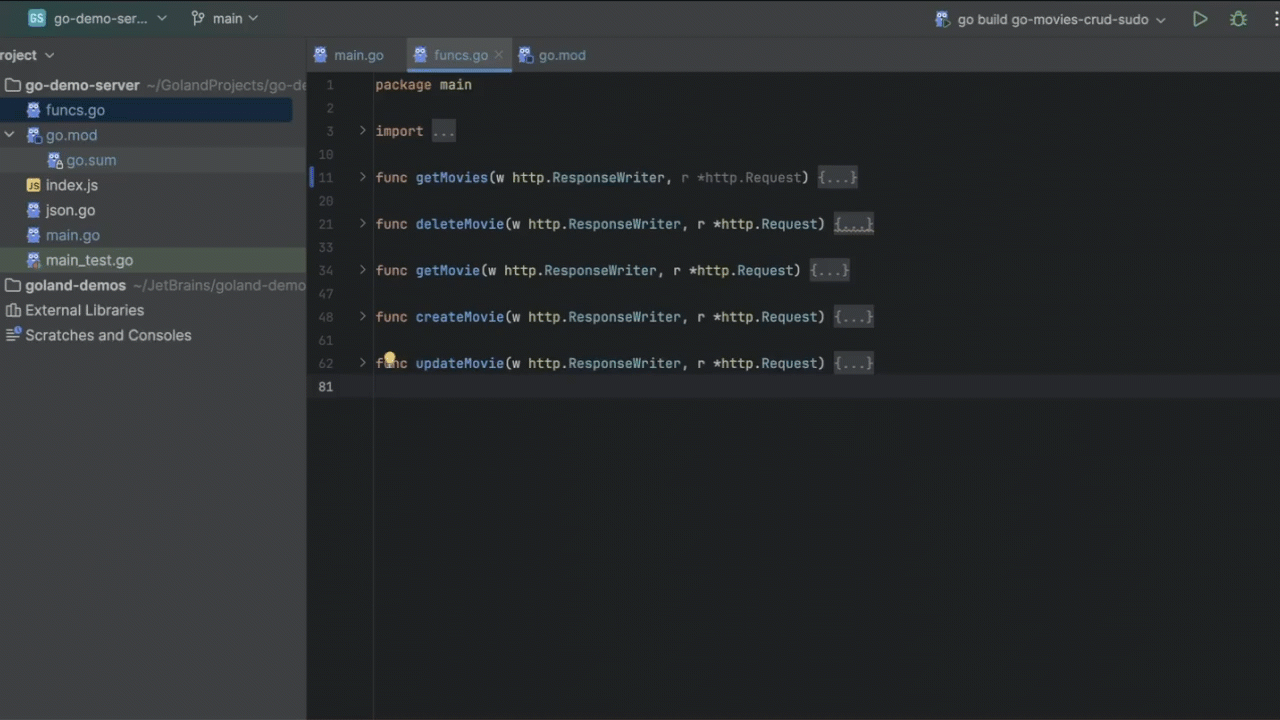
Multiline cloud completion
JetBrains AI Assistant for GoLand 2024.3 introduces significant enhancements to our cloud code completion, offering more accurate and faster suggestions.
The UX has been reworked to better integrate AI code completion features into IDE workflows, with improvements like syntax highlighting in suggested code and incremental acceptance of code suggestions.
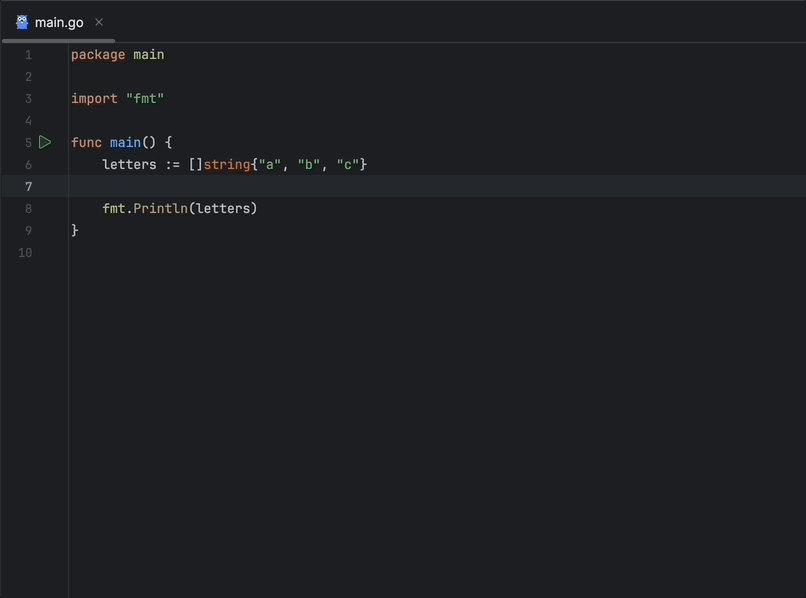
Inline AI prompts
In GoLand 2024.3, we’re introducing a new way to interact with AI Assistant – an inline input that detects and processes your requests as you type.
This lets you express your intentions in English, which AI Assistant instantly interprets and converts into code changes without any extra steps.
Other improvements
Fix for Go SDK using Dev Containers
The Go SDK configuration for new projects using Dev Containers is now stable and works automatically.
Improved support for go commands in the new terminal
Various fixes have been applied to Go-specific commands when using the new terminal.


