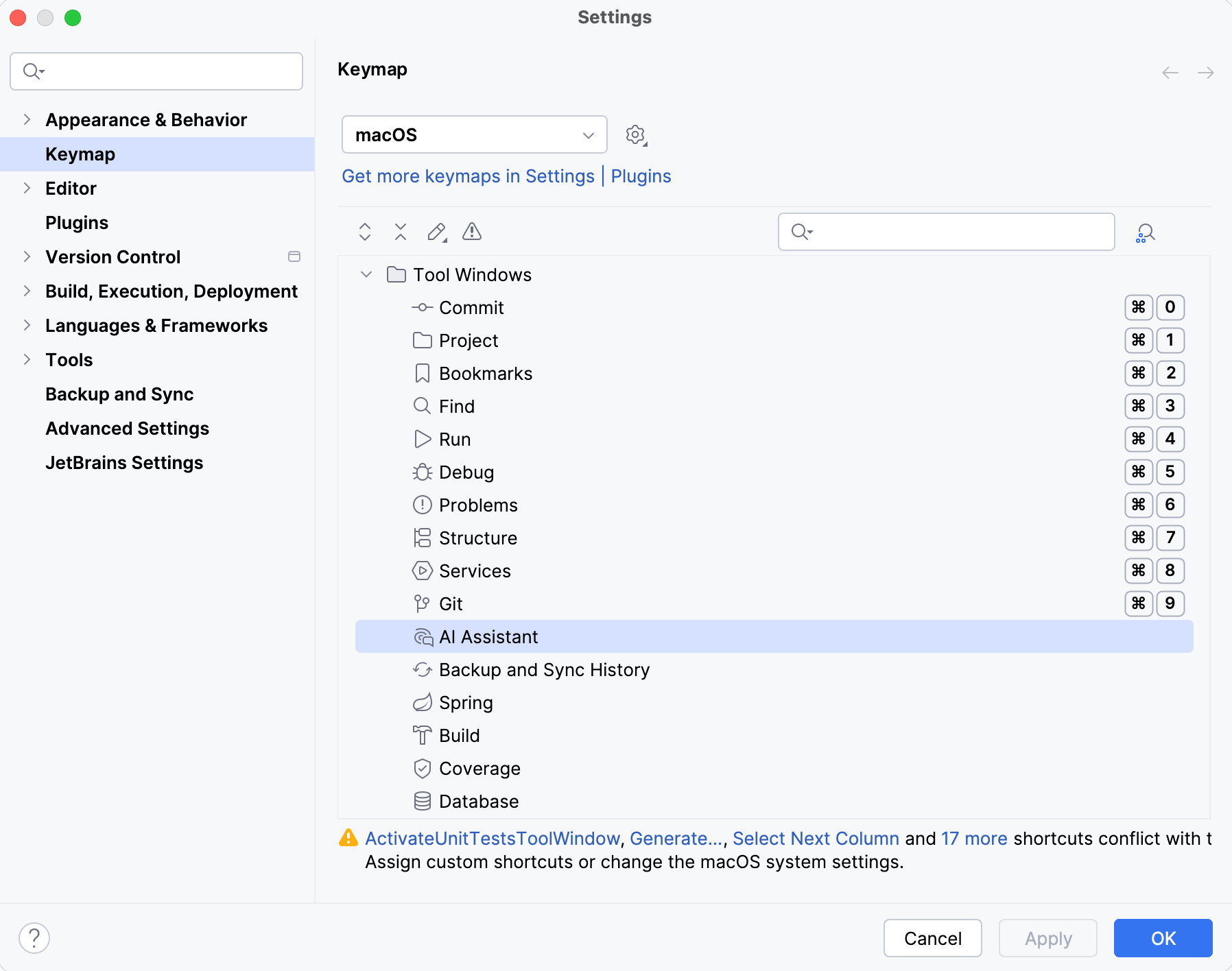AI keyboard shortcuts
This page lists all default AI Assistant keyboard shortcuts that you can use in the editor, chat, and tool window.
Editor shortcuts
Use the following shortcuts when working with code in the editor.
Shortcut | Action |
|---|---|
Ctrl+\ | Performs different actions based on context:
|
Tab | Accept the suggested code. If needed, you can configure a different shortcut for this action. |
Ctrl+Right | Accept a suggestion word by word. |
End | Accept a suggestion line by line. |
Escape | Reject the suggested code. |
Alt+Shift+\ | Manually invoke code completion. |
Alt+Enter | Open a context menu to access AI Assistant actions. |
Chat shortcuts
Use the following shortcuts when interacting with AI Assistant in chat.
Shortcut | Action |
|---|---|
Alt+Insert | Open a new chat. |
Ctrl+\ | Switch between the Chat mode and the last selected agent. |
Ctrl+F | Depending on where the shortcut is used:
|
AI Assistant tool window shortcuts
Use the following shortcut to resize the AI Assistant tool window.
Shortcut | Action |
|---|---|
Ctrl+Shift+Quote | Maximize/restore the AI Assistant tool window. |
Troubleshooting
Do you have a non-English keyboard layout?
All keymaps in JetBrains IDEs are designed for the QWERTY US English keyboard layout. If you use a keyboard layout for another Latin-script alphabet, some shortcuts may not work because characters used in those shortcuts may not have dedicated keyboard keys.
For example, there is no dedicated keyboard key for the forward slash / in the German keyboard layout, and therefore it is impossible to use the Ctrl+/ shortcut.
The recommended workaround in this case is to install the Keymap Nationalizer plugin, which will generate a non-conflicting keymap for your keyboard layout. Alternatively, you can fix specific shortcuts by assigning another shortcut instead of the one that does not work.
Regardless of the workaround, we are still looking for a solution that would work out-of-the-box for any keyboard layout. The progress is tracked in this issue.
Configure AI Assistant shortcuts
You can assign custom shortcuts to specific AI Assistant actions or reassign the existing ones.
It is also possible to assign a shortcut for opening the AI Chat toolwindow.