Run/Debug Configuration: Gradle Native Application
This configuration enables you to run or debug targets detected for your Gradle project.
Common settings
When you edit a run configuration (but not a run configuration template), you can specify the following options:
Item | Description |
|---|---|
Name | Specify a name for the run configuration to quickly identify it among others when editing or running. |
Allow multiple instances | Allow running multiple instances of this run configuration in parallel. By default, it is disabled, and when you start this configuration while another instance is still running, CLion suggests stopping the running instance and starting another one. This is helpful when a run configuration consumes a lot of resources and there is no good reason to run multiple instances. |
Store as project file | Save the file with the run configuration settings to share it with other team members. The default location is .idea/runConfigurations. However, if you do not want to share the .idea directory, you can save the configuration to any other directory within the project. By default, it is disabled, and CLion stores run configuration settings in .idea/workspace.xml. |
Configuration tab
Item | Description |
|---|---|
Target | Choose the target from the list. 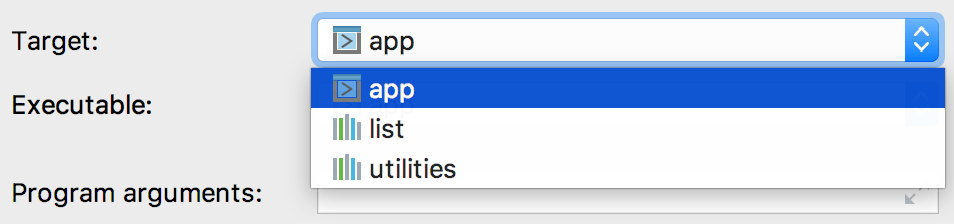 |
Executable | Specify the executable for your configuration. |
Program arguments | In this field, type a list of arguments to be passed to the program in the format you would use in the command line. If necessary, click the Click |
Working directory | Specify the working directory to be used for running the application. This directory is the starting point for all relative input and output paths. By default, the field contains the directory where the project file resides. To specify another directory, click Click |
Environment variables | Create environment variables and specify their values. For more information, refer to Adding environment variables. |
Redirect input from | Specify a file to read the input from. Relative paths are prepended with the Working directory path. You can use macros and path variables in this field. |
Run with Administrator privileges / Run with root privileges | Set this checkbox to launch the configuration with root privileges. For more information, refer to Debug as root. |