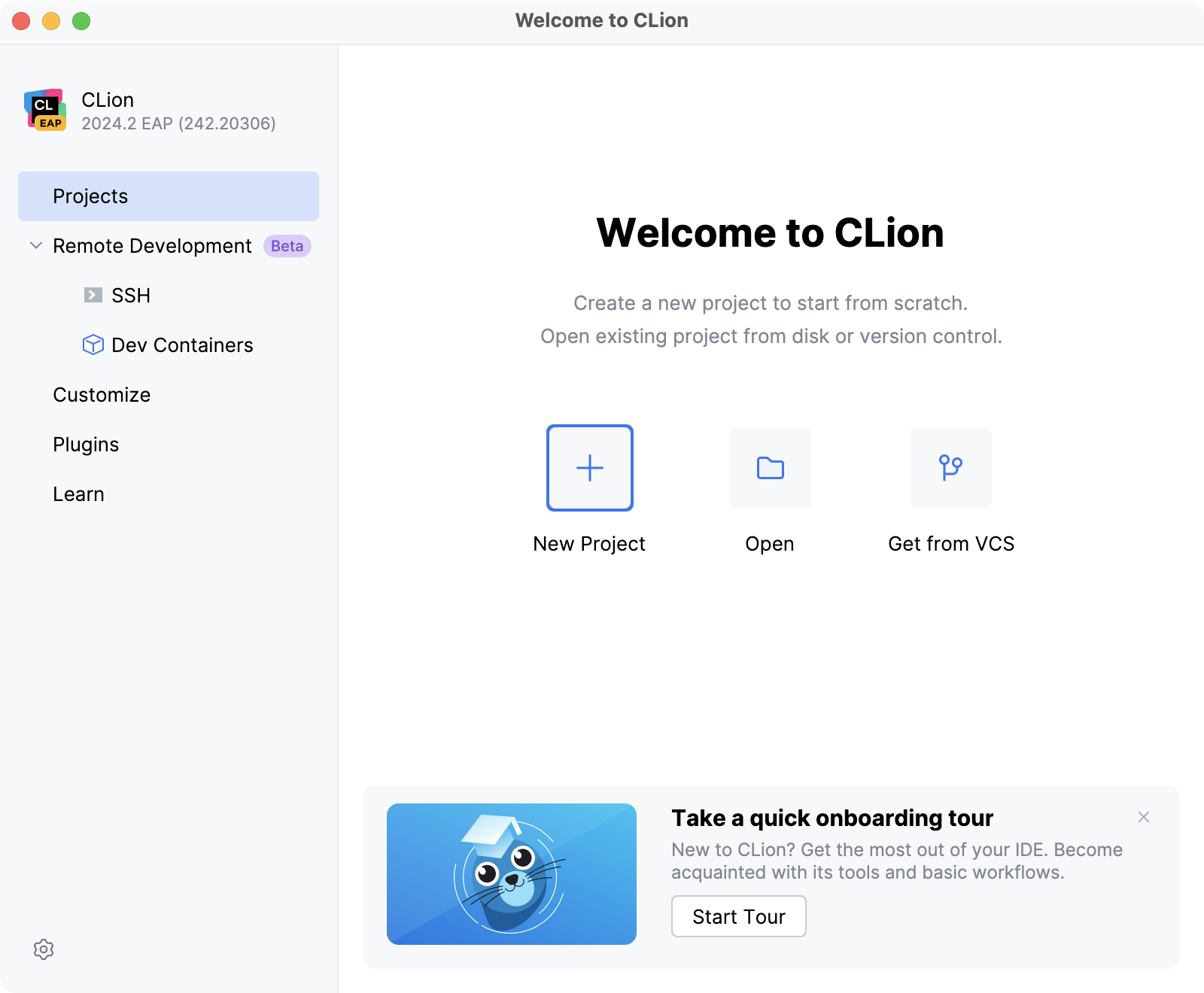Run CLion for the first time
You can use the Toolbox App to run any JetBrains product. In the case of a standalone installation, running CLion depends on the operating system:
To run CLion, find it in the Windows Start menu or use the desktop shortcut. You can also run the launcher batch script or executable in the installation directory under bin.
Run the CLion app from the Applications directory, Launchpad, or Spotlight.
Run the clion.sh shell script in the installation directory under bin. You can also use the desktop shortcut if it was created during installation.
For more information about running CLion from the command line, refer to Command-line interface.
Customize the IDE appearance
Click Customize and select another color theme, color scheme, or select the Sync with OS checkbox to use your system default theme. Here you can also configure accessibility settings or a keymap.
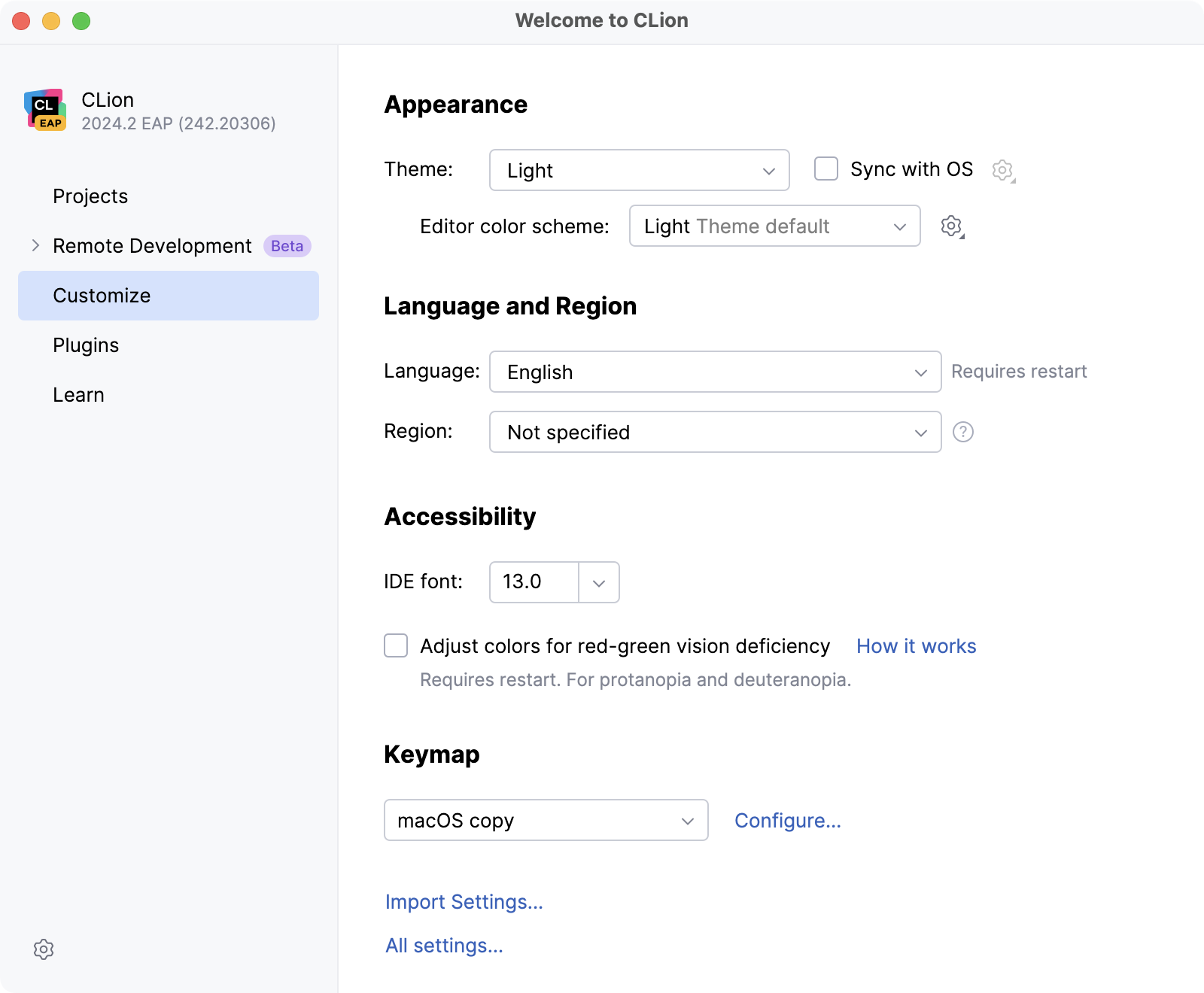
Configure the default settings
Click Customize and select Import Settings if you already have a copy of the required settings that you want to apply.
Alternatively, click All settings to open the settings dialog. The settings that you modify at this moment will become the new default configuration for your projects and the IDE.
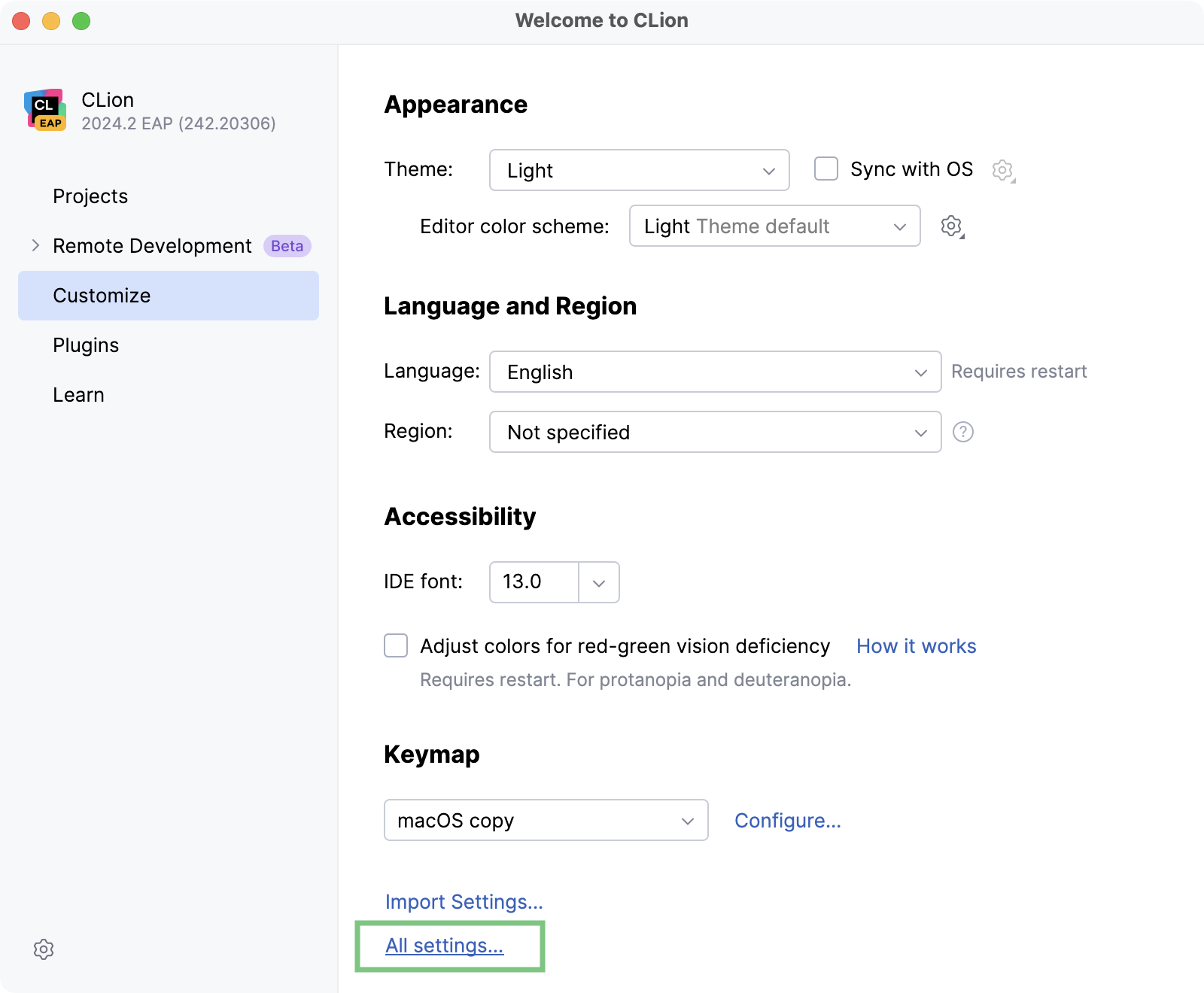
Install additional plugins
Click the Plugins button on the Welcome screen. Download and install additional plugins from JetBrains Marketplace.
Click Plugins in the left pane and download and install additional plugins from JetBrains Marketplace.
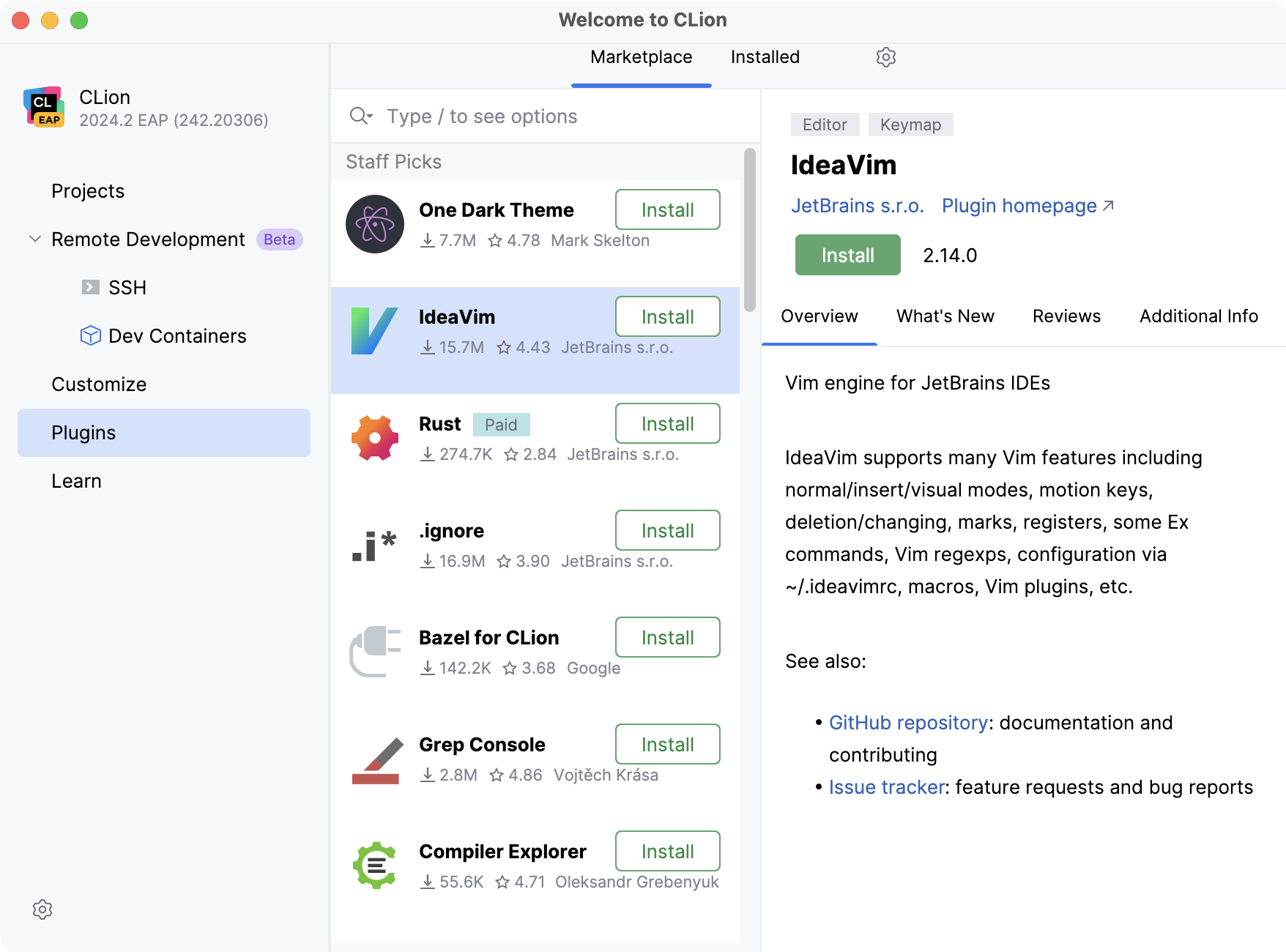
Learn CLion
CLion offers a learning possibilities for users to get more familiar with the shortcuts, features, and workflows that the IDE has to offer.
To run the learning module, click Learn.
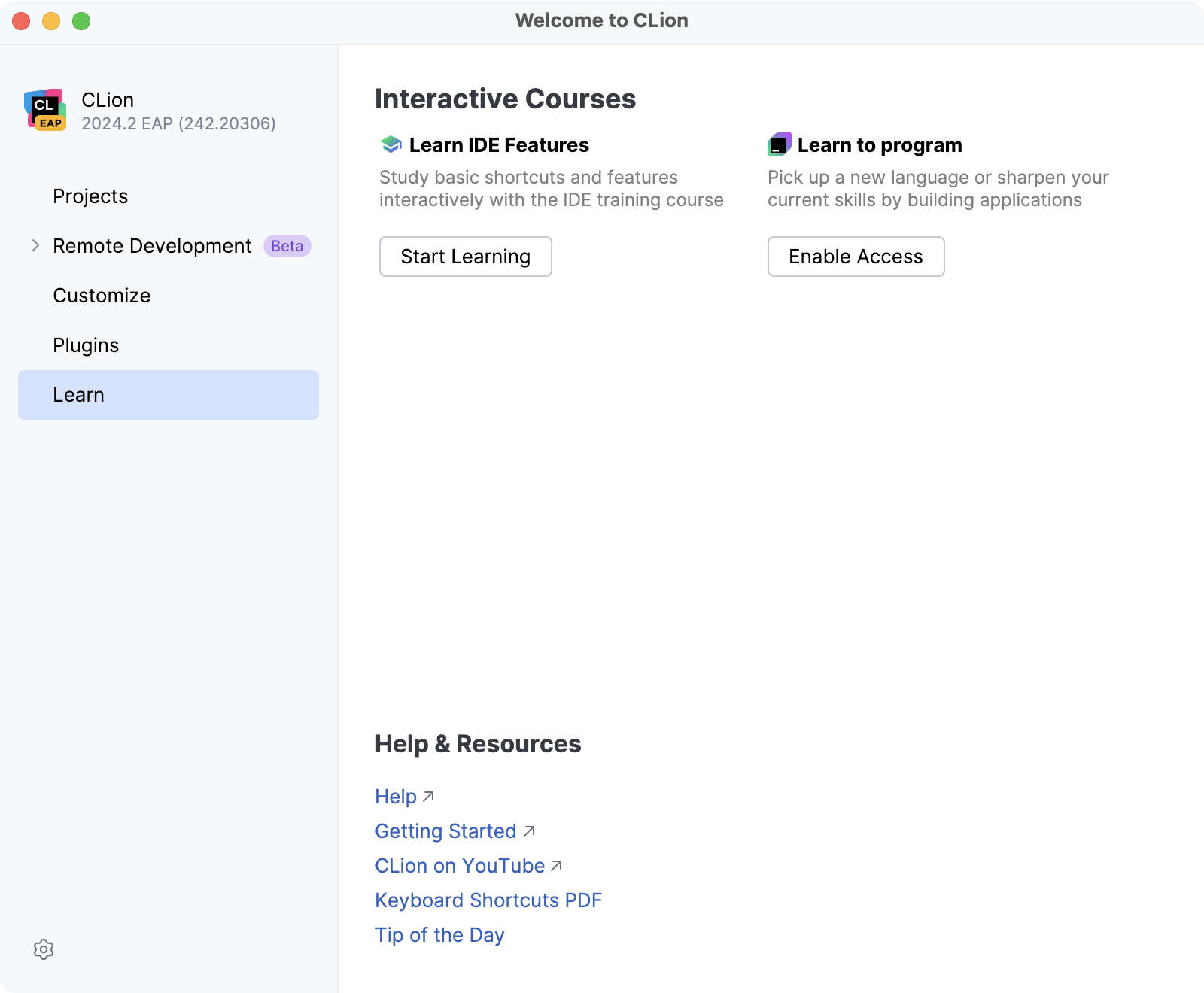
Develop your applications remotely
Click Remote Development to configure an entry point to connect to a remote server and code, run, debug, and deploy your projects remotely. For more information, refer to Remote with the thin client.
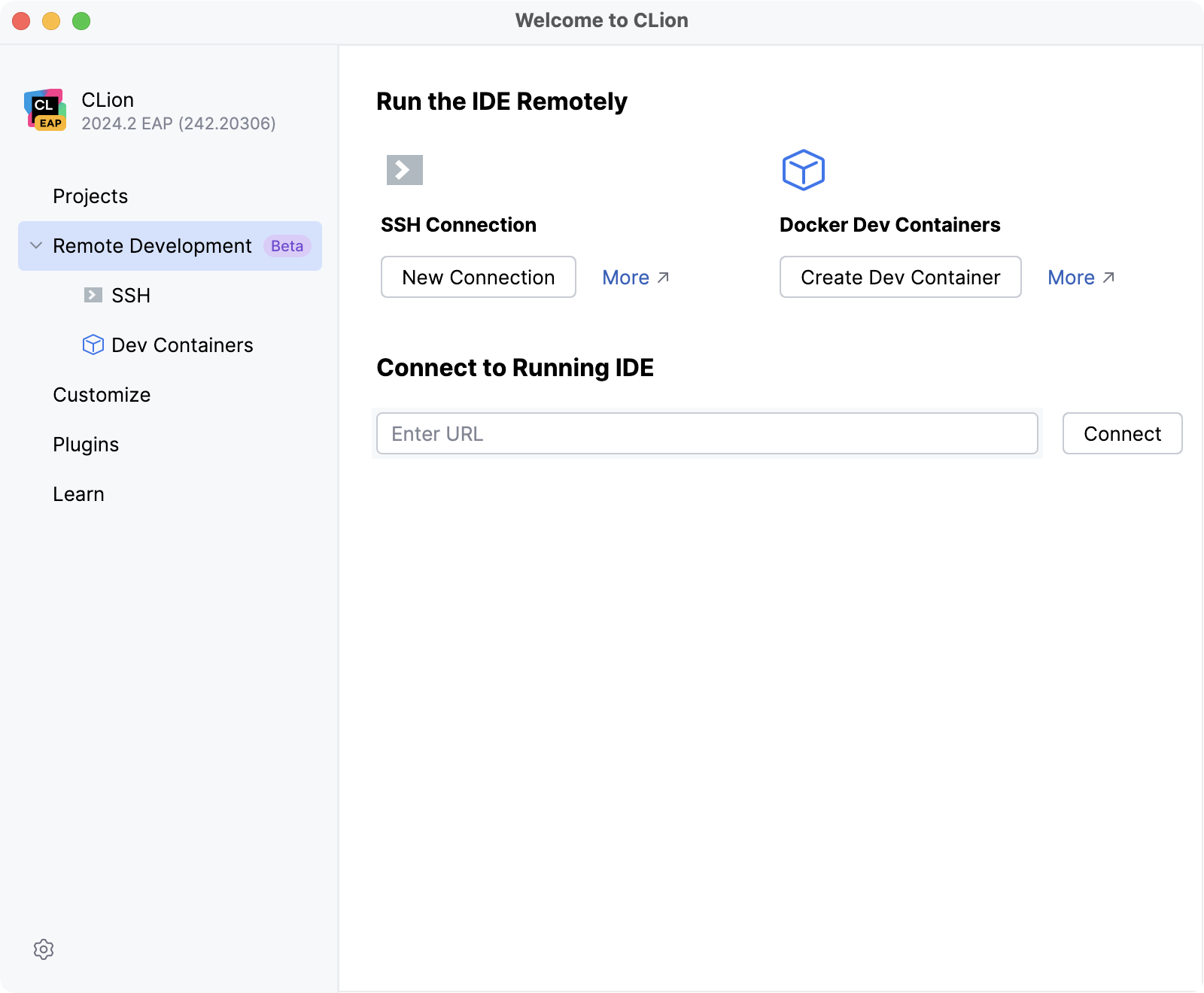
Start a project in CLion
From the Welcome to CLion dialog, you can do the following: