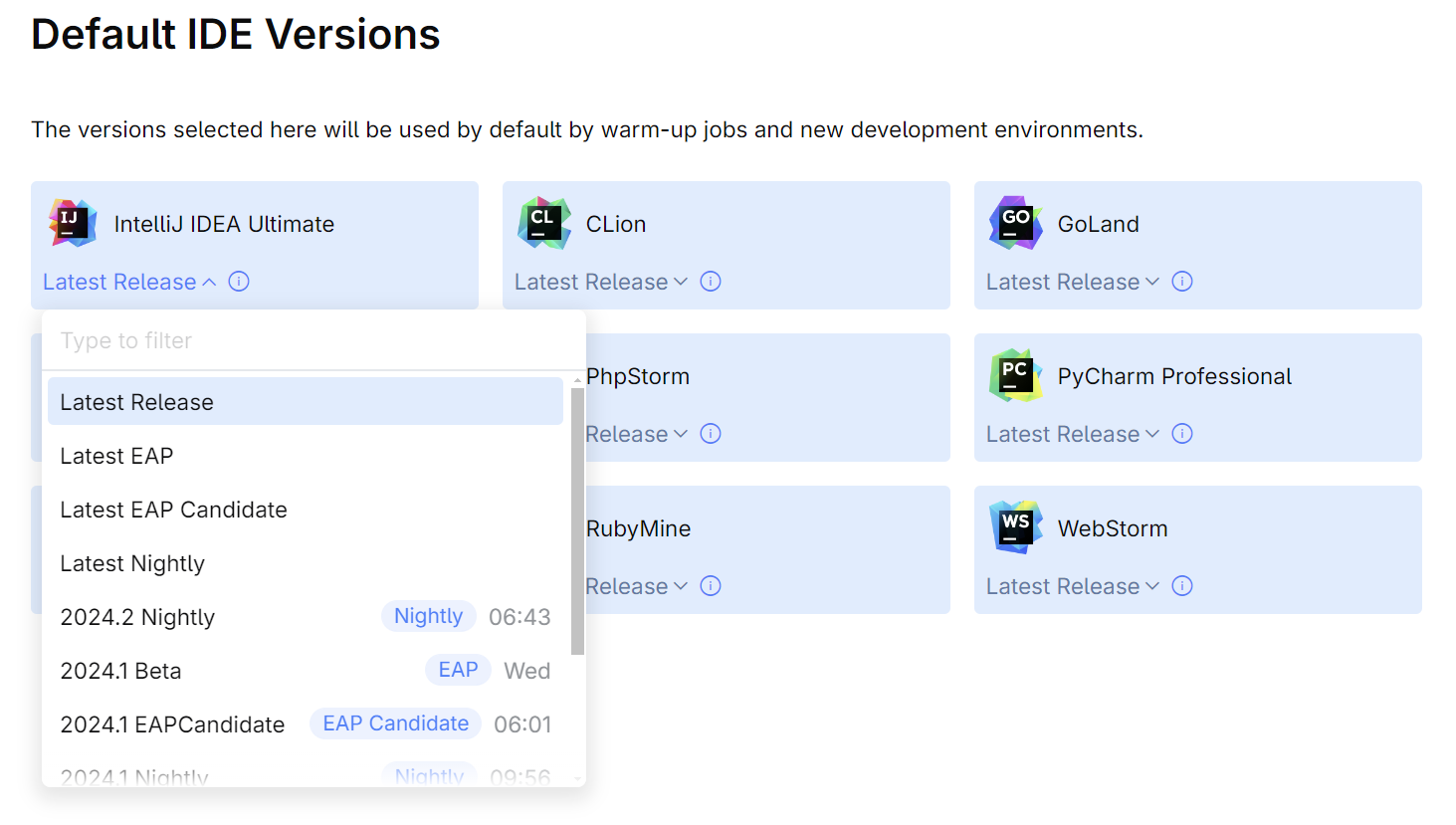Global IDE Settings (JetBrains IDEs)
When a dev environment is created, it gets an IDE defined in the dev environment template. As a system administrator, you can predefine the default IDE versions and configure other global IDE settings.
Default IDE versions
You can predefine the IDE versions that will be used in dev environments by default, i.e., in the case when the IDE version is not explicitly specified in a dev environment template. If you don't predefine the default IDE versions, the default is the latest IDE version available in IDE feeds.
To predefine default IDE versions
IDE feeds
An IDE feed is a centralized source of IDEs for dev environments:
It provides IDE components to a dev environment during its creation.
When creating a dev environment template, namespace administrators can choose an IDE version from the versions available in the IDE feed. The default IDE version is specified by a system administrator.
As a system administrator, you can use the JetBrains IDE feed or add a custom one.
To add an IDE feed
Select Administration in the header navigation, then in the sidebar menu, select IDE Feeds.
Click New feed.
Specify the feed Name and other settings:
Toolbox or Custom – choose Toolbox in case you want to use a feed provided by your JetBrains Toolbox installation. Select Custom to add a custom feed.
URL – the URL of the feed. In the case of a Custom feed, the URL must point to a
product.jsonfile generated by the IDE downloader.Authorization – if the feed requires authentication, specify its type (Bearer or Basic) and provide the required credentials.
If you want to check the feed settings, click Test connection. If the connection is successful, click Save.
IDE security
Restrict copy/paste (JetBrains IDEs only)
Supported IDE versions: 2024.3 and later
In industries like finance or healthcare, or when working with external contractors, it may be necessary to restrict copy/paste operations in dev environments to prevent leakage of source code or sensitive data.
By default, copy/paste is allowed in dev environments.
To restrict copy/paste
Select Administration in the header navigation, then in the sidebar menu, select IDE Security.
Turn on the Restrict copy/paste (JetBrains IDEs only) toggle.
Once enabled, the restriction will be applied globally to all dev environments and templates. The restriction will affect JetBrains IDEs in all newly created dev environments. Note that this is a global setting and can't be configured per template or per environment.
The restriction works only on the IDE level and doesn't affect the underlying OS. This means that a text copied within the IDE in the dev environment can only be pasted inside the same IDE session. However, the text copied using other methods, such as terminal sessions or VNC, will not be restricted. To ensure a fully secure environment, you should review and restrict additional access methods such as SSH access and VNC or X11.
IDE plugin sources
CodeCanvas supports installing plugins from the JetBrains Marketplace and custom plugin sources. To add a custom plugin source, select Administration in the header navigation, then in the sidebar menu, select IDE Plugin Sources.
For more information about configuring IDE plugin sources, see Install plugins from custom repositories.